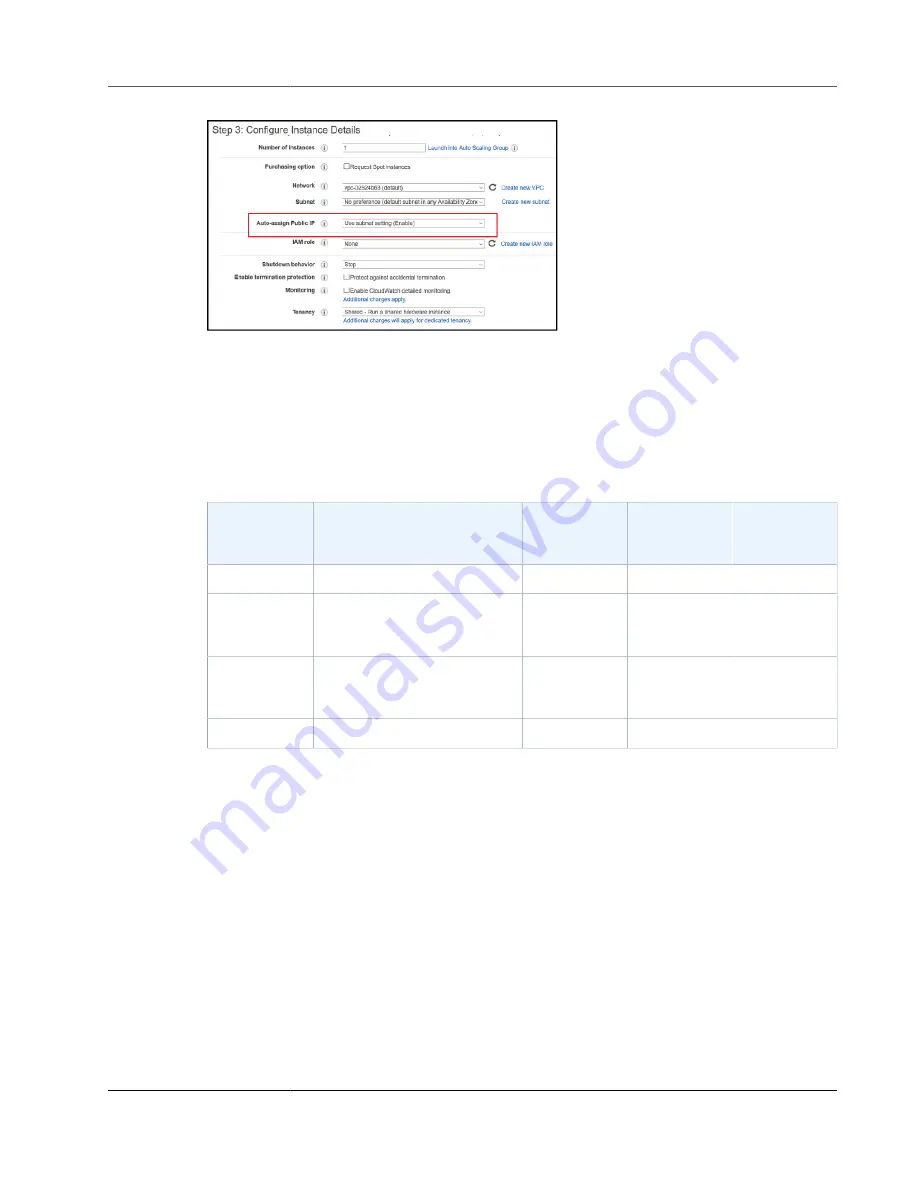
AWS Storage Gateway User Guide
File Gateway on EC2 Host
6. On the
Configure Instance Details
page, choose the AWS Identity and Access Management (IAM)
role that you want to use for your gateway.
7. Choose
Next: Add Storage
.
8. On the
Add Storage
page, choose
Add New Volume
to add storage to your file gateway instance.
You need at least one Amazon EBS volume to configure for cache storage.
The following table recommends sizes for local disk storage for your deployed gateway.
Gateway Type Cache
(Minimum)
Cache
(Maximum)
Upload Buffer
(Minimum)
Upload Buffer
(Maximum)
Other
Required
Local Disks
File gateway
150 GiB
16 TiB
—
—
—
Cached
volume
gateway
150 GiB
16 TiB
150 GiB
2 TiB
—
Stored volume
gateway
—
—
150 GiB
2 TiB
1 or more for
stored volume
or volumes
Tape gateway
150 GiB
16 TiB
150 GiB
2 TiB
—
Note
You can configure one or more local drives for your cache and upload buffer, up to the
maximum capacity.
When adding cache or upload buffer to an existing gateway, it's important to create new
disks in your host (hypervisor or Amazon EC2 instance). Don't change the size of existing
disks if the disks have been previously allocated as either a cache or upload buffer.
9. On the
Step 5: Add Tags
page, you can add an optional tag to your instance. Then choose
Next:
Configure Security Group
.
10. On the
Configure Security Group
page, add firewall rules to specific traffic to reach our instance.
You can create a new security group or choose an existing security group.
Important
Besides the Storage Gateway activation and Secure Shell (SSH) access ports, NFS clients
require access to additional ports. For detailed information, see
11. Choose
Review and Launch
to review your configuration.
12. On the
Review Instance Launch
page, choose
Launch
.
API Version 2013-06-30
352






























