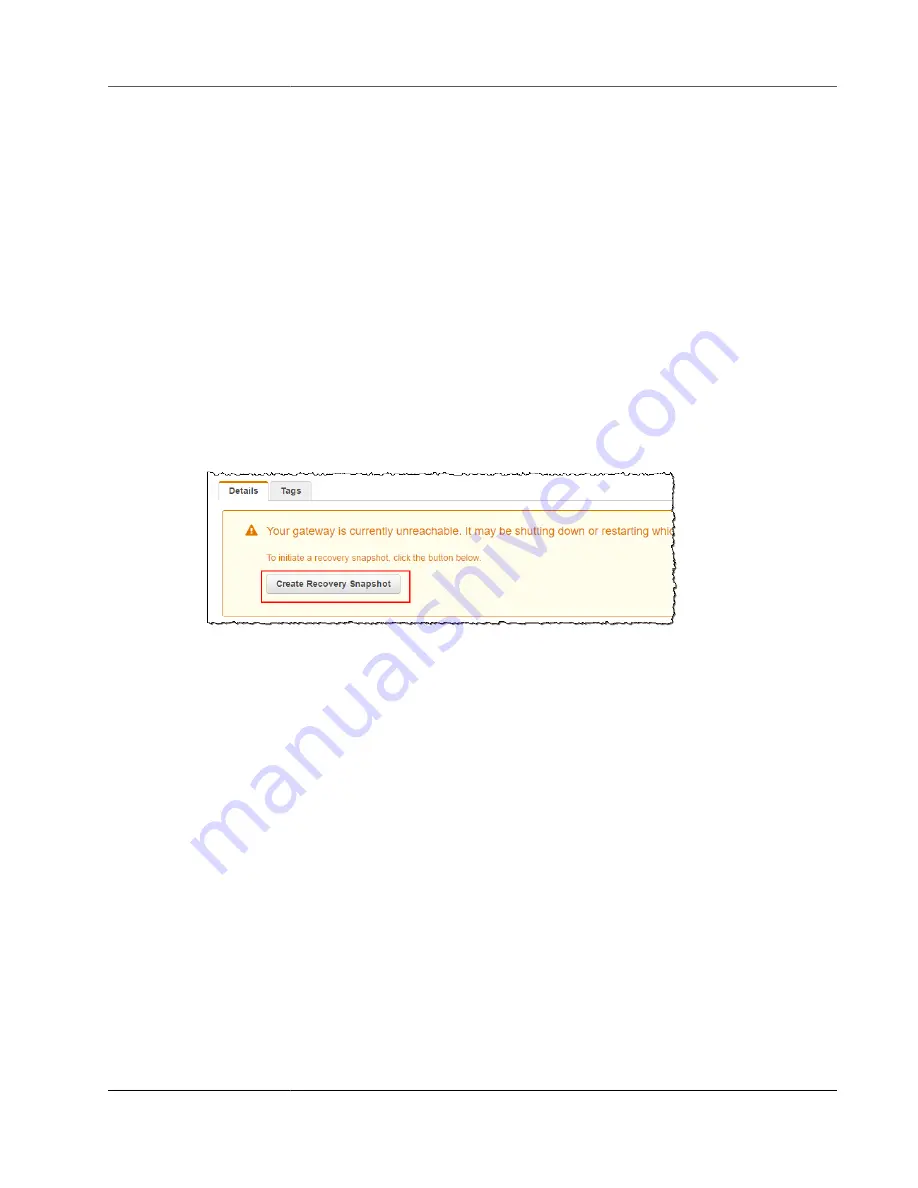
AWS Storage Gateway User Guide
Viewing Volume Usage
8. Choose
Create volume
. The
Configure CHAP Authentication
dialog box appears. You can configure
CHAP later. For information, see
Configuring CHAP Authentication for Your iSCSI Targets (p. 377)
.
The next step is to connect your volume to your client. For more information, see
Volumes to Your Client (p. 65)
Creating a Recovery Snapshot
The following procedure shows you how to create a snapshot from a volume recovery point and using
that snapshot. You can take snapshots on a one-time, ad hoc basis or set up a snapshot schedule for the
volume.
To create and use a recovery snapshot of a volume from an unreachable gateway
1. Open the AWS Storage Gateway console at
https://console.amazonaws.cn/storagegateway/home
.
2. In the navigation pane, choose
Gateways
.
3. Choose the unreachable gateway, and then choose the
Details
tab.
A recovery snapshot message is displayed in the tab.
4. Choose
Create recovery snapshot
to open the
Create recovery snapshot
dialog box.
5. From the list of volumes displayed, choose the volume you want to recover, and then choose
Create
snapshots
.
AWS Storage Gateway initiates the snapshot process.
6. Find and restore the snapshot.
Viewing Volume Usage
When you write data to a volume, you can view the amount of data stored on the volume in the AWS
Storage Gateway Management Console. The
Details
tab for each volume shows the volume usage
information.
To view amount of data written to a volume
1. Open the AWS Storage Gateway console at
https://console.amazonaws.cn/storagegateway/home
.
2. In the navigation pane, choose
Volumes
and then choose the volume you are interested in.
3. Choose the
Details
tab.
The following fields provide information about the volume:
•
Size:
The total capacity of the selected volume.
•
Used:
The size of data stored on the volume.
API Version 2013-06-30
159






























