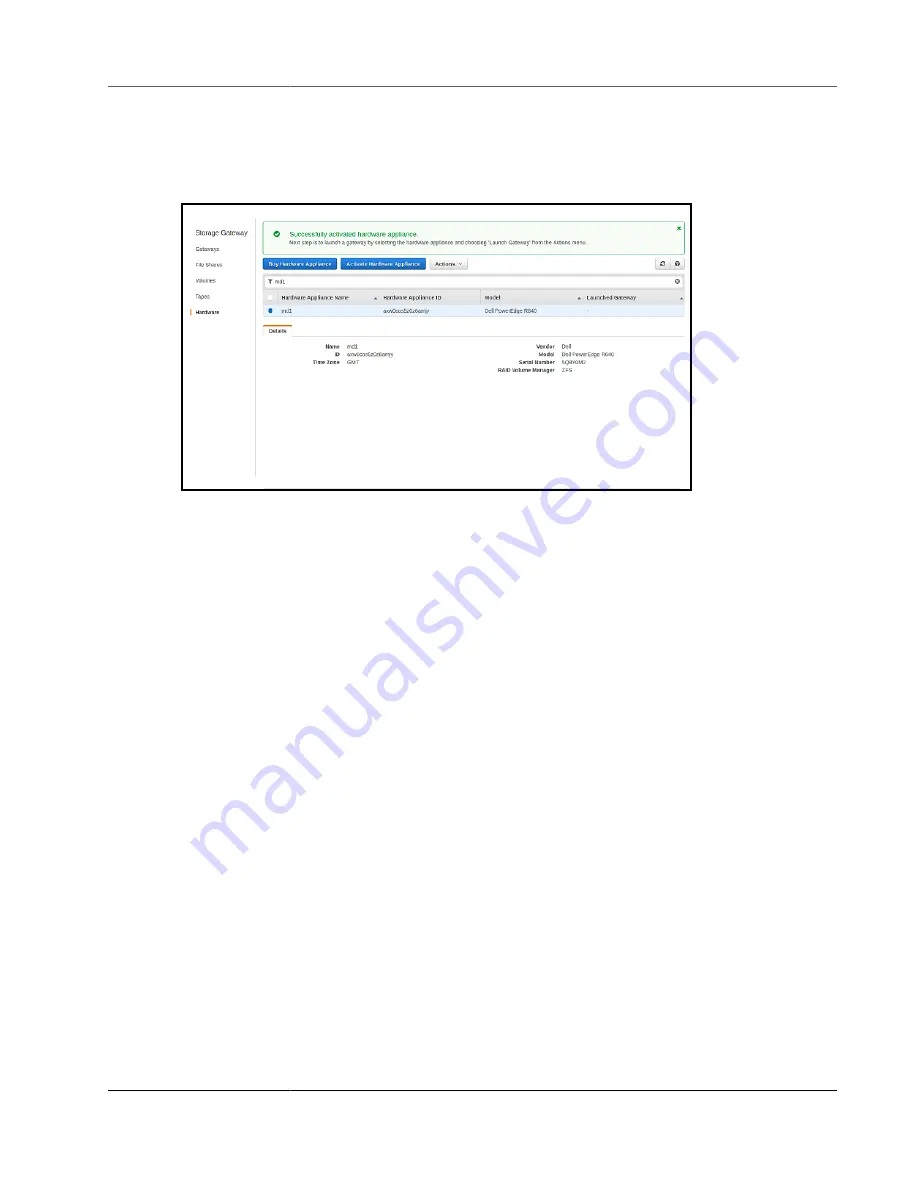
AWS Storage Gateway User Guide
Launching a Gateway
A console banner appears on the Hardware page indicating that the hardware appliance has been
successfully activated, as shown following.
At this point, the appliance is associated with your account. The next step is to launch a file, tape, or
cached volume gateway on your appliance.
Next Step
Launching a Gateway
You can launch any of the three storage gateways on the appliance—file gateway, volume gateway
(cached), or tape gateway.
To launch a gateway on your hardware appliance
1. Sign in to the AWS Management Console and open the AWS Storage Gateway console at
console.amazonaws.cn/storagegateway/home
.
2. Choose
Hardware
.
3. For
Actions
, choose
Launch Gateway
.
4. For
Gateway Type
, choose
File Gateway
,
Tape Gateway
, or
Volume Gateway (Cached)
.
5. For
Gateway name
, enter a name for your gateway. Names can be 255 characters long and can't
include a slash character.
6. Choose
Launch gateway
.
The Storage Gateway software for your chosen gateway type installs on the appliance. It can take up to
5–10 minutes for a gateway to show up as
online
in the console.
To assign a static IP address to your installed gateway, you next configure the gateway's network
interfaces so your applications can use it.
Next Step
Configuring an IP Address for the Gateway (p. 33)
API Version 2013-06-30
32






























