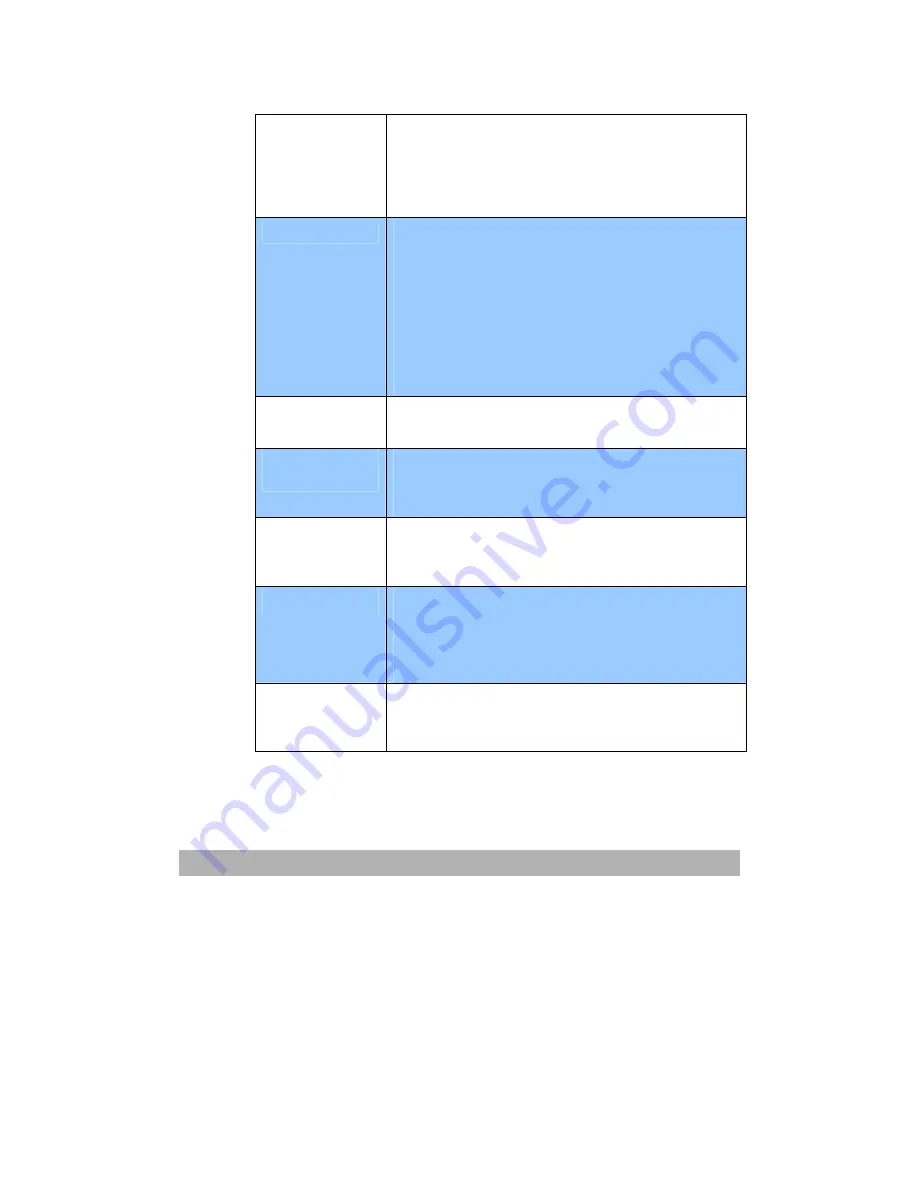
3-9
Add “To”
Address On
If “Yes” is selected, when finishing sending
E-mail, there will be a dialog box inquiring
whether user wishes to add the new e-mail
address to the AM6120’s address book.
Choice: Yes, No
Pin Setting
Choice: On, Off
Note:
1.
The PIN ID input screen is indicated at the
time of “PIN Setting=Enable” and “Scan to
Restriction
≠
OFF”.
2.
Please enter four to six characters for your
pin ID. PIN ID under four characters will
be denied.
Pow Save
Mode
Choose to use the power saving mode.
Choice:
On, Off
Time to Power
Save
Select to enter power saving mode after the
machine has stopped using for a specific period.
Choice: Off,
5, 15, 30, 60, 240 minutes.
Standby Timer
Choose the amount of time to return to ready
mode from power saving mode.
Choice: 20, 40, 60, 120, 180 seconds.
Language
Choose the language you prefer to show in the
LCD-display.
Choice:
Eng
/Fra/Ita/Spa/Ger/Por/Dut/Dan/Swe/Nor/Gre
Scan To Log
Report
Printing
Print the network scan log report.
Summary of Contents for AM6120
Page 1: ...AM6120 Color MFP...
Page 34: ...Installing Your Machine 2 6 7 Place the printer upon the installation base 26...
Page 35: ...2 7 8 Turn the lock switch to Unlocked position...
Page 37: ...2 9 11 Remove the tape and paper 12 Close the multi purpose tray...
Page 38: ...Installing Your Machine 2 10 13 Open the protective plastic bag...
Page 39: ...2 11 14 Place the AM6120 scanner to the support of the printer and move it backward...
Page 40: ...Installing Your Machine 2 12 15 Move the lock switch to Locked position...
Page 41: ...2 13 16 Turn the lock switch on the scanner to the Unlcoked position...
Page 42: ...Installing Your Machine 2 14 17 Press the release button to open the cover...
Page 43: ...2 15 18 Pull the release lever to raise the image drum 5...
Page 44: ...Installing Your Machine 2 16 19 Open the image drum 20 Remove paper and protective film...
Page 45: ...2 17 21 Close the drum and move 4 levers to the p position 5 22 Close the printer top cover...
Page 47: ...2 19 25 Insert the printing paper 26 Make sure the paper size properly fit in the tray...
Page 48: ...Installing Your Machine 2 20 27 Gently pull back the paper tray...
















































