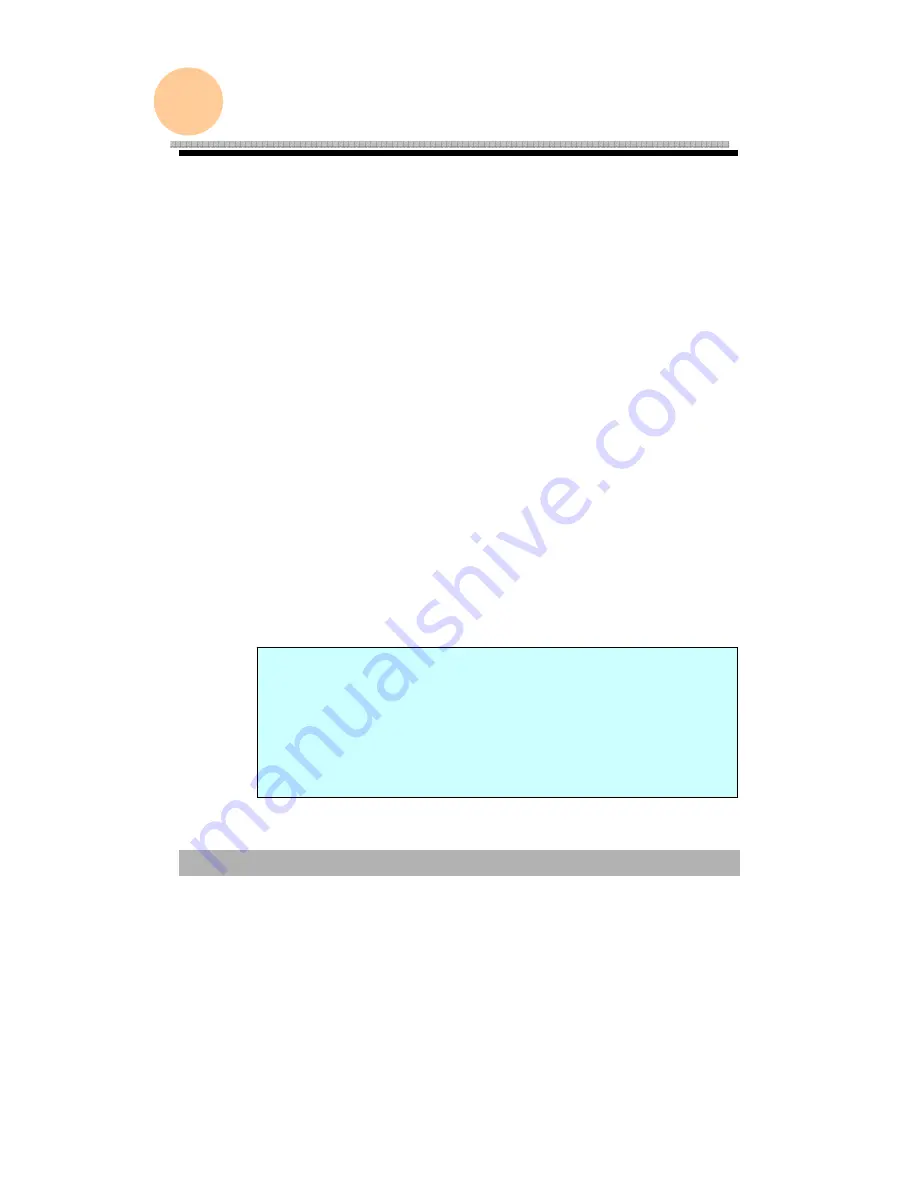
3-1
3
Configuring Your Machine
This chapter is specifically targeted to the persons who are
responsible for the administration of the AM6120. There are three
methods to configure your machine. The first one is to configure
the machine from the control panel; the second one is from the
AM6120’s web page; the third one is from the AM6120
Management Utilities. On how to configure the machine from the
Management Utilities, please refer to the user’s manual of the
Network Setup Tool in the supplied CD-ROM.
The following settings or destinations must be defined by the
system administrator before the AM6120 can be used to distribute
the scanned document on the network.
•
Network and E-mail parameters: Defines the parameters for
TCP/IP, SMTP, and POP3 protocols to send your scanned
document to e-mail addresses.
•
Filing destinations: Defines the protocols and destinations to
send your scanned document to FTP servers, web, or any
personal computers on the network.
Note:
If the system administrator has chosen DHCP, then the IP
address of TCP/IP, gateway, subnet mask, and DNS server will
be automatically given.
When installing the AM6120 for the first time, it is recommended
that the Administrator retain the default system settings. The
settings can be customized at a later date once you are familiar
with the operation and functionality.
Summary of Contents for AM6120
Page 1: ...AM6120 Color MFP...
Page 34: ...Installing Your Machine 2 6 7 Place the printer upon the installation base 26...
Page 35: ...2 7 8 Turn the lock switch to Unlocked position...
Page 37: ...2 9 11 Remove the tape and paper 12 Close the multi purpose tray...
Page 38: ...Installing Your Machine 2 10 13 Open the protective plastic bag...
Page 39: ...2 11 14 Place the AM6120 scanner to the support of the printer and move it backward...
Page 40: ...Installing Your Machine 2 12 15 Move the lock switch to Locked position...
Page 41: ...2 13 16 Turn the lock switch on the scanner to the Unlcoked position...
Page 42: ...Installing Your Machine 2 14 17 Press the release button to open the cover...
Page 43: ...2 15 18 Pull the release lever to raise the image drum 5...
Page 44: ...Installing Your Machine 2 16 19 Open the image drum 20 Remove paper and protective film...
Page 45: ...2 17 21 Close the drum and move 4 levers to the p position 5 22 Close the printer top cover...
Page 47: ...2 19 25 Insert the printing paper 26 Make sure the paper size properly fit in the tray...
Page 48: ...Installing Your Machine 2 20 27 Gently pull back the paper tray...






























