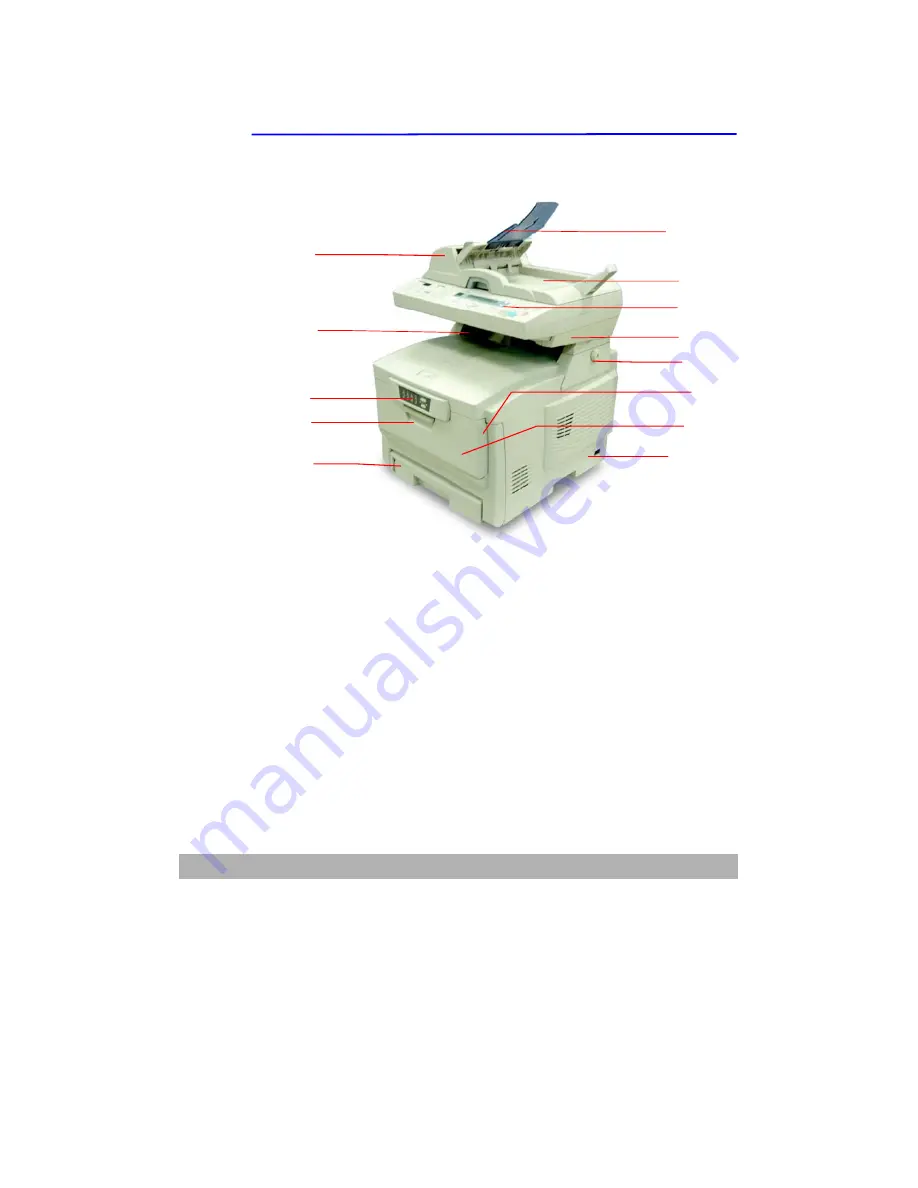
Getting Started
1-4
External View
The Front View
1.
Auto document feeder (ADF) unit.
2.
Lower support.
3.
Status panel
:
Show status.
4.
Front cover release (lift).
5.
Paper tray
:
Standard blank paper tray. Hold up to 300 sheets of
80g/m
2
paper.
6.
ADF paper tray and ADF paper support
:
Lload multi-page document up
to 50 sheets of plain paper.
7.
Document cover
。
8.
AM6120 control panel
:
Display AM6120 status and operation button.
9.
Upper support
。
10.
Lock switch
:
To lock or release the AM6120.
11.
Manual tray release button (2)
(
Press down
)
.
12.
Multipurpose feed tray
:
To load heavy paper, envelope, and other type
of print media.
13.
“ON/OFF”power swtich.
8
6
7
9
2
11
3
5
1
13
4
12
10
Summary of Contents for AM6120
Page 1: ...AM6120 Color MFP...
Page 34: ...Installing Your Machine 2 6 7 Place the printer upon the installation base 26...
Page 35: ...2 7 8 Turn the lock switch to Unlocked position...
Page 37: ...2 9 11 Remove the tape and paper 12 Close the multi purpose tray...
Page 38: ...Installing Your Machine 2 10 13 Open the protective plastic bag...
Page 39: ...2 11 14 Place the AM6120 scanner to the support of the printer and move it backward...
Page 40: ...Installing Your Machine 2 12 15 Move the lock switch to Locked position...
Page 41: ...2 13 16 Turn the lock switch on the scanner to the Unlcoked position...
Page 42: ...Installing Your Machine 2 14 17 Press the release button to open the cover...
Page 43: ...2 15 18 Pull the release lever to raise the image drum 5...
Page 44: ...Installing Your Machine 2 16 19 Open the image drum 20 Remove paper and protective film...
Page 45: ...2 17 21 Close the drum and move 4 levers to the p position 5 22 Close the printer top cover...
Page 47: ...2 19 25 Insert the printing paper 26 Make sure the paper size properly fit in the tray...
Page 48: ...Installing Your Machine 2 20 27 Gently pull back the paper tray...



























