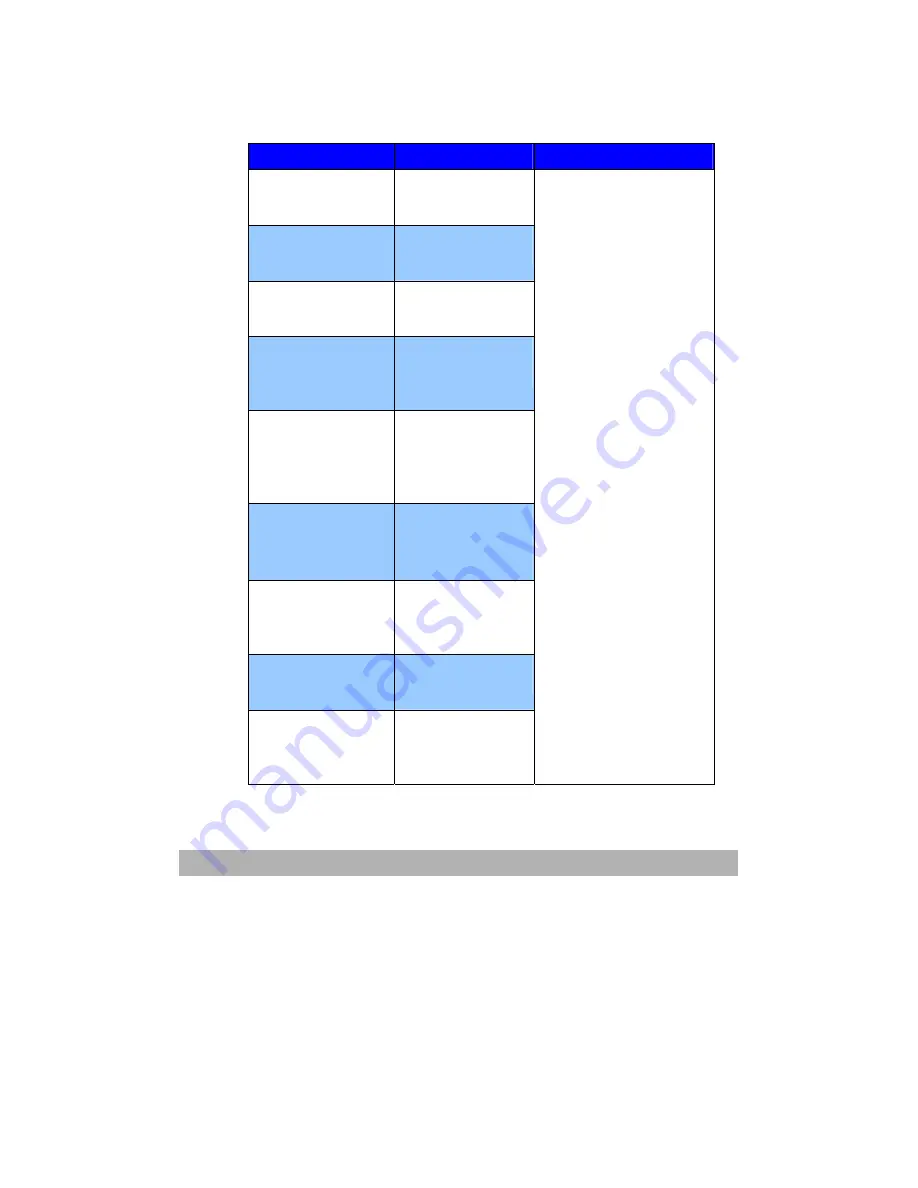
5-7
The Message During Networking
Message
Meaning
Solution
Connection failed
Check network
settings
The connection
failed.
Address is invalid
Check network
settings
The destination
address is invalid.
Network is down
Check network
settings
Network is down.
Network is
unreachable
Check network
settings
Network is
unreachable.
Connection aborted
by
server
Check network
settings
The connection
aborted by the
server.
Connection reset by
server
Check network
settings
The connection
reset by the
server.
Connection time
out
Check network
settings
Connection timed
out.
Connection failure
Check network
settings
The connection
failed.
Host is not able to
reach
Check network
settings
The destination
host is not able to
reach.
Ping from another
computer to learn if the
IP of AM6120 has been
used by others. If no
message displays, check
the following:
1.
Check if the network
cable is correctly
connected.
2.
Check network cable.
3.
Check IP of AM6120.
4.
Check the IP of the
receiver.
5.
Check Subnet Mask
and Gateway IP
。
Summary of Contents for AM6120
Page 1: ...AM6120 Color MFP...
Page 34: ...Installing Your Machine 2 6 7 Place the printer upon the installation base 26...
Page 35: ...2 7 8 Turn the lock switch to Unlocked position...
Page 37: ...2 9 11 Remove the tape and paper 12 Close the multi purpose tray...
Page 38: ...Installing Your Machine 2 10 13 Open the protective plastic bag...
Page 39: ...2 11 14 Place the AM6120 scanner to the support of the printer and move it backward...
Page 40: ...Installing Your Machine 2 12 15 Move the lock switch to Locked position...
Page 41: ...2 13 16 Turn the lock switch on the scanner to the Unlcoked position...
Page 42: ...Installing Your Machine 2 14 17 Press the release button to open the cover...
Page 43: ...2 15 18 Pull the release lever to raise the image drum 5...
Page 44: ...Installing Your Machine 2 16 19 Open the image drum 20 Remove paper and protective film...
Page 45: ...2 17 21 Close the drum and move 4 levers to the p position 5 22 Close the printer top cover...
Page 47: ...2 19 25 Insert the printing paper 26 Make sure the paper size properly fit in the tray...
Page 48: ...Installing Your Machine 2 20 27 Gently pull back the paper tray...
















































