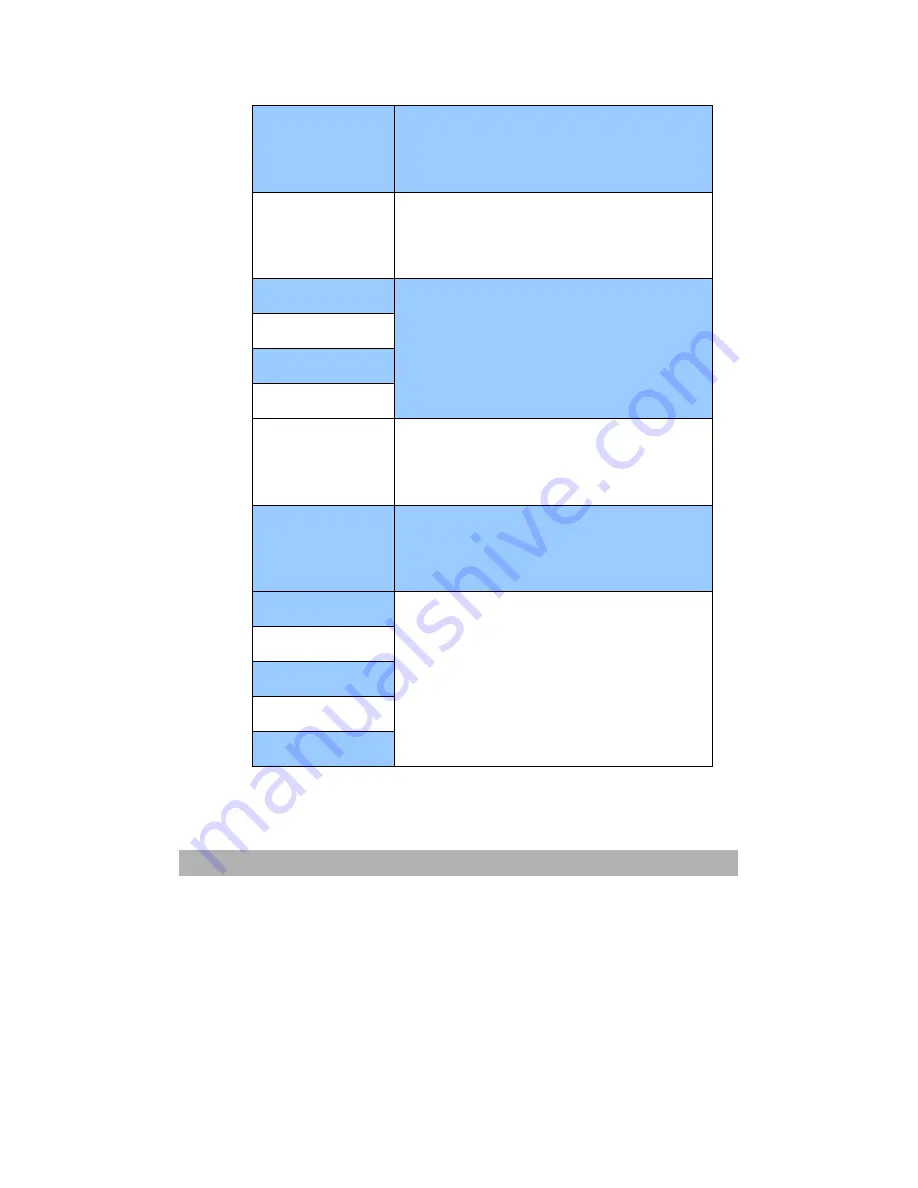
5-5
Optimizing
Temperature
Check the Printer
Because the drum temperature is high,
printing is temporarily suspended. Or, the
printer is waiting for implementation of
heat measure for media switch from narrow
paper to wide paper.
Check printer
status
1.
Check if printer is correctly connected.
2.
Check if printer is turned on.
3.
Reboot your AM6120 and your printer.
4.
If this occurs again, contact your
dealer.
K Drum Life
Replace K Drum
Y Drum Life
Replace K Drum
M Drum Life
Replace K Drum
C Drum Life
Replace K Drum
If a drum life error occurs and a user
opens/closes the cover or reboots the
printer, this phenomenon happens. When
the printer printed 500 pages, the error
occurs again.
Fuser Unit Life
Replace Fuser
If a fuser life error occurs and a user
opens/closes the cover or reboots the
printer, this phenomenon happens. When
the printer printed 500 pages, the error
occurs again.
Belt Unit Life
Replace Belt
If a belt life error occurs and a user
opens/closes the cover or reboots the
printer, this phenomenon happens. When
the printer printed 500 pages, the error
occurs again.
10053
Check the Printer
10976
Check the Printer
10975
Check the Printer
10050
Check the Printer
10054
Check the Printer
Contact your dealer.
Summary of Contents for AM6120
Page 1: ...AM6120 Color MFP...
Page 34: ...Installing Your Machine 2 6 7 Place the printer upon the installation base 26...
Page 35: ...2 7 8 Turn the lock switch to Unlocked position...
Page 37: ...2 9 11 Remove the tape and paper 12 Close the multi purpose tray...
Page 38: ...Installing Your Machine 2 10 13 Open the protective plastic bag...
Page 39: ...2 11 14 Place the AM6120 scanner to the support of the printer and move it backward...
Page 40: ...Installing Your Machine 2 12 15 Move the lock switch to Locked position...
Page 41: ...2 13 16 Turn the lock switch on the scanner to the Unlcoked position...
Page 42: ...Installing Your Machine 2 14 17 Press the release button to open the cover...
Page 43: ...2 15 18 Pull the release lever to raise the image drum 5...
Page 44: ...Installing Your Machine 2 16 19 Open the image drum 20 Remove paper and protective film...
Page 45: ...2 17 21 Close the drum and move 4 levers to the p position 5 22 Close the printer top cover...
Page 47: ...2 19 25 Insert the printing paper 26 Make sure the paper size properly fit in the tray...
Page 48: ...Installing Your Machine 2 20 27 Gently pull back the paper tray...






























