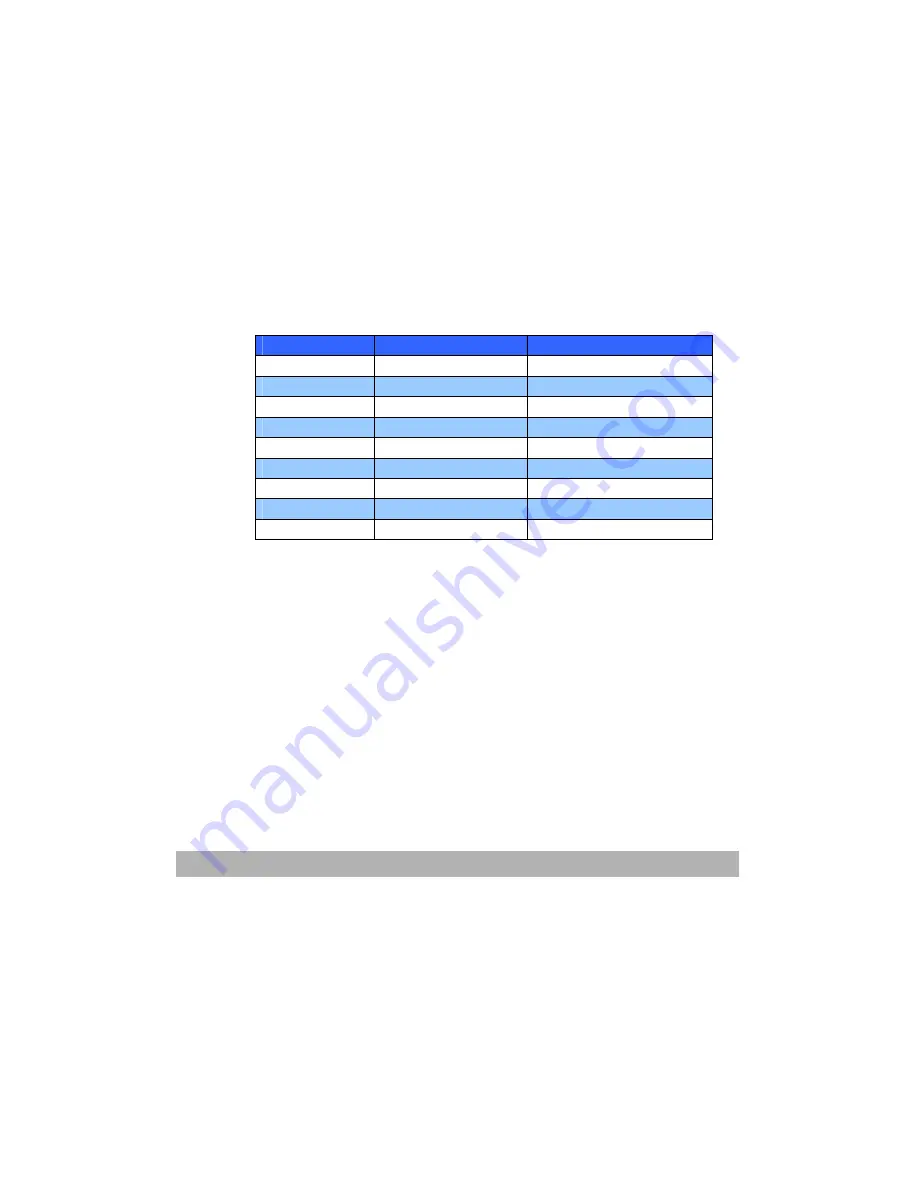
Operation
4-14
damage the printer due to the labels peeling off during the
printing process. Suitable types are:
•
Avery White Laser Label types 7162, 7664, 7666 (A4), or
5161 (Letter);
•
Kokuyo A693X series (A4) or A650 (B5).
Business cards
recommended are produced by Avision
(Order No. 09002985).
Cassette Tray
Size
Dimension
Weight (
g/m
2
)
A6
105 x 148 mm
A5
148 x 210 mm
B5
182 x 257 mm
Light 64~74g/m
2
Executive
184.2 x 266.7 mm
A4
210 x 297 mm
Medium 75~90g/m
2
Letter
215.9 x 279.4 mm
Legal 13 in.
216 x 330 mm
Heavy 121~ 176g/m
2
Legal 13.5 in.
216 x 343 mm
Legal 14 in.
216 x 356mm
If you have identical paper stock loaded in the multi purpose tray,
you can have the printer automatically switch to the other tray
when the current tray runs out of paper. When printing from
Windows applications, this function is enabled in the driver settings.
(See “Printer settings in Windows” on page 21.) When printing
from other systems, this function is enabled in the Print Menu. (See
“Printer functions (User Settings)” on page 40.)
Summary of Contents for AM6120
Page 1: ...AM6120 Color MFP...
Page 34: ...Installing Your Machine 2 6 7 Place the printer upon the installation base 26...
Page 35: ...2 7 8 Turn the lock switch to Unlocked position...
Page 37: ...2 9 11 Remove the tape and paper 12 Close the multi purpose tray...
Page 38: ...Installing Your Machine 2 10 13 Open the protective plastic bag...
Page 39: ...2 11 14 Place the AM6120 scanner to the support of the printer and move it backward...
Page 40: ...Installing Your Machine 2 12 15 Move the lock switch to Locked position...
Page 41: ...2 13 16 Turn the lock switch on the scanner to the Unlcoked position...
Page 42: ...Installing Your Machine 2 14 17 Press the release button to open the cover...
Page 43: ...2 15 18 Pull the release lever to raise the image drum 5...
Page 44: ...Installing Your Machine 2 16 19 Open the image drum 20 Remove paper and protective film...
Page 45: ...2 17 21 Close the drum and move 4 levers to the p position 5 22 Close the printer top cover...
Page 47: ...2 19 25 Insert the printing paper 26 Make sure the paper size properly fit in the tray...
Page 48: ...Installing Your Machine 2 20 27 Gently pull back the paper tray...






























