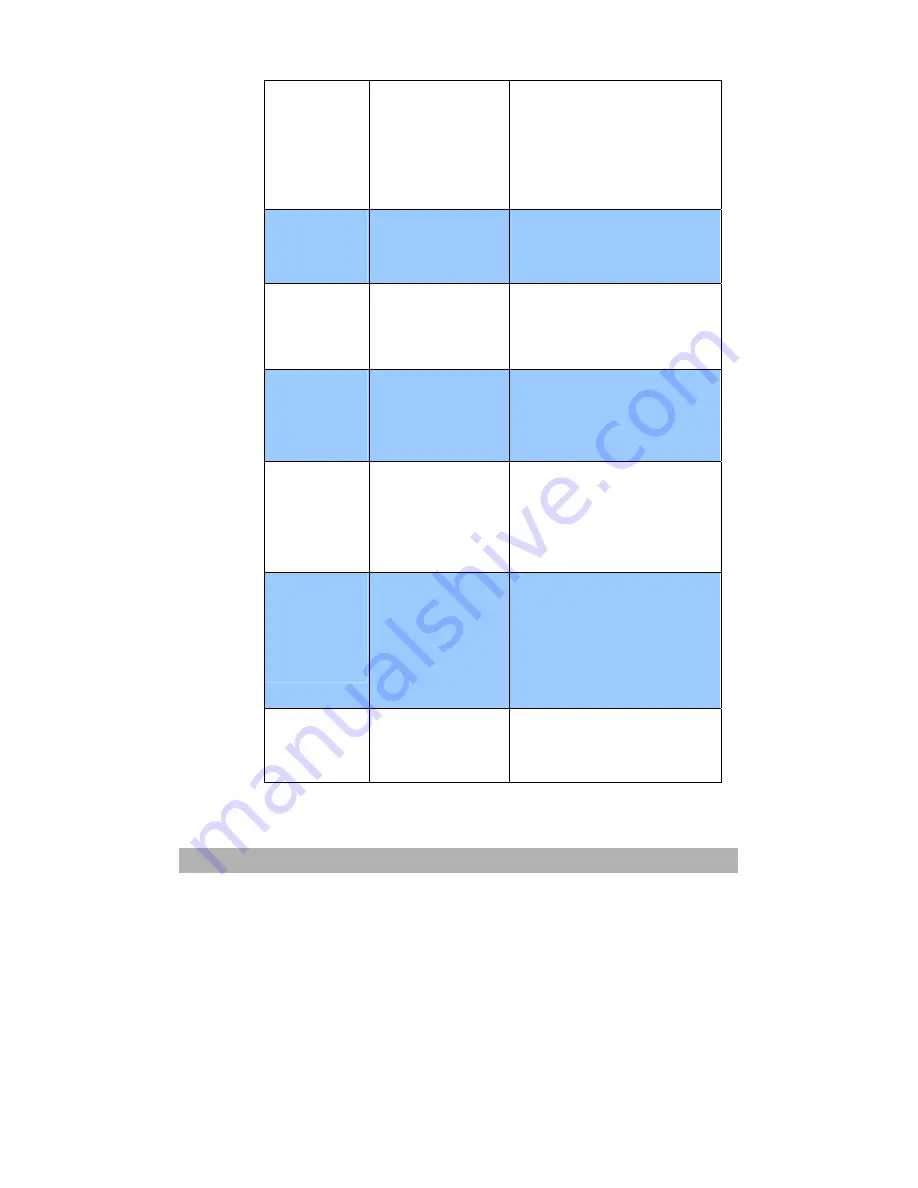
Troubleshooting
5-10
No support
SMTP
Login
authentication
Contact
network
administrator
Mail server doesn’t
support SMTP
LOGIN
authentication
Check your network
administrator.
SMTP Login
error
Check Login
name
SMTP login user
name error
Check SMTP login user
name.
Mailbox
unavailable
Check “To”
address
SMTP
[450]Requested
mail action not
taken: mailbox
unavailable
Check email address.
Processing
error
Contact
network
administrator
SMTP
[451]Requested
action aborted:
local error in
processing
Check your network
administrator.
Insufficient
system
storage
Contact
network
administrator
SMTP
[452]Requested
action not taken:
insufficient system
storage
Check your network
administrator.
Temporary
authentication
failure
Contact
network
administrator
SMTP
[454]Temporary
authentication
failure:
The authentication
fails due to a
temporary server
failure.
1.
Check your network
administrator.
2.
Choose SMTP to be Email
authentication method or
close email authentication
and try again.
Command
error
Restart
Scanner
SMTP [500]Syntax
error, command
unrecognized
1.
Reboot your machine and
try again.
2.
If this occurs again,
contact your dealer.
Summary of Contents for AM6120
Page 1: ...AM6120 Color MFP...
Page 34: ...Installing Your Machine 2 6 7 Place the printer upon the installation base 26...
Page 35: ...2 7 8 Turn the lock switch to Unlocked position...
Page 37: ...2 9 11 Remove the tape and paper 12 Close the multi purpose tray...
Page 38: ...Installing Your Machine 2 10 13 Open the protective plastic bag...
Page 39: ...2 11 14 Place the AM6120 scanner to the support of the printer and move it backward...
Page 40: ...Installing Your Machine 2 12 15 Move the lock switch to Locked position...
Page 41: ...2 13 16 Turn the lock switch on the scanner to the Unlcoked position...
Page 42: ...Installing Your Machine 2 14 17 Press the release button to open the cover...
Page 43: ...2 15 18 Pull the release lever to raise the image drum 5...
Page 44: ...Installing Your Machine 2 16 19 Open the image drum 20 Remove paper and protective film...
Page 45: ...2 17 21 Close the drum and move 4 levers to the p position 5 22 Close the printer top cover...
Page 47: ...2 19 25 Insert the printing paper 26 Make sure the paper size properly fit in the tray...
Page 48: ...Installing Your Machine 2 20 27 Gently pull back the paper tray...






























