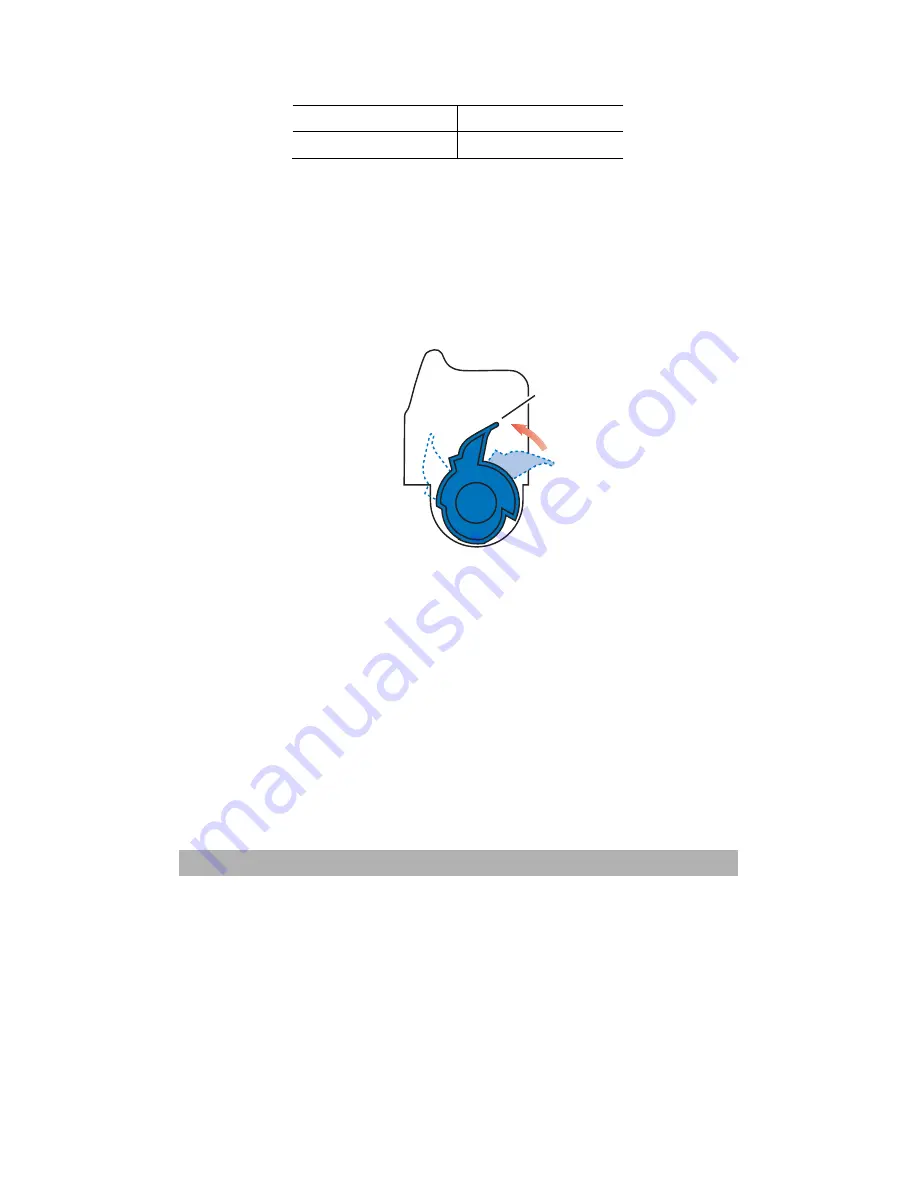
5-35
1.
Cyan cartridge
2.
Magenta cartridge
3.
Yellow cartridge
4.
Black cartridge
3.
Carry out one of the following:
(a) If you are replacing a toner cartridge that has been
supplied with your printer (release lever has 3 positions),
pull the coloured toner release lever on the cartridge to
be replaced towards the front of the printer in the
direction of the arrow and stop at the center (upperight)
position (1)
。
1
(b)
If you are replacing any toner cartridges
(
level has 2
positions
),
pull the colour toner release lever (1) on the
cartridge to be replaced fully towards the front of the
printer.
Summary of Contents for AM6120
Page 1: ...AM6120 Color MFP...
Page 34: ...Installing Your Machine 2 6 7 Place the printer upon the installation base 26...
Page 35: ...2 7 8 Turn the lock switch to Unlocked position...
Page 37: ...2 9 11 Remove the tape and paper 12 Close the multi purpose tray...
Page 38: ...Installing Your Machine 2 10 13 Open the protective plastic bag...
Page 39: ...2 11 14 Place the AM6120 scanner to the support of the printer and move it backward...
Page 40: ...Installing Your Machine 2 12 15 Move the lock switch to Locked position...
Page 41: ...2 13 16 Turn the lock switch on the scanner to the Unlcoked position...
Page 42: ...Installing Your Machine 2 14 17 Press the release button to open the cover...
Page 43: ...2 15 18 Pull the release lever to raise the image drum 5...
Page 44: ...Installing Your Machine 2 16 19 Open the image drum 20 Remove paper and protective film...
Page 45: ...2 17 21 Close the drum and move 4 levers to the p position 5 22 Close the printer top cover...
Page 47: ...2 19 25 Insert the printing paper 26 Make sure the paper size properly fit in the tray...
Page 48: ...Installing Your Machine 2 20 27 Gently pull back the paper tray...






























