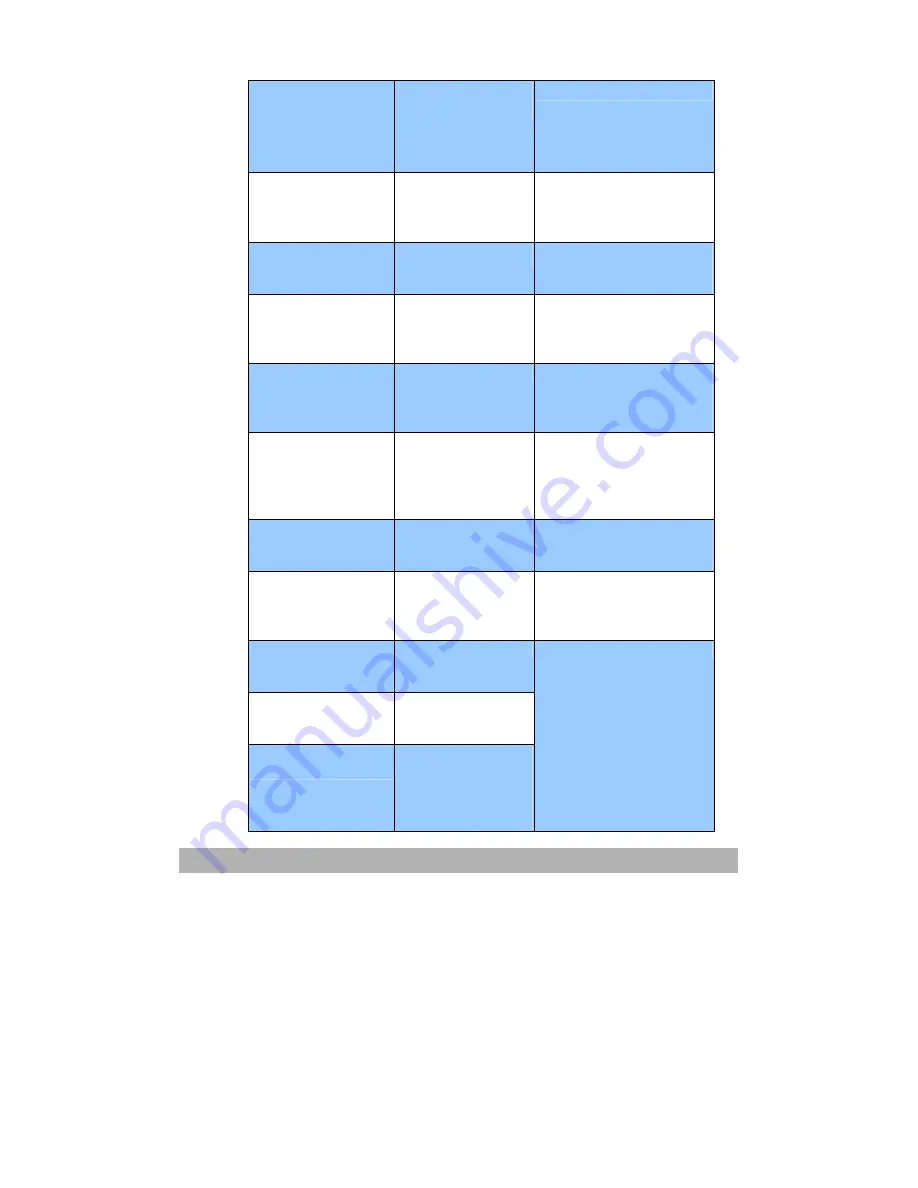
Troubleshooting
5-8
Fail to connect
E-mail
server
Check network
environment
Fail to connect
Email Server
Check network.
SMTP Sever is
empty
Please setup SMTP
Server in Admin
Please input SMTP
server or domain name.
SMTP Server
address is wrong
Please make sure SMTP
Server’s domain name
or IP is correct.
TIFF or MTIFF
compression fail
Please select raw data
format or select text
mode or reduce
resolution.
Check DNS server’s
IP
Please input the IP of
DNS server into
DNS
server item
of
network
configuration
in Admin.
Fail to get
filing server's IP
Please make sure the
filing server’s domain
name in
Target URL
is
correct and DNS
server’s IP is correct.
Fail to create
socket
for DHCP
1. Reboot AM6120
2. If this occurs again,
contact your dealer.
Failed to search
DHCP Server
Failed to send
DHCP discover
packet.
Check DHCP. If no
DHCP available, cancel
DHCP settings and input
your IP.
Failed to get
network
setup by DHCP
Failed to get IP
from
DHCP Server
Failed to renew IP
from DHCP Server
There is no
response from
DHCP Server after
sent a renew IP
request.
Check DHCP server.
Summary of Contents for AM6120
Page 1: ...AM6120 Color MFP...
Page 34: ...Installing Your Machine 2 6 7 Place the printer upon the installation base 26...
Page 35: ...2 7 8 Turn the lock switch to Unlocked position...
Page 37: ...2 9 11 Remove the tape and paper 12 Close the multi purpose tray...
Page 38: ...Installing Your Machine 2 10 13 Open the protective plastic bag...
Page 39: ...2 11 14 Place the AM6120 scanner to the support of the printer and move it backward...
Page 40: ...Installing Your Machine 2 12 15 Move the lock switch to Locked position...
Page 41: ...2 13 16 Turn the lock switch on the scanner to the Unlcoked position...
Page 42: ...Installing Your Machine 2 14 17 Press the release button to open the cover...
Page 43: ...2 15 18 Pull the release lever to raise the image drum 5...
Page 44: ...Installing Your Machine 2 16 19 Open the image drum 20 Remove paper and protective film...
Page 45: ...2 17 21 Close the drum and move 4 levers to the p position 5 22 Close the printer top cover...
Page 47: ...2 19 25 Insert the printing paper 26 Make sure the paper size properly fit in the tray...
Page 48: ...Installing Your Machine 2 20 27 Gently pull back the paper tray...






























