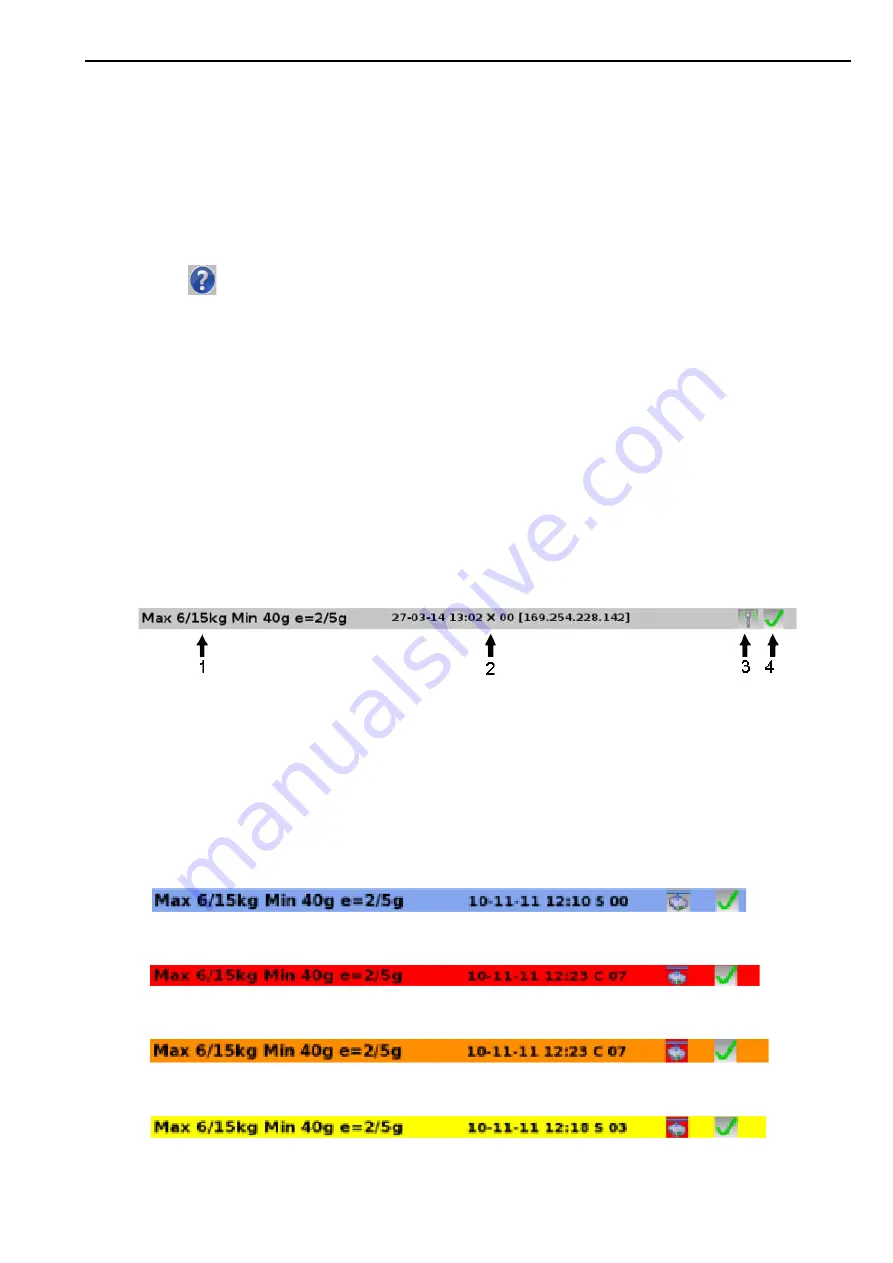
Using the Keyboard & Display
1. Using Your Machine
6
More bar
Pressing the Morebar button opens the Morebar menu. This programmable menu contains a
selection of useful functions. The contents depend on how your scale has been configured but,
by default, it includes:
•
Shutdown.
Shuts the scale down.
•
Help.
Provides information on how to obtain support, get licences for additional features,
check for scale software updates or to restore the software to a previous version. Press the
key to open this document if the HTML version has been installed on the scale.
•
User functions.
Opens a opens a screen containing a selection of User function buttons,
usually for administration and machine maintenance purposes. This is a programmable
screen and the functions available depend on your machine’s configuration.
•
About.
Provides detailed information about the scale and access to diagnostic software for
managers and engineers.
•
Sales mode.
Opens the sales mode setup screen. This is the same as pressing the Sales
Mode Setup key on the Home Screen.
•
Setup Mode.
Provides access to the setup menus for managers and engineers. These menus
require a password to access.
Status Bar
The Status Bar is located at the bottom of the screen and provides the following information:
Status bar Colours
If the scale is connected to a scale network it changes colour to indicate the status of the
network:
Blue = The scale is online and the network is OK.
Red = The client or server is offline.
Orange = The client is online, but the server is offline.
Yellow = There is an offline client scale on the network.
1.
Scale Maximum and Accuracy
2.
Network Identification - Scale ID and IP
address.
3.
WiFi Network connection (if present).
4.
WiFi Level indicator






















