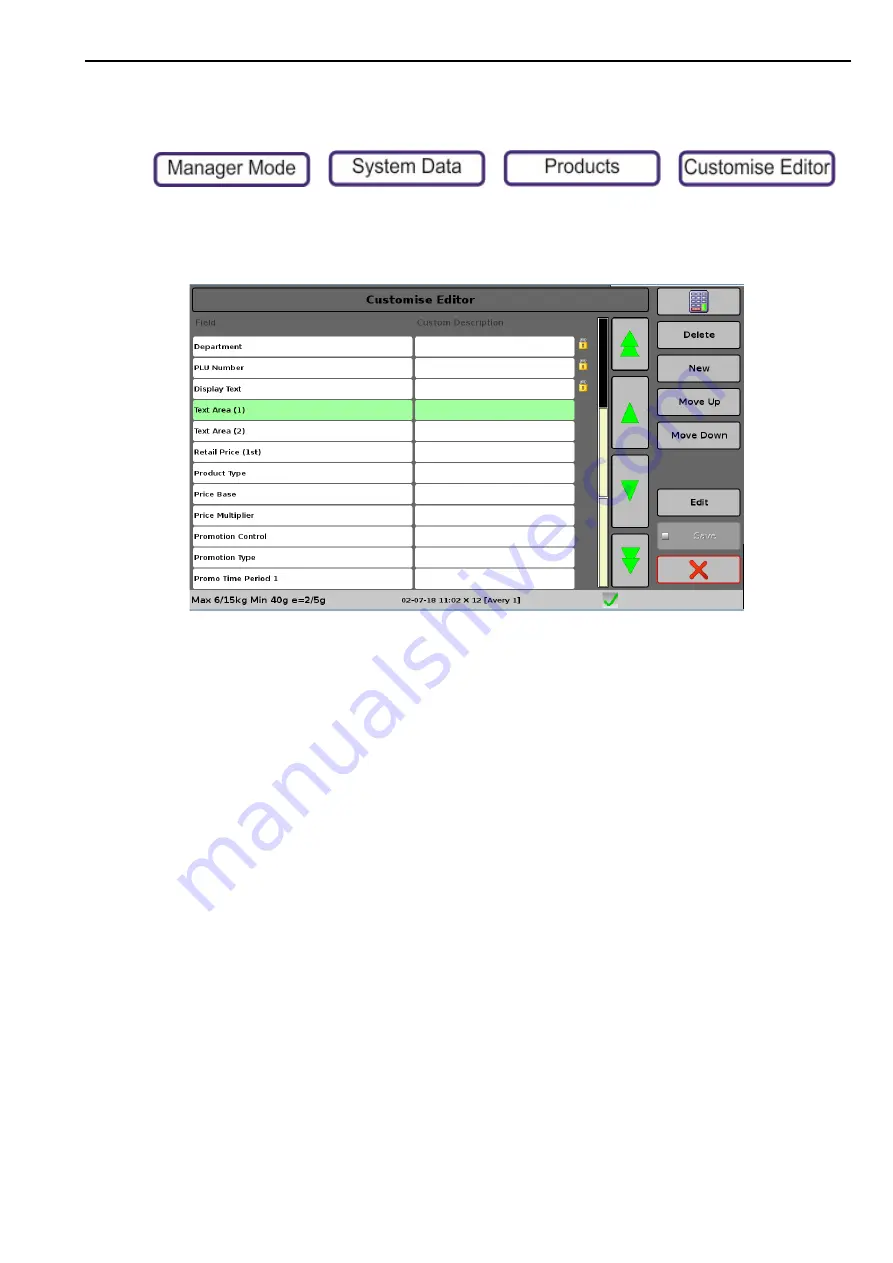
Customise Editor
7. Programming System Data
106
Customise Editor
This sets the fields that are available in the product editor.
>
>
>
You can add, delete, rename or change the order of the fields that are available to you when
you edit your product details.
This can help save you time when you add products because you can remove fields that are not
relevant to your product range.
The ability to add fields can be helpful in a number of ways. For instance, it will allow you to
provide additional text fields for important product information such as allergy advice, recipes,
safety warnings or a tare reference. The information can be displayed on the screen at the time
of purchase or printed using the Print Info button.
The text fields are displayed in the order in which they are defined in the custom editor table.
The default text displayed in the main window will be the first field in the text editor that has
programmed text. This allows you to control which field(s) are displayed and in which order.
















































