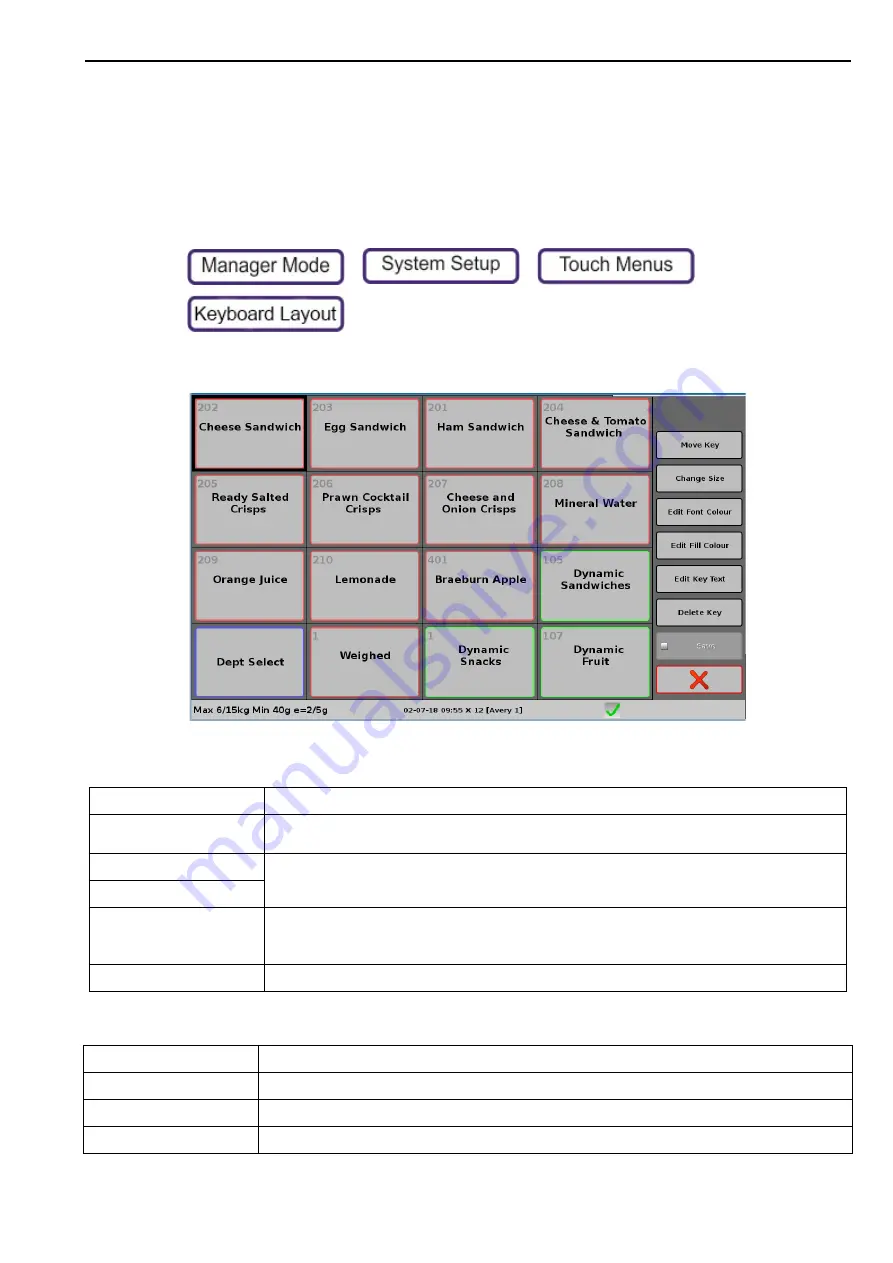
Keyboard Layout
5. System Setup
54
Keyboard Layout
The Keyboard Layout editor allows you to configure the appearance of a keyboard template. In
addition to choosing which keys appear, you can determine the size, position, font colour, fill
colour and text displayed.
Editing a PLU Keyboard
1.
Press
>
>
>
2.
Select the
PLU keyboard
from the list.
The options for a selected key are:
The options for a blank space are:
Move Key
Move the key to the selected blank space.
Change Size
Resizes the key to the selected blank space.
Note: You cannot resize a button so that it overlaps another button.
Edit Font Colour
Opens a simple colour selection page. There are 17 colours and a Default.
Edit Fill Colour
Edit Key Text
By default, the key uses the PLU description.
When a key is added or changed, you must always use the key editor to change the button text.
that is, the key text is not linked to the PLU description.
Delete Key
Deletes the selected key.
Add Tare Key
Select a tare from the list.
Add Function Key
Adds a function key.
Add Operator Key
Select an operator from the list.
Add Product Key
Select a product from the list.






























