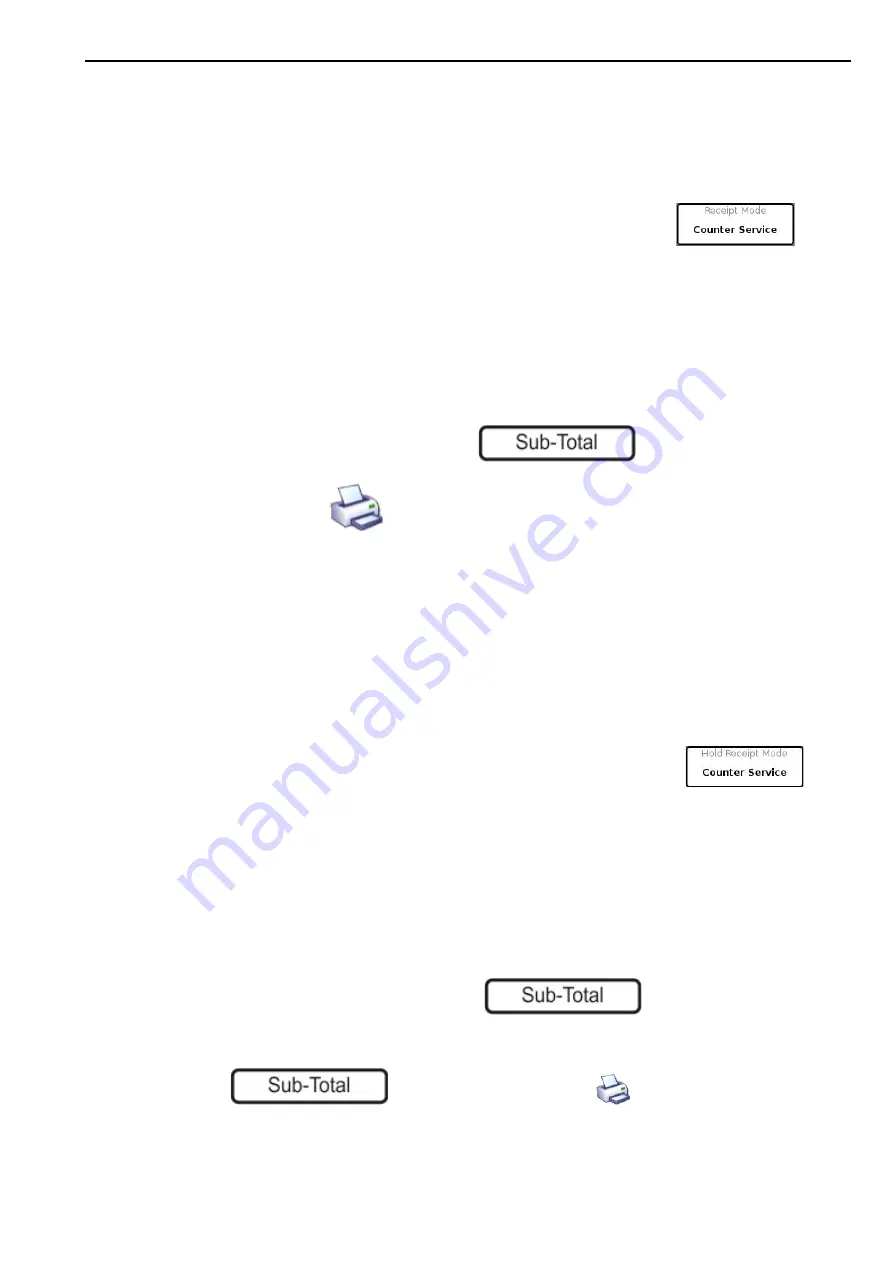
Receipt (Non POS) Mode Operation
2. Front of Store - Serving Customers
20
Receipt (Non POS) Mode Operation
This mode prints counter receipts only, that is, there is no payment handling.
Multiple operators can use the same scale. Each operator must assign transactions to their key
and when trying to access a secure function must enter PIN.
When Receipt (NonPOS) is selected, the Print Mode Setup key shows:
Typical Operation
1.
For weighed goods, place the goods on the scale and select the PLU (or scan the barcode).
2.
For non-weighed goods, select the PLU (or scan the barcode), select the number of items.
3.
Select the operator (when trying to access a secure function, you must enter your PIN).
The sub-total briefly appears on the screen. Other operators can now use the scale.
4.
To view the subtotal at any time, press
then select the operator
5.
When ready, press
Hold Receipt Mode Operation
This mode is used where there is a scale on one or more counters. For transactions at these
counters, the customer is given a subtotal receipt, which they take to the checkout to make
payment.
Customer numbers can be auto-generated, manually entered or scanned from a barcode. If the
scale is configured for manually-entered numbers, you are prompted to enter the customer
number.
When Hold Receipt mode is selected the
Print Mode Setup
key shows:
Typical Operation - At a scale set in Hold Receipt Mode:
1.
For weighed goods, place the goods on the scale and select the PLU.
2.
For Non-weighed goods, select the number of items and select the PLU.
3.
The sub-total briefly appears on the screen.
4.
Select the operator.
5.
To view the sub-total at any time, press
6.
Continue making further transactions until ready to print the sub-total.
7.
Press
. Select the operator, then
.
8.
A sub-total receipt is printed with the Customer number (and Barcode) at the bottom of
the receipt.






























