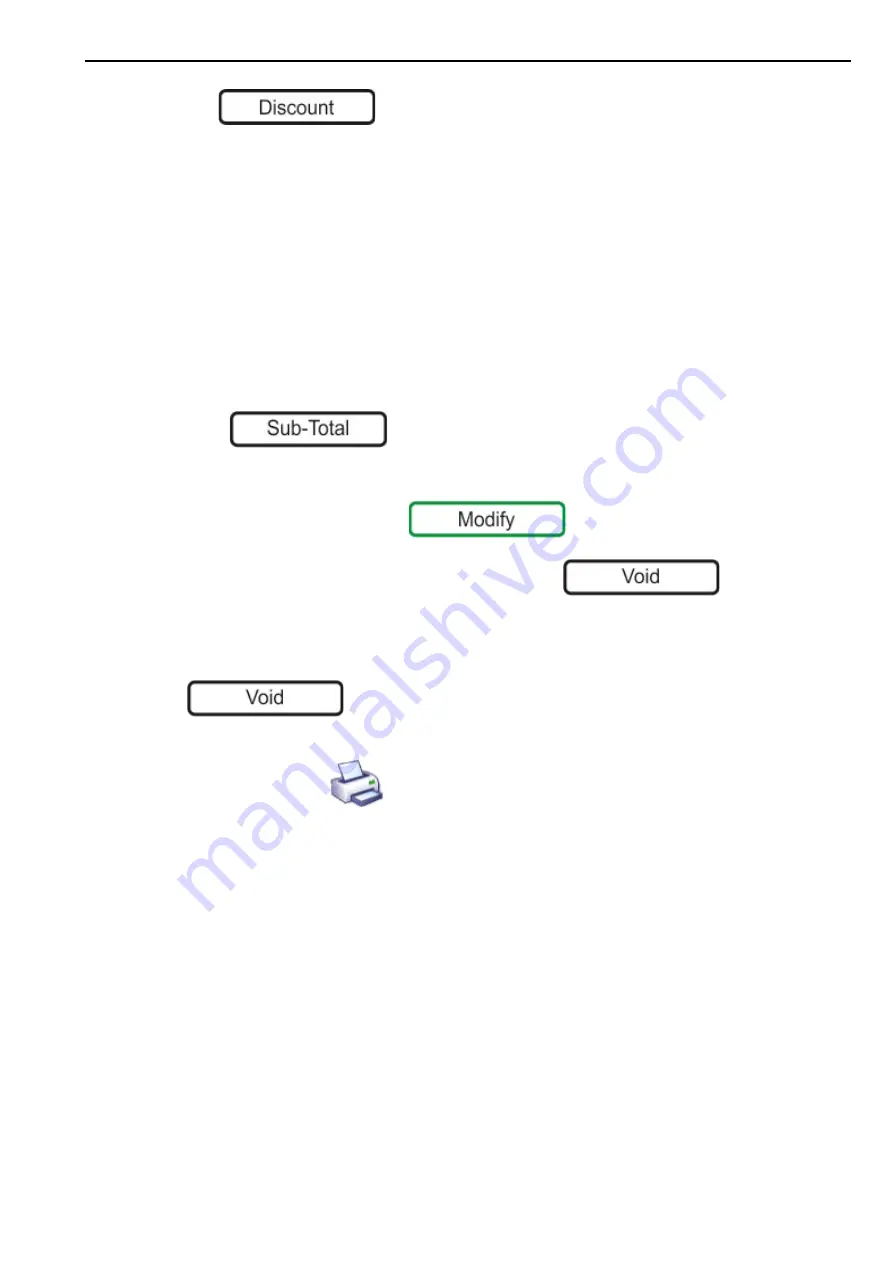
Voiding Transactions
2. Front of Store - Serving Customers
25
•
Use
to apply discounts to the receipt.
If an Electronic Cash Register (ECR) is present, you can do various ECR banking functions.
Voiding Transactions
This is when you need to remove a transaction from the receipt, for example, if a product is
added in error, or the customer changes their mind about purchasing an item.
Voiding only applies when in Receipt Mode.
You can cancel (void) either all the transactions, or an individual transaction. An individual
transaction can be a product, discount or promotion.
Note: If security is set for the void function, the void operation can only be initiated by an
operator or supervisor with an equivalent or higher security level.
1.
Press .
2.
If necessary, select the operator.
3.
If PoS mode is enabled, press
4.
To cancel all the transactions in the subtotal press
. You are
prompted to confirm your selection. The scale automatically prints a receipt showing all
the items are void, and the total is zero.
5.
To cancel an individual transaction, press the line to be voided and then press
. You are prompted to confirm your selection. The screen shows the
transaction with a line through it.
6.
When ready, press
(counter receipts) or select the payment method (PoS
Enabled). The scale prints the receipt with the voided items subtracted from the total.
Discounts
Discounts can be manually applied to individual transactions or to the entire receipt or label.
Depending on how they are set, discounts can be a percentage or fixed price.
Note:
You cannot apply a discount if the product is on promotional offer. Discounts override any
manual price changes.
Receipt Discounts
You can apply a single discount to each product and/or apply a single discount to the entire
receipt.
To discount an individual product:
1.
For weighed goods, place the goods on the scale and select the PLU.
2.
For non-weighed goods, select the PLU, select the number of items.






























