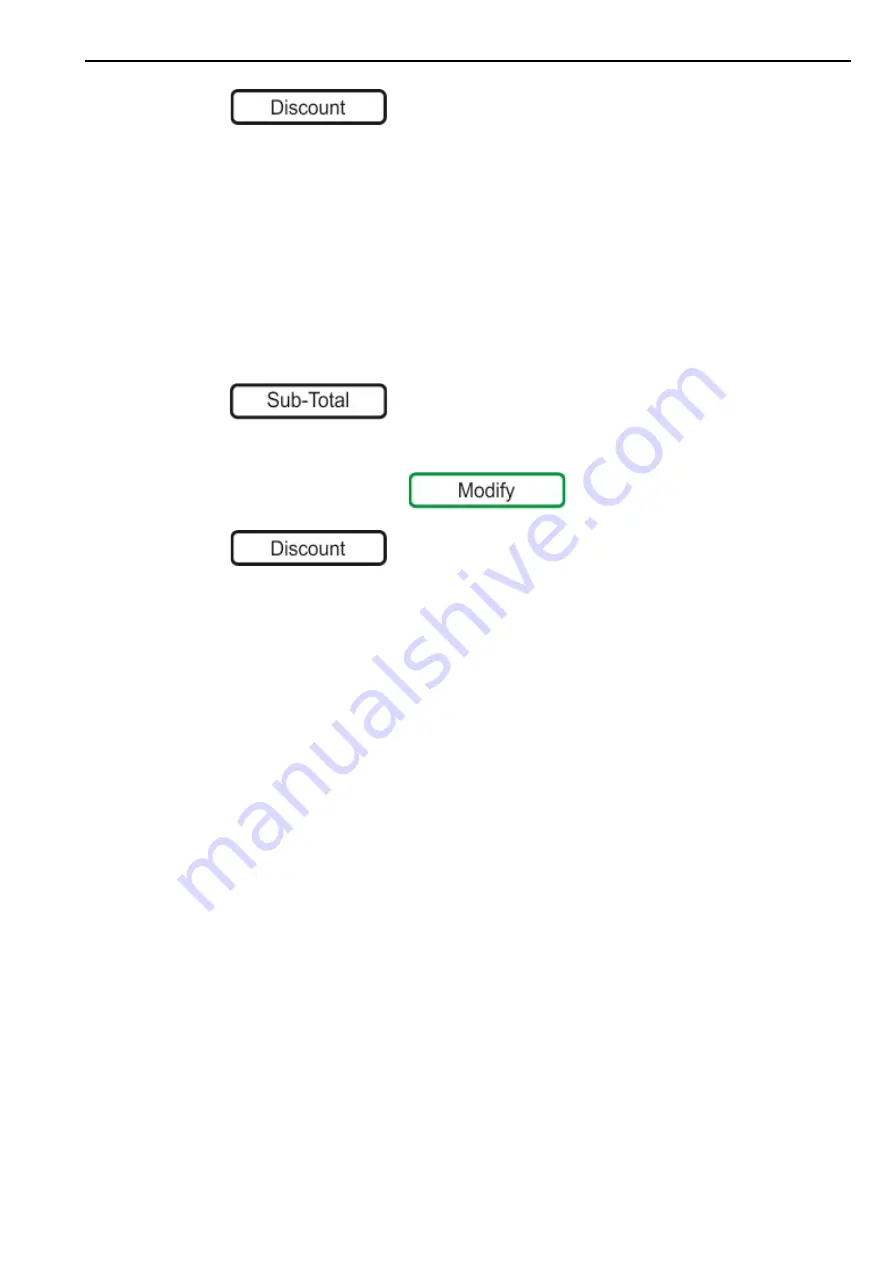
Promotions
2. Front of Store - Serving Customers
26
3.
Press .
4.
Press the item value on the screen and enter a new price or select a predefined discount
button.
5.
The screen briefly shows the new discount.
6.
Continue making further transactions.
Note:
The discount does not appear on the subtotal screen, but does appear on the receipt
against the product.
To discount the Entire Receipt:
You can discount the entire receipt at any point.
1.
Press
2.
If necessary, select the operator.
3.
If PoS mode is enabled, press
4.
Press .
5.
Select a predefined discount button.
6.
The screen briefly shows the new discount and then returns to the subtotal.
Label Discounts
You can have only one discount active at a time.
Promotions
Promotions are set up in Manager Mode and are applied automatically to the label or receipt.
Change Tax
Tax Rates are usually set for each product PLU (Tax Rate 1 & 2) and you can select which one to
use when making a transaction.
In addition, you can also have different taxes that are applied to the entire receipt at the point
of sale. For example, depending on whether the customer is eating inside or take-away.
You can change the tax rate used only when the scale is set to Receipt Mode - PoS Enabled.
Note:
If the county mandates that the tax rate is inclusive (UK Europe etc.), the total does not
change when a different tax rate is selected. For countries where the tax rate is exclusive the
total does change.
Inclusive tax
The value of the transaction is displayed including the tax.
Exclusive tax
The value of the transaction is displayed, excluding the tax. The tax is added to
the receipt subtotal as a separate item when the receipt is printed.






























