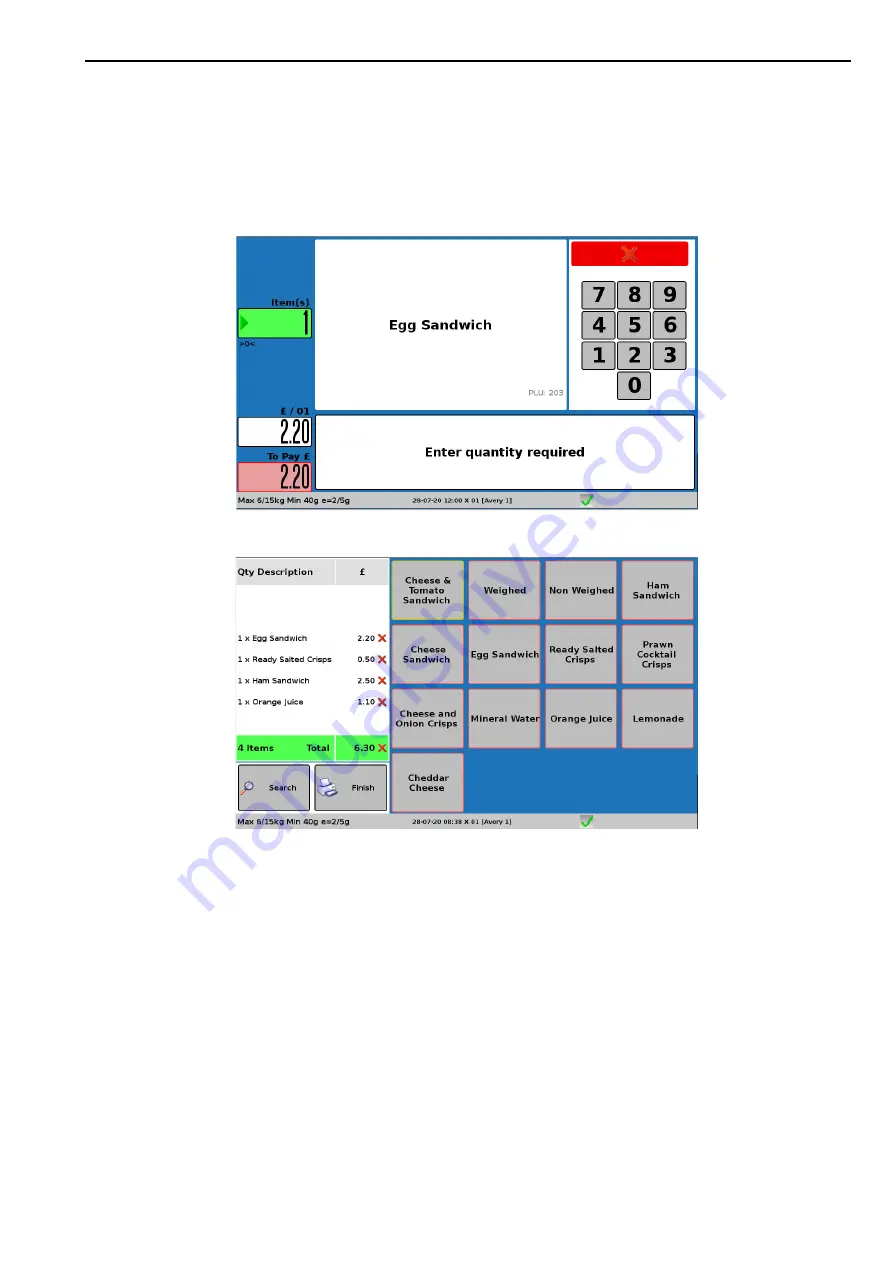
Using Self Service Receipt Mode
2. Front of Store - Serving Customers
23
Using Self Service Receipt Mode
In Self Service Receipt Mode the scale is configured to allow the customer to add multiple
items and produce a receipt. Combined with an EFT terminal and an automated Cashbox, this
can be set up to allow the customer to complete the entire transaction, including payment.
In operation, after selecting a non-weighed product, the customer is invited to enter a quantity
using the keypad:
The item will then be added to the subtotal for the transaction:
The red X symbol next to each item indicates that it can be deleted from the list by touching it.
When all the items are added the customer presses Finish (or Print) to either move on to the
payment screen or print a receipt.






























