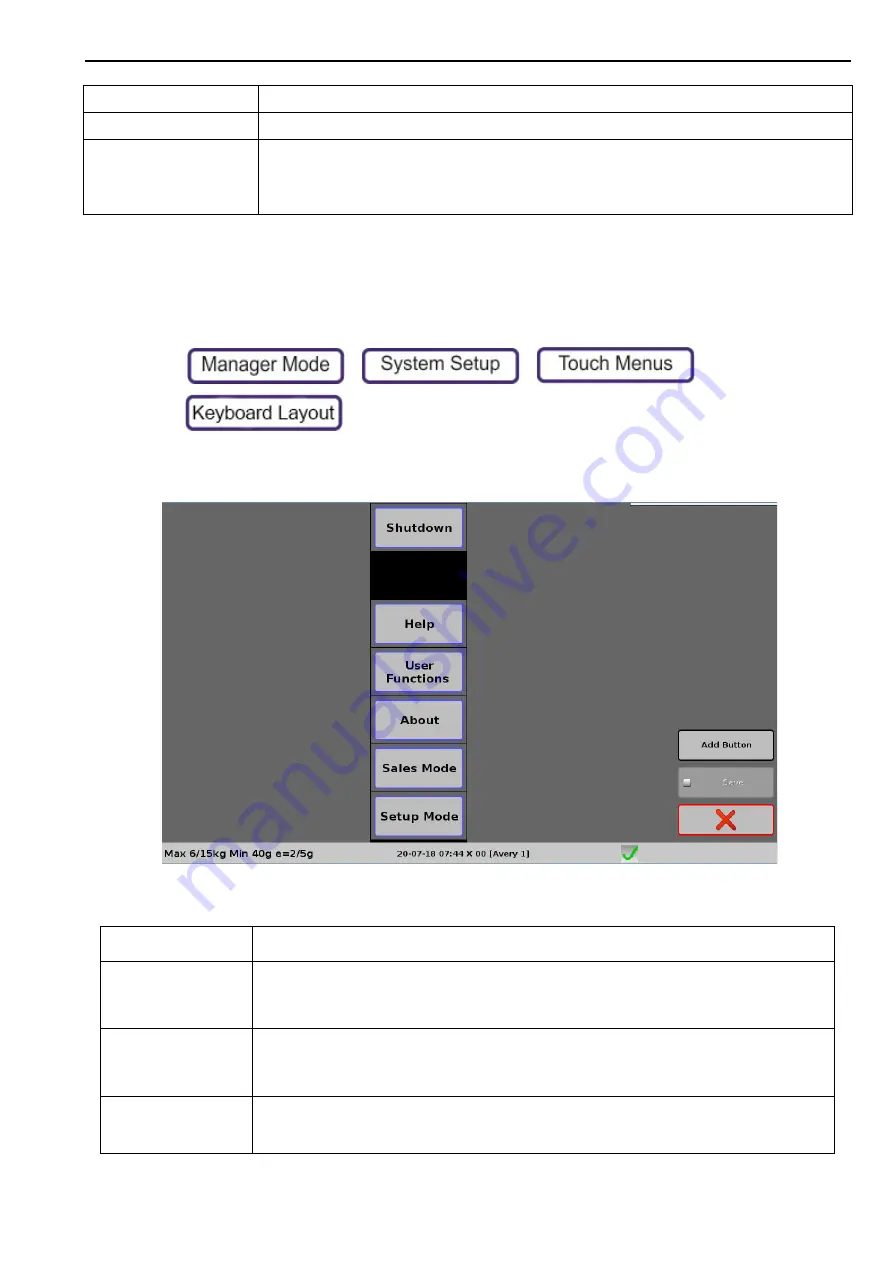
Keyboard Layout
5. System Setup
55
To edit the design of the Morebar
The Morebar is the keyboard that opens on the right of the home screen.
Note
: You can only add function keys to the Morebar.
1.
Press
>
>
>
2.
Select
Morebar
.
The options for a selected key are:
Add Static Keyboard Link
Adds a link to another keyboard.
Add Bestseller Key
Select either all groups or a specific group from the list.
Add Dynamic Keyboard
Link
A dynamic keyboard generates buttons automatically depending on the products that are stored
in the scale. These buttons can be grouped together by the product group or the department.
Select the group from the list.
To set the parameters for dynamic key, see Keyboard Configuration:
Move Key
Move the key to the selected blank space.
Change Size
Resizes the key to the selected blank space.
Note
: You cannot resize a button so that it overlaps another button.
Edit Font Colour/Edit
Fill Colour
Opens a simple colour selection page. There are 17 colours and a Use Default.
Edit Key Text
By default, the key uses the PLU description.
When a key is added or changed, you must always use the key editor to change the button text.
that is, the key text is not linked to the PLU description.






























