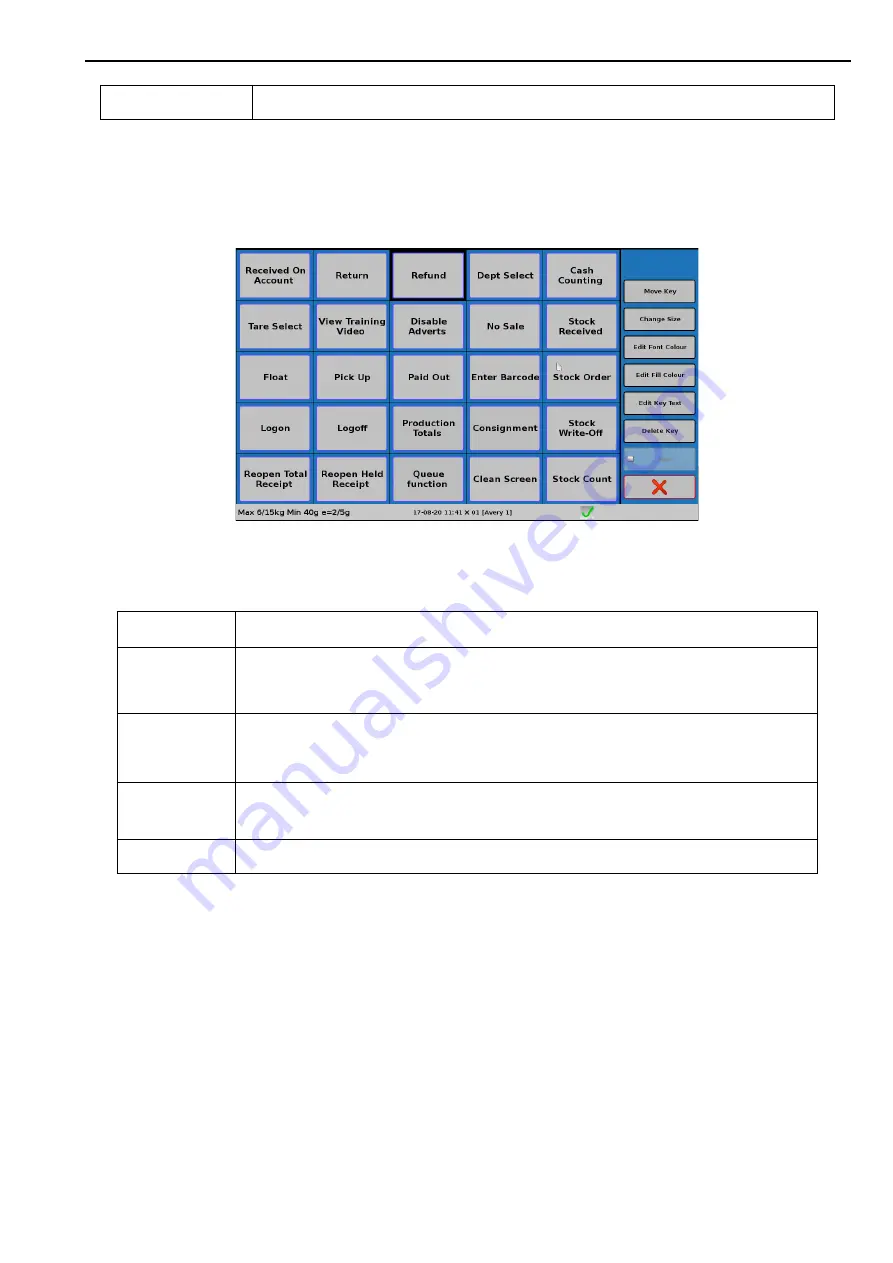
Keyboard Layout
5. System Setup
56
To edit the layout of the User Functions keyboard:
1.
From Manager Mode press
System Setup > Touch Menus > Keyboard Layout.
2.
Select
User Functions
.
3.
Select the key that you wish to edit.
The options for a selected key are:
Delete Key
Deletes the selected key.
Move Key
Move the key to the selected blank space.
Change Size
Resizes the key to the selected blank space.
Note
: You cannot resize a button so that it overlaps another button.
Edit Font Colour
Edit Fill Colour
Opens a simple colour selection page. There are 17 colours and a User Default.
Edit Key Text
By default, the key uses the PLU description.
When a key is added or changed, you must always use the key editor to change the button text.
that is, the key text is not linked to the PLU description.
Delete Key
Deletes the selected key.






























