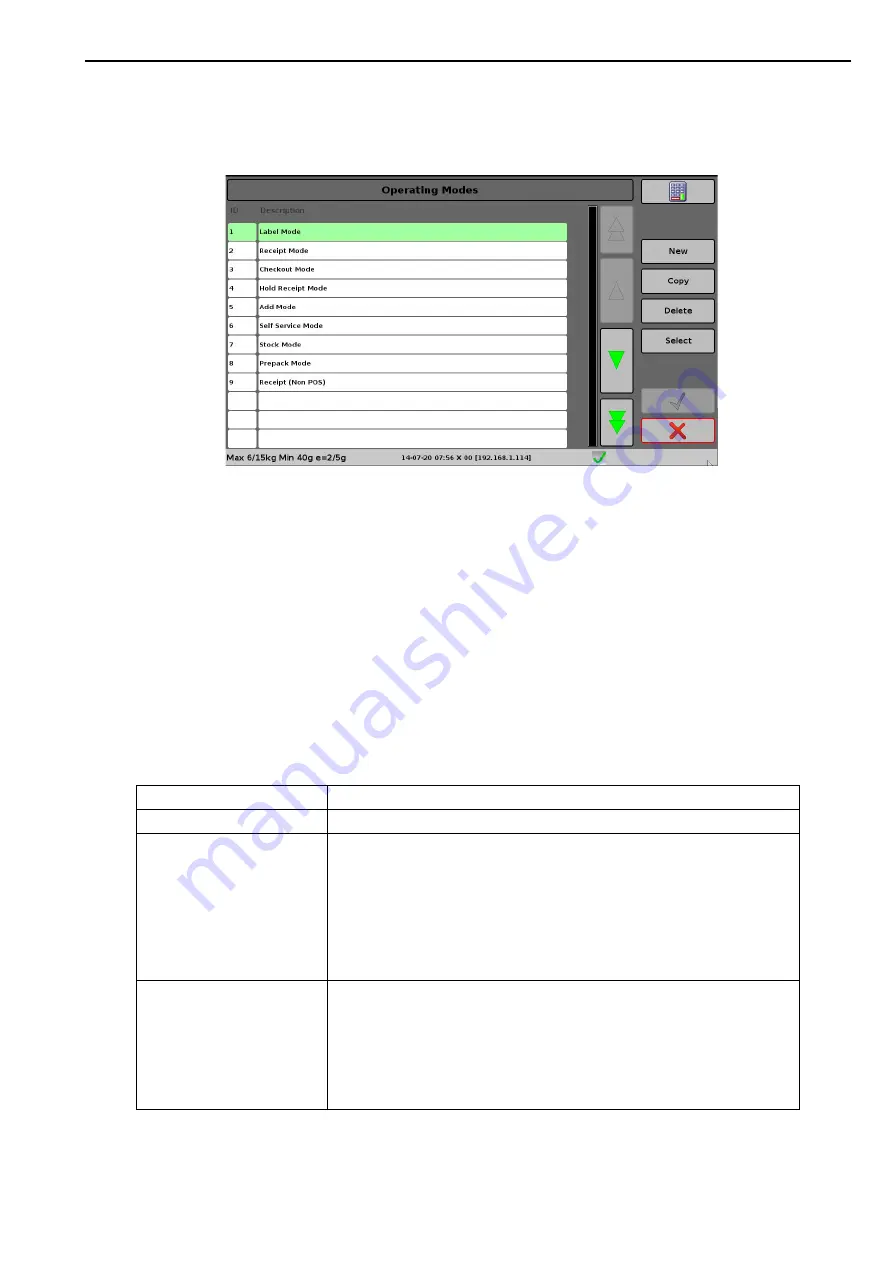
Operating Mode Settings
5. System Setup
64
Operating Mode Settings
The operating mode settings define how the scale operates within its role in the store.
The scale is supplied with nine pre-defined operating modes (Sales Modes) that are suitable for
various roles within a store. The operating mode can be selected by the operator from the
Sales Mode menu, accessed from the Morebar. This allows them to quickly switch the role of
the scale when required.
Each of these operating modes can be further customised to suit specific roles, or be deleted
and replaced. A maximum of twelve different operating modes can be defined for each scale.
From the operating mode screen you can create a new operating mode or copy or delete an
existing one. To edit an operating mode’s options select it from the list and press
Select.
Operating Mode Options
The operating modes allow you to select a base operating mode and adjust a number of option
settings which modify how the scale will operate. These option control such things as when the
printer operates and whether a single operator needs to log on for their shift.
Operating Mode ID
ID number from 1 to 12
Description
A name for the mode which will appear on the operators Sales Mode menu.
Base Operating mode
There are seven base operating modes:
• Label
• Receipt
• Receipt Subtotal
• Add
• Self Service
• Stock
• Self Service Receipt
Print Mode
This provides three options:
• On request - The label is printed when the print button is touched by the
operator.
• Immediate - The label is printed as soon as a steady weight is achieved
without any intervention from the operator.
• Pre-pack - A label is printed automatically for the selected product each
time the weight changes.
















































