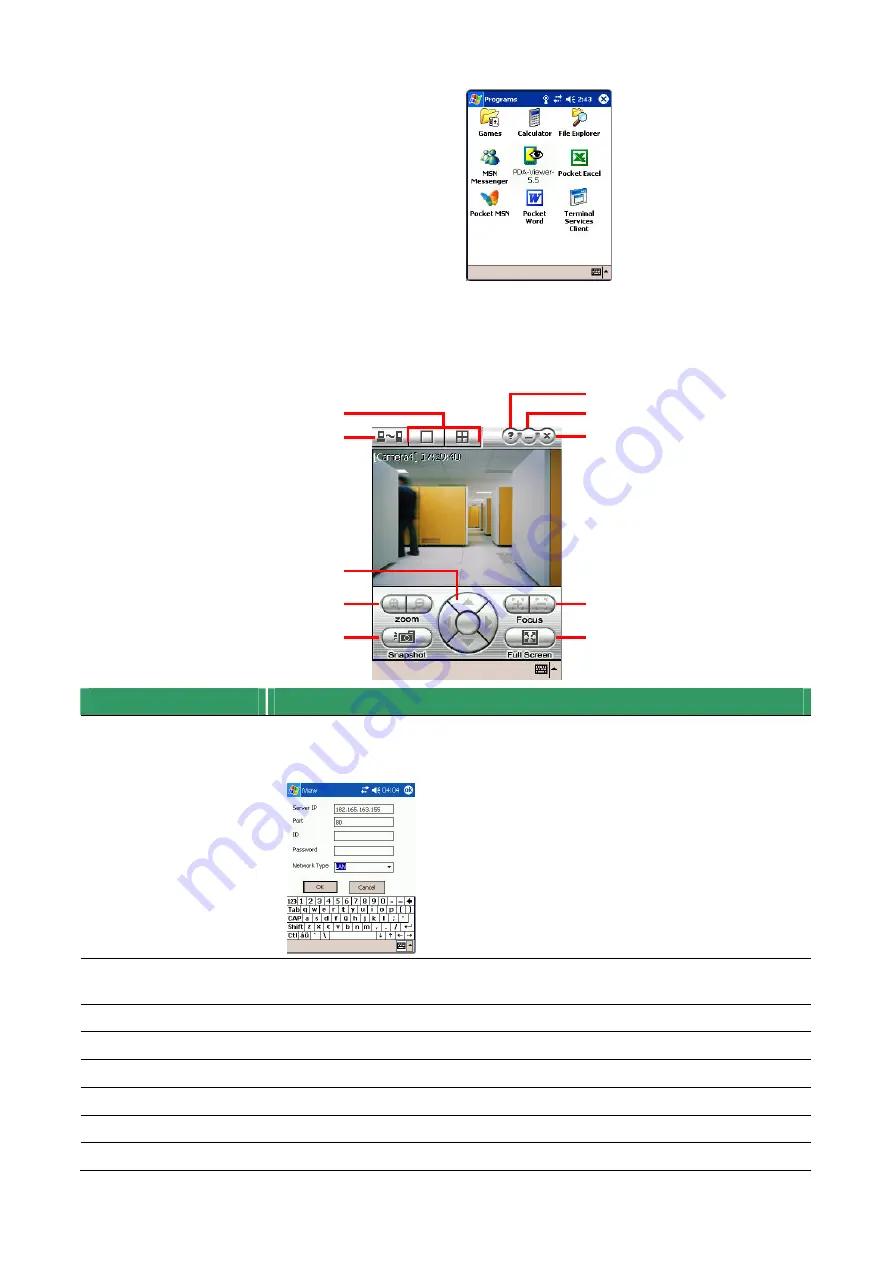
61
4. After the installation, the
PDA-Viewer 5.5 icon will appear in
the Programs list.
7.6.3 To Use the PDA Viewer
1. Run the PDA-Viewer 5.5 in the Programs.
2. Familiarizing the PDA Viewer buttons.
(7)
(6)
(5)
(3)
(4)
(8)
(9)
(10)
(1)
(2)
Name
Function
(1) Connect
Hook up to the SA DVR server. Make sure you are connected to internet.
When the iView screen appears, enter the server IP, port, user ID, password
and select the connection type. Then, click OK.
(2) Split Screen Mode
Select between 2 screen display types. It also allows you to switch and view
different camera number or channels.
(3) About
Display the PDA-Viewer software version.
(4) Minimize
Reduce the size to taskbar.
(5) Exit
Close the PDA-Viewer.
(6) Focus
Adjust the focus of PTZ camera to produce clear image.
(7) Full Screen
Use the entire screen to only display the video.
(8) Snapshot
Capture and save the screen shot in *.bmp format.



























