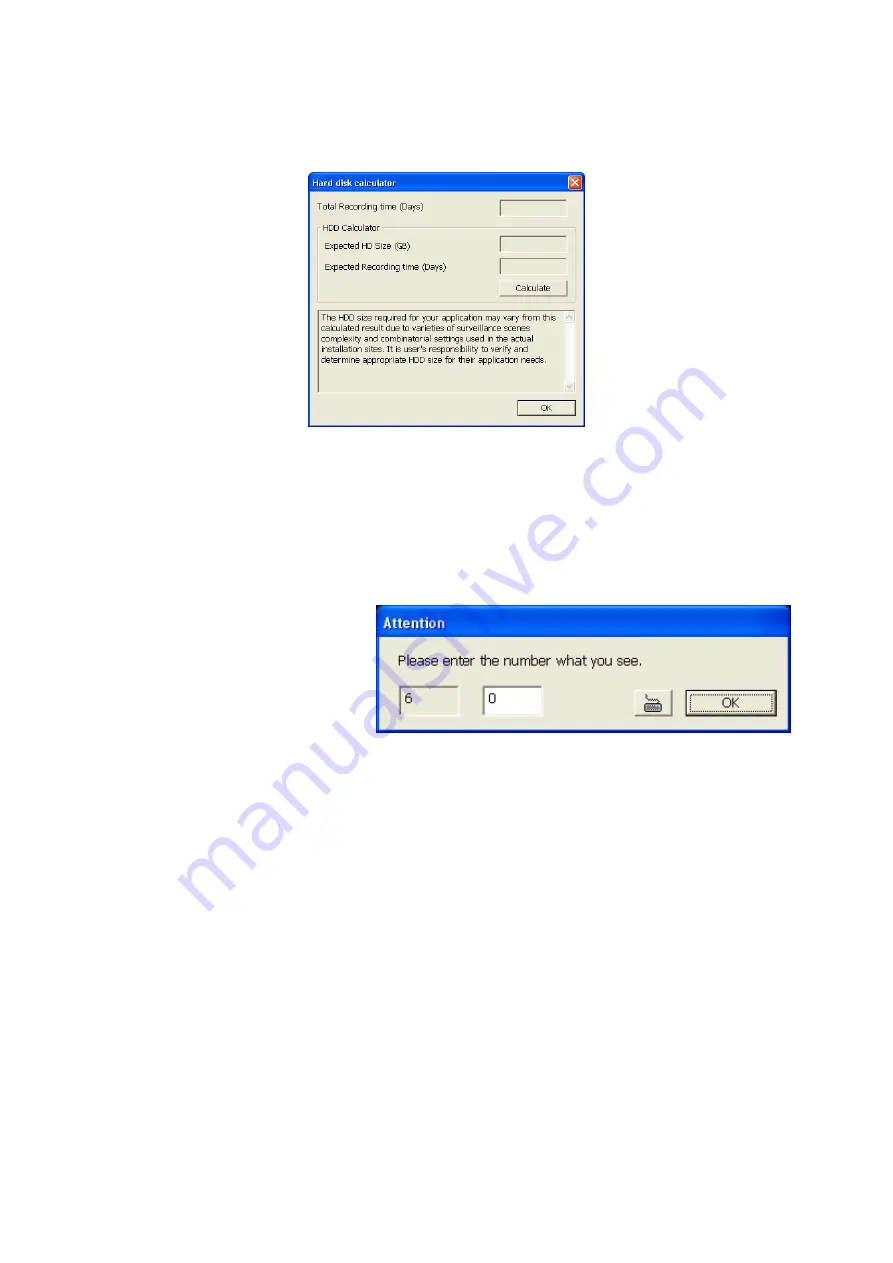
21
current hard disk recording capacity. Enter the expect hard disk size or expect
recording time in
Expected HD Size
or
Expected Record time
, and then click
Calculate
button. Click OK to exit the hard disk calculator windows. The hard disk
calculation will base on the recording setup and current hard disk setup.
(3)Language
Customize the system to display the tool tips and dialogs based on the selected
language. By default the language is in English.
(4) Video Standard
Change and select the proper video system according to your camera video system. If
the video system setting is wrong, the video would appear abnormal.
(5) Attention Please
Check the attentiveness of the
person who is monitoring the
system. You may set the
number of times the Attention
dialog box to appear in a day in
Times per day
text box. To
check the graph on how fast the
person response, click
Analysis
.
When this feature is enabled, the Attention dialog box would appear. The person who
is monitoring the system must enter the same number that appears from the left box
at the right text box and then click
OK
.
(6) TV Out
Select the camera you want to appear on TV and set the time gap from 3 to 10 sec.
before it switches to the next camera.
(7) Configuration
Backup a copy of all the settings and allows you to regain the same settings back. To
save the current settings, click
Export
. To replace the settings with the one you have
saved, click Import.
(8) Miscellaneous
Enable the conditions in
Miscellaneous
section you want the system to perform.
-
Status Report
Send a daily system event report. To change the e-mail settings, click Setup
-
Beep if no signal
Make sound when the video signal is lost
-
Playback Mode






























