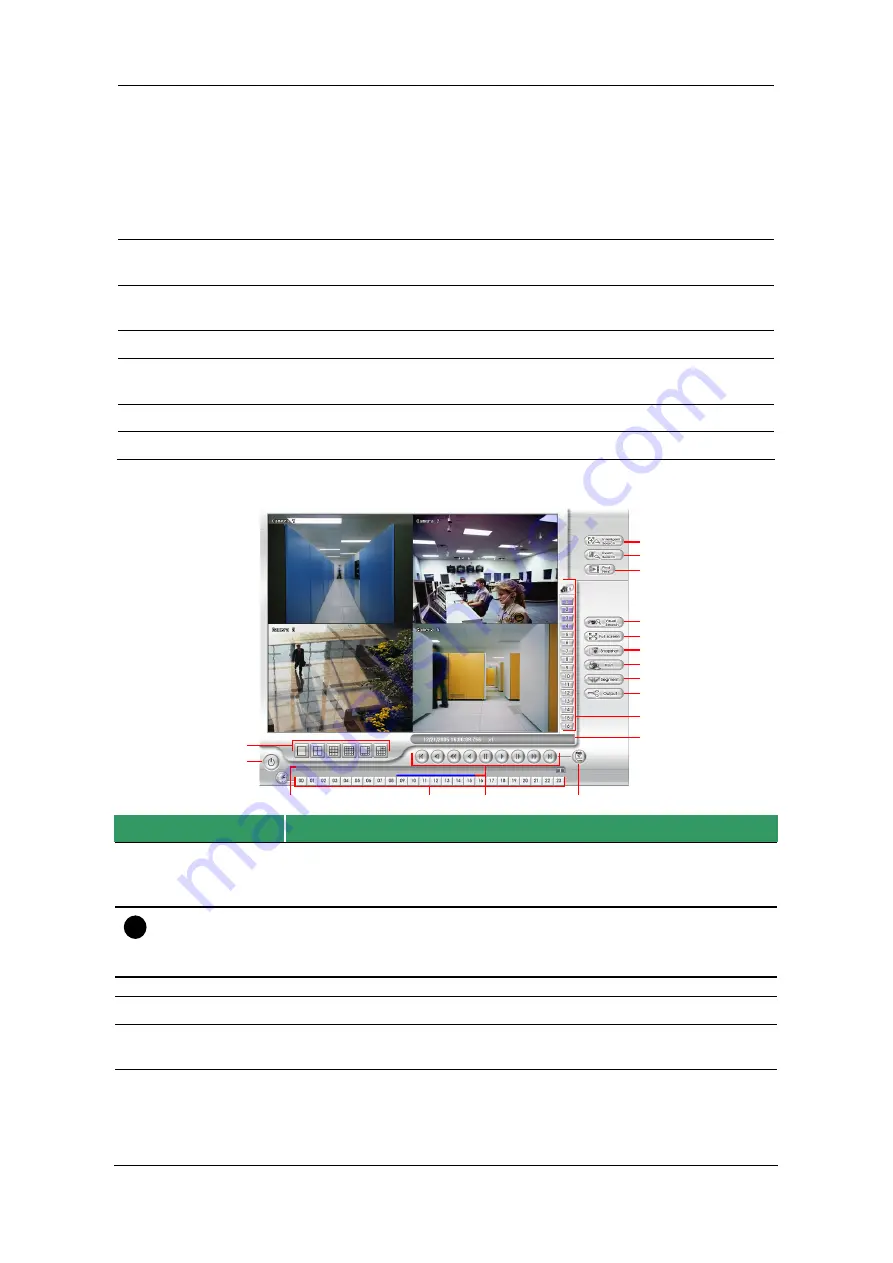
45
Rewind
: Wind back the recorded video file.
Pause:
Briefly stop playing the recorded video file.
Play:
Play the recorded video file.
Faster:
Play the recorded video file at the speed of 2x, 4x, or
8x.
Next:
Go to the next frame.
End:
Go to the end of the recorded video file.
(4) Progress bar
Show the progress of the file being played. You may move the
bar to seek at any location of the track.
(5) Segmentation
Keep a portion of the recorded video you want. For
operational procedure, please refer to Chapter 4.8.
(6) Output
Save the segmented file in *.mpg, *.avi, or *.dvr format.
(7) Save
Capture and save the screen shot either in *.jpg or *.bmp
format.
(8) Print
Print the screen shot.
(9) Open
Access the backup video file.
5.2 Familiarizing the Player Buttons
(3)
(5)
(4)
(6)
(8)
(7)
(10)
(9)
(11)
(12)
(13)
(14)
(17)
(16)
(15)
(1)
(2)
Name
Function
(1) Split Screen Mode
Select from six (6) different split screen type to playback the recorded
video file of all the camera, or one camera over the other or alongside
on a single screen.
i
If there are only 4 cameras, you won’t be able to switch to 9, 16, and 13 split screen mode.
To zoom in an area on the screen,
Right
click and
Drag
a square on the area you want to
enlarge.
(2) Exit
Close the Player.
(3) Progress bar
Show the progress of the file being played. You may move the bar to
seek at any location of the track.
(4) Hour Buttons
Select and click to playback the recorded video file on the specific time
frame.






























