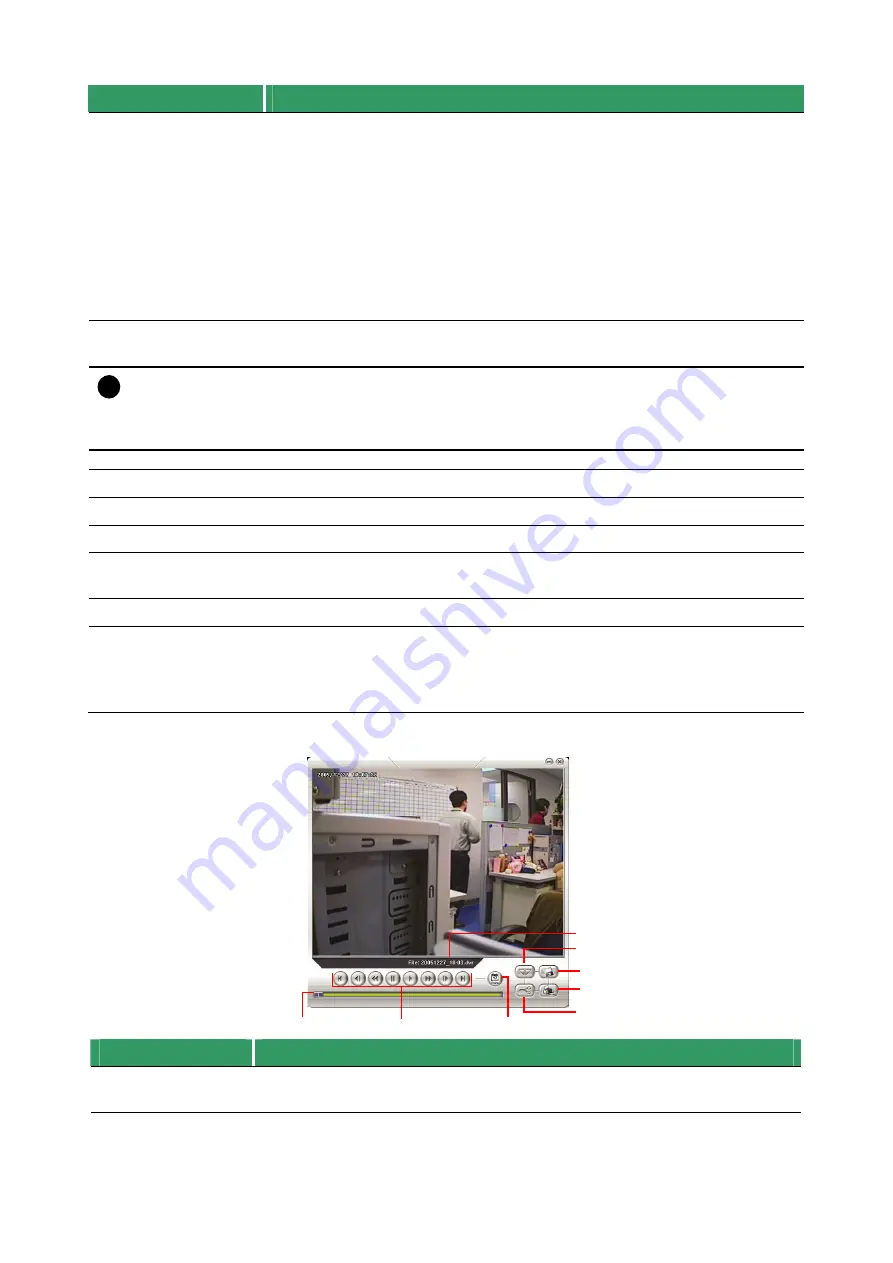
58
Name
Function
(4) Playback Control
Buttons
Begin:
Move at the beginning of the recorded video file.
Previous:
Go back to the previous frame.
Slower:
Play the recorded video file at the speed of ½x, ¼x, or ⅛x.
Rewind:
Wind back the recorded video file.
Pause:
Briefly stop playing the recorded video file.
Play:
Play the recorded video file.
Faster:
Play the recorded video file at the speed of 2x, 4x, or 8x.
Next:
Go to the next frame.
End:
Go to the end of the recorded video file.
(5) Date
Select the date on the calendar and the time from 00 to 23 to where to start
playing the recorded video file.
i
The numbers from 00 to 23 represent the time in 24-hour clock. The numbers from 01 to 16
represent the camera ID. The blue colored column indicates that there is a recorded video file on
that period of time. While the red colored column indicates on where to start playing the
recorded video file.
(6) Preview
Switch to Preview/Advanced mode.
(7) Playback
Switch to Playback mode. This allows you to view the recorded video file.
(8) Status bar
Display the recorded date, time and play speed.
(9) Camera ID
Show the number of cameras that are being viewed. When you are in single
screen mode, click the camera ID number to switch and view other camera.
(10) Snapshot
Capture and save the screen shot either in *.jpg or *.bmp format.
(11) Full screen
View in Playback-compact mode. To return, press the right button of the
mouse or ESC on the keyboard.
When you switch to full screen in multiple-screen mode,
Left
click to toggle to
only display one of the video in the multiple-screen mode or all.
7.4.3 Familiarizing the Download and Playback Buttons
(2)
(8)
(7)
(4)
(6)
(5)
(1)
(3)
Name
Function
(1) Progress bar
Show the progress of the file being played. You may move the bar to seek at
any location of the track.






























