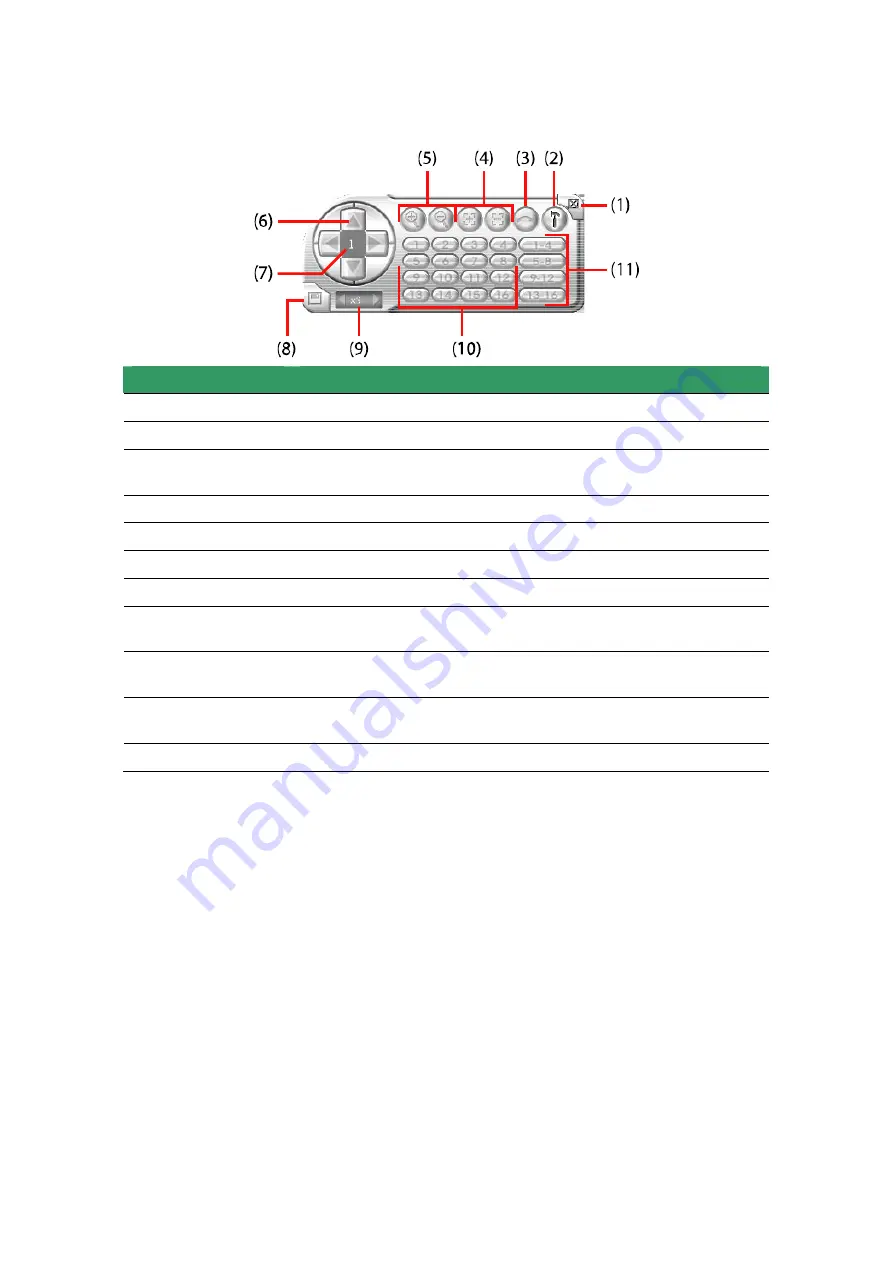
14
3.5 Function Buttons in PTZ Camera Controller
(see also chapter 4.13)
Name
Function
(1) Close
Exit PTZ camera controller.
(2) Setup
Configure PTZ cameras.
(3) AutoPan
Operate the PTZ cameras automatically based on the selected
camera group preset position number.
(4) Focus +/-
Adjust the focus manually to produce clear image.
(5) Zoom +/-
Zoom in and out the image.
(6) Direction buttons
Adjust and position the focal point of the PTZ camera.
(7) Camera ID pane
Display the PTZ camera number that is being operated.
(8) Save Camera
preset position
Save the PTZ camera preset position number. Select the camera
and click the preset position number and save it.
(9) Camera lens
speed controller
Adjust the moving speed of the PTZ camera lens.
(10) Camera preset
position number
Move the PTZ camera to the preset point.
(11) Group AutoPan
Select to automatically operate PTZ camera in group.
3.6 Setting Up and Using the Emap
E-Map can hold up to 8 maps in *.bmp/*.jpg format. You may locate the camera,
sensor and relay on the map.
3.6.1 To Set Up the Emap
1. Click
Emap
.
2. When the Emap screen appears, click the area number (1 to 8 buttons) on where
you want to insert the map.
3. Click
Load Map
to insert the map. When the open dialog box appears, locate and
select the map and click
Open
.






























