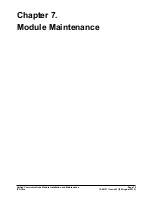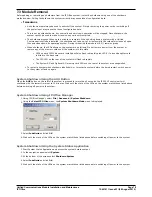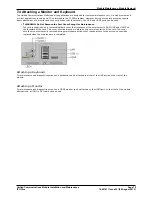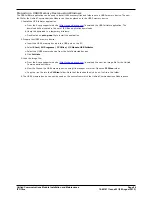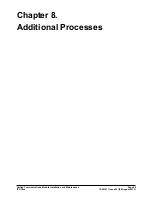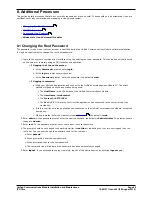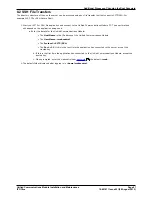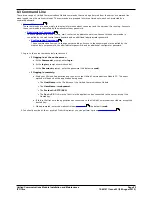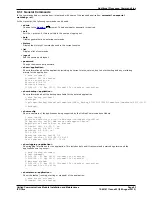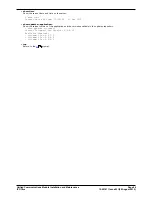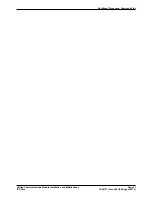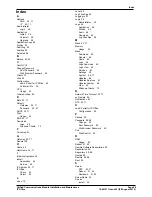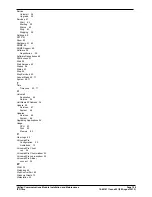Unified Communications Module Installation and Maintenance
Page 85
15-601011 Issue 03l (28 August 2012)
IP Office
Module Maintenance: Upgrading Software
7.8 Module Software Reinstallation
A full reinstall of the module software can be done using a .iso image file copied onto on a specially prepared USB2
memory device. The Unified Communications Module can be made to boot from the USB2 memory device at which point it
will load and run the .iso file.
When necessary, Avaya will make such images available along with appropriate installation notes for setting up the USB2
memory device. This method of upgrading should only be used when absolutely necessary. Upgrading by
uploading and
installing new .rpm files
should always be used where possible.
This process takes at least 45 minutes.
·
!
Warnings
·
Backup Application Data
Before attempting the following process, all user data for the services provided by the module should be
backed-up to a safe location other than the Unified Communications Module.
·
Voicemail Pro
The Voicemail Pro client can be used to perform a manual backup of the voicemail data including, if
selected, user messages and prompts. The default location for the backup is on the Unified
Communications Module. Therefore, following the backup,
SSH file transfer
should be used to copy the
backup files to another PC.
·
one-X Portal for IP Office
The AFA menus supported by one-X Portal for IP Office can be used to perform a backup to another PC or
to an FTP server.
·
Unified Communications Module
Following the reinstall the IP address settings of the module must be set again. Login to the modules web
control menus and not the settings on the various menus.
·
Loss of Services
During this process, the services provided by the Unified Communications Module are not available to users.
Therefore users should be warned in advance or this process should be performed outside normal business
hours.
·
Read the Technical Bulletins
Ensure that you have read and understood all Avaya Technical Bulletins relevant to the software release. These
will include notes and information that was not available at the time this document was created.
·
Monitoring the Process
A suitable monitor for use with an HDMI to HDMI cable or HDMI to DVI cable is recommended. This will allow
you to monitor the process and to confirm when the process has been completed.
83
91