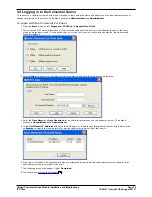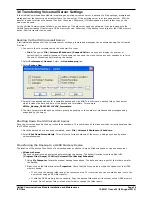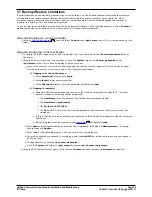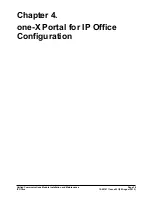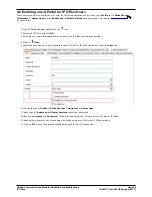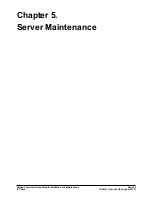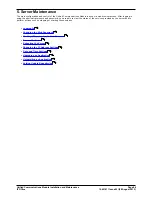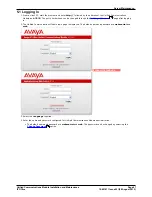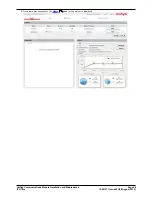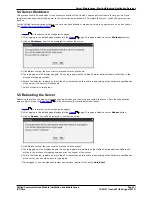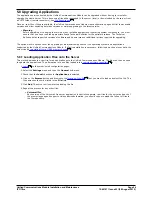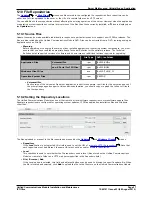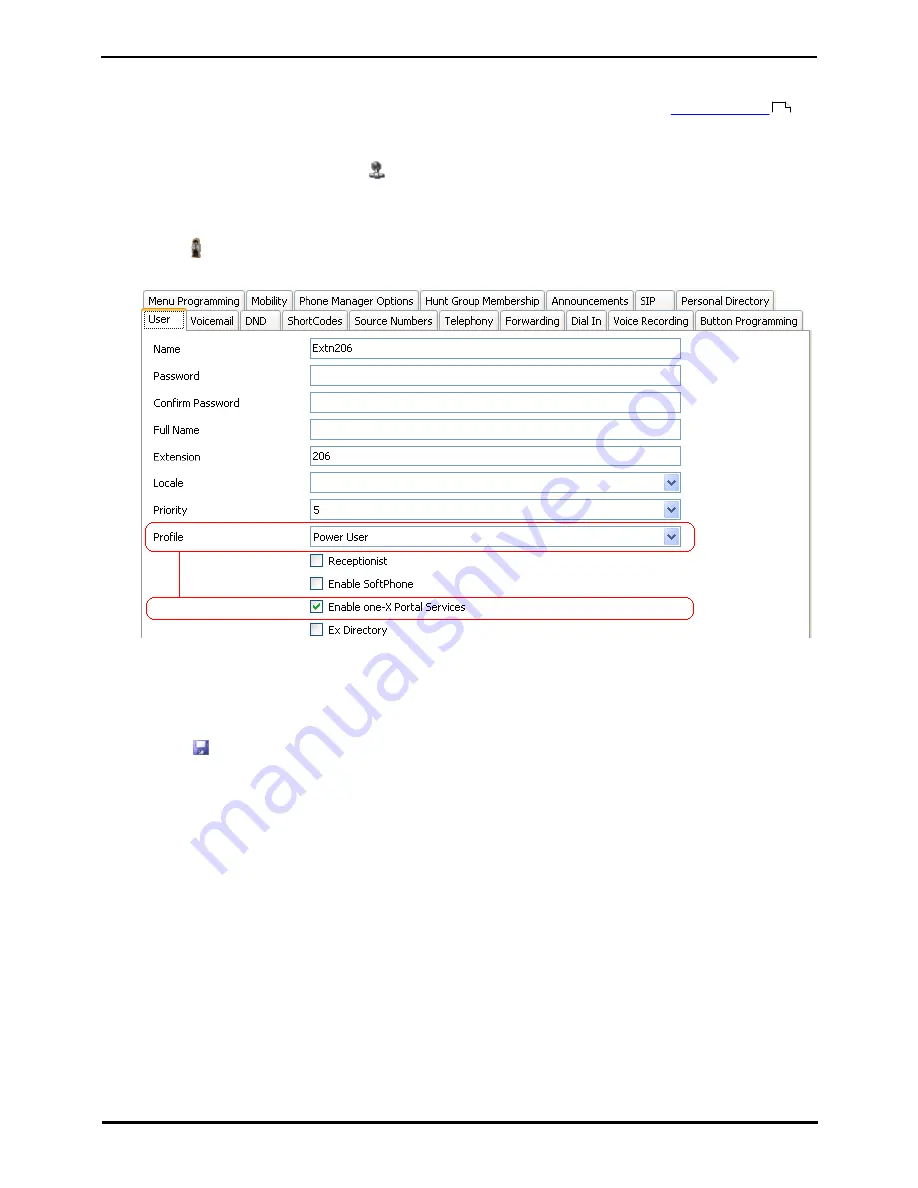
Unified Communications Module Installation and Maintenance
Page 42
15-601011 Issue 03l (28 August 2012)
IP Office
4.2 Enabling one-X Portal for IP Office Users
Those users who want to use the one-X Portal for IP Office application need to have their Profile set to Office Worker,
Teleworker or Power User and the Enable one-X Portal Services option selected. This requires
available licenses
for those roles.
1. Start IP Office Manager and click on the
icon.
2. Select the IP Office and click OK.
3. Enter the user name and password for access to the IP Office configuration settings.
4. Click on
User.
5. Select the user who you want to enable for one-X Portal for IP Office operation. Select the User tab.
6. Change the user's Profile to Office Worker, Teleworker or Power User.
7. Check that the Enable one-X Portal Services check box is selected.
8. Note the user Name and Password. These are used by the user to login to one-X Portal for IP Office.
10.Repeat the process for any other users who will be using one-X Portal for IP Office services.
11.Click on
to save the updated configuration back to the IP Office system.
41