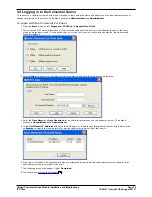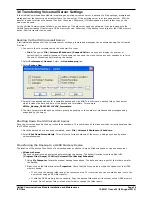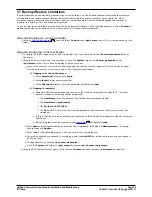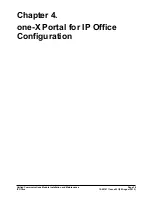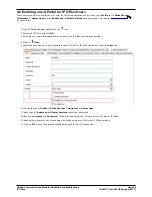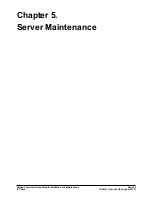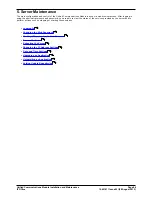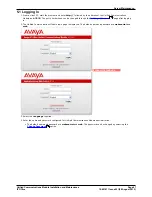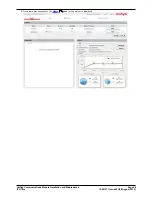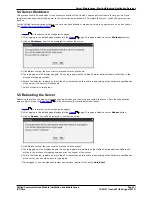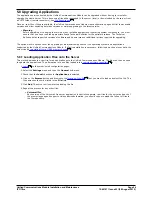Unified Communications Module Installation and Maintenance
Page 41
15-601011 Issue 03l (28 August 2012)
IP Office
one-X Portal for IP Office Configuration:
4.1 Adding Licenses
In order to log into and use the one-X Portal for IP Office application, a user must have their Profile setting in the IP
Office configuration set to one of the following user profile roles: Office Worker, Teleworker or Power User. To do that
first requires a matching Office Worker, Teleworker or Power User license to be available.
Entering Licenses
1. Start IP Office Manager and receive the configuration from the IP Office system.
2. Select
License.
3. To add a license, click
and select License. Enter the new license and click OK. We recommend licenses are
added by cutting and pasting them from the supplied file. That avoids potential issues with mistyping.
4. The Status of the new license should show Unknown and the name the license should match the type of license
entered. If the name shows as Invalid, the most likely cause is incorrect entry of the license key characters.
5. Click on the
save icon to send the configuration back to the IP Office.
6. Use Manager to receive the configuration again and check that the status of the license. It should now be Valid.