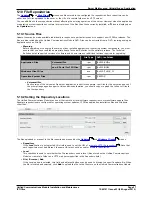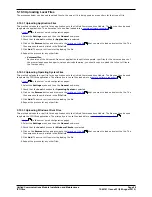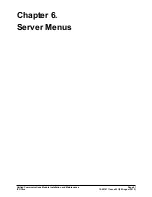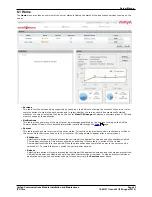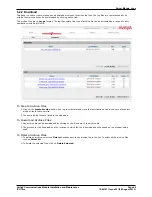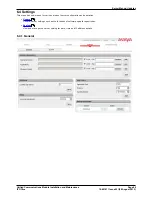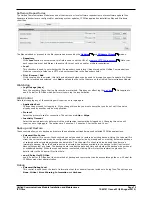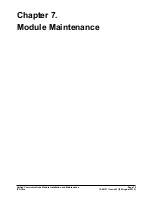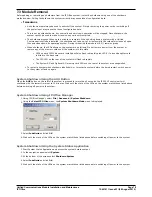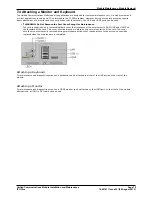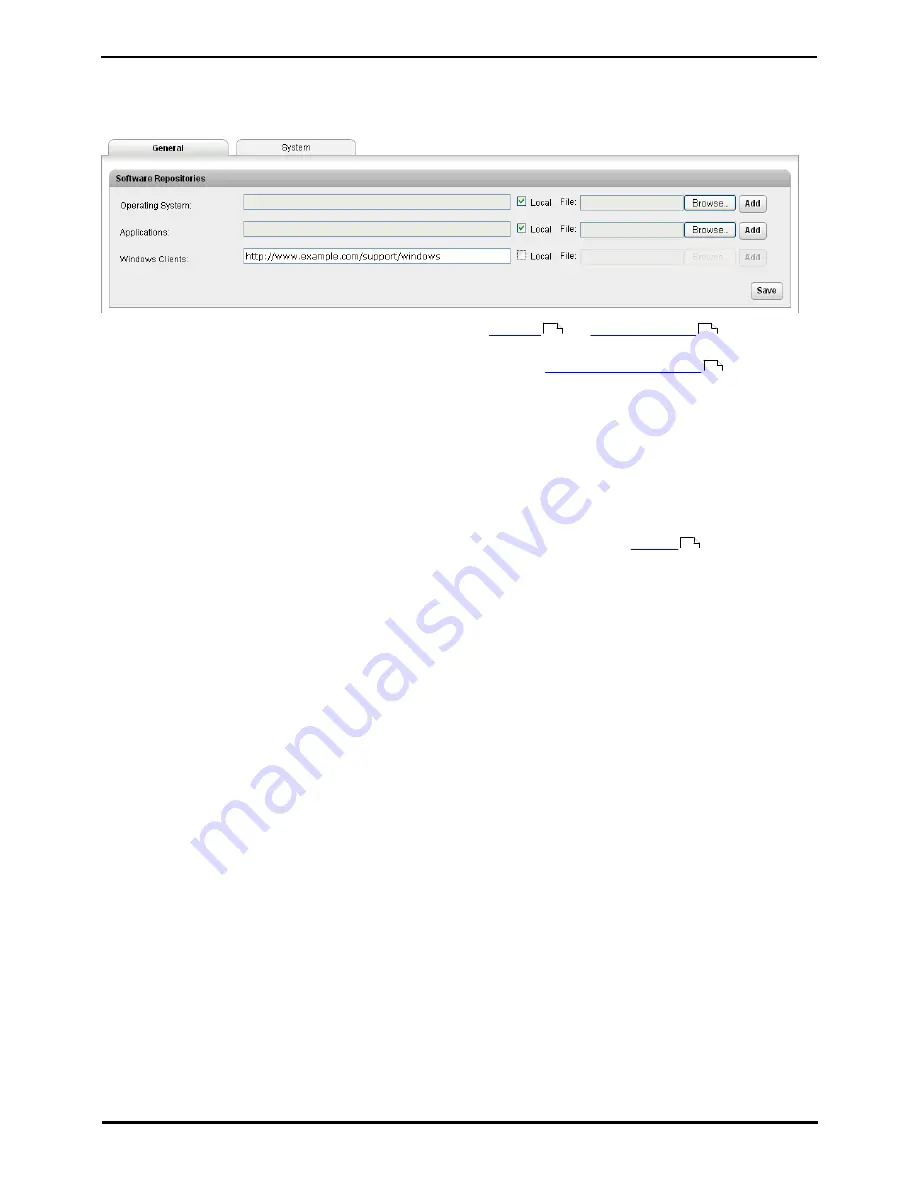
Unified Communications Module Installation and Maintenance
Page 70
15-601011 Issue 03l (28 August 2012)
IP Office
Software Repositories
The Unified Communications Module can use either remote or local software repositories to store software update files.
Separate repositories are configured for operating system updates, IP Office application installation files and Windows
client files.
The files uploaded or present in the file repositories are used by the
Updates
and
Windows Clients
menus.
·
Repository
If the Local option is not selected, this field is used to set the URL of a
remote HTTP file repository
. Note that
each repository must be different, the same URL must not be used for multiple repositories.
·
Local
This checkbox is used to set whether the file repository used is local (files stored on the Unified Communications
Module or remote (a folder on a HTTP web server specified in the Repository field).
·
File / Browse / Add
If the Local option is selected, this field and adjacent buttons can be used to browse to a specific update file. When
the file is located and selected, click Add to upload the file to the file store on the Unified Communications Module.
Watchdog
·
Log files age (days)
Sets the number of days that log file records are retained. This does not affect log file
archives
. Not applied to
one-X Portal for IP Office which performs its own log file size limitation.
Web Control
Note that changing any of these settings will require you to login again.
·
Application Port
Change the port used for logging in. If you change this value you must ensure that you do not set it to a value
already used by another service or application.
·
Protocol
Select the protocol used for connection. The options are http or https.
·
Inactivity Timeout
Select the period inactivity before which the web session is automatically logged out. Changing this value will
require you to login again. The options are 5 minutes, 10 minutes, 30 minutes and 1 hour.
Backup and Restore
These controls allow you to backup and restore the application settings being used selected IP Office applications.
·
Voicemail Pro Server
For the Voicemail Pro server, these controls can only be used to restore an existing backup. Using the Voicemail Pro
client, the voicemail server can be configured to perform regular (daily, weekly and or monthly) automatic backups
of selected options including messages and prompts. The Voicemail Pro client can also be used to perform an
immediate backup. When the Restore button is selected, the backups available in the backup folder (/opt/vmpro/
Backup/Scheduled) are listed. The backup name includes the date and time and whether the backup was a manual
or scheduled backup. When the required backup is selected, clicking OK will start the restoration process. For
details refer to the Voicemail Pro client help.
·
one-X Portal for IP Office
one-X Portal for IP Office has its own method of backup and restore that can be access through the one-X Portal for
IP Offices web client administration.
Debug
·
Voicemail Debug Level
This control is used to set the level of information that the voicemail service includes in its log files. The options are
None, Critical, Error, Warning, Information and Verbose.
66
73
59
65