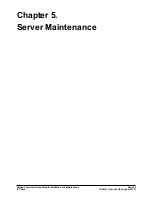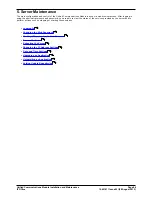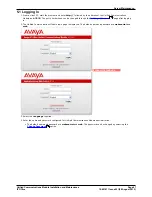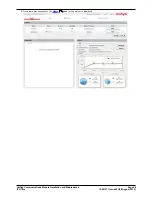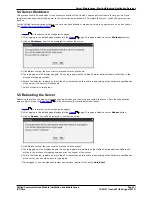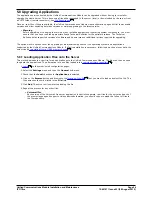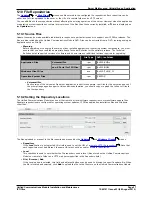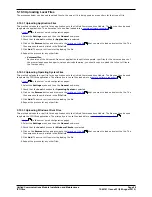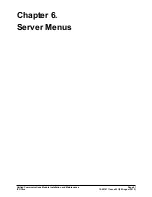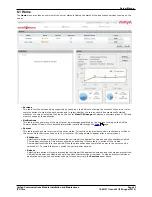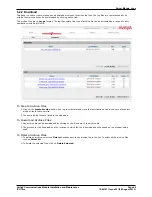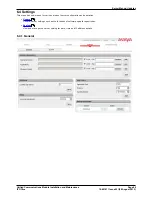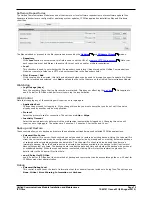Unified Communications Module Installation and Maintenance
Page 58
15-601011 Issue 03l (28 August 2012)
IP Office
5.10.3 Uploading Local Files
The processes below can be used to upload files to the server if it is being used as a repository for that type of file.
5.10.3.1 Uploading Application Files
This method uploads the .rpm file for an application onto the Unified Communications Module. The files can then be used
to update the applications. The alternative is to use files loaded into a
remote software repository
.
1.
Login
to the server's web configuration pages.
2. Select the Settings menu and then the General sub-menu.
3. Check that the Local checkbox for Applications is selected.
4. Click on the Browse button and browse to the
location of the file
that you want to load and select the file. The
file name should now be listed in the File field.
5. Click Add. The server will now start uploading the file.
6. Repeat the process for any other files.
·
Voicemail Pro
Each version of the Voicemail Pro server application is split into separate .rpm files for the server and each of
the prompt languages it supports. Unless advised otherwise, you should copy or upload the full set of files to
the file repository.
5.10.3.2 Uploading Operating System Files
This method uploads the .rpm file for an application onto the Unified Communications Module. The files can then be used
to update the IP Office applications. The alternative is to use files loaded into a
remote software repository
.
1.
Login
to the server's web configuration pages.
2. Select the Settings menu and then the General sub-menu.
3. Check that the Local checkbox for Operating System is selected.
4. Click on the Browse button and browse to the
location of the file
that you want to load and select the file. The
file name should now be listed in the File field.
5. Click Add. The server will now start uploading the file.
6. Repeat the process for any other files.
5.10.3.3 Uploading Windows Client Files
This method uploads the .rpm file for an application onto the Unified Communications Module. The files can then be used
to update the IP Office applications. The alternative is to use files loaded into a
remote software repository
.
1.
Login
to the server's web configuration pages.
2. Select the Settings menu and then the General sub-menu.
3. Check that the Local checkbox for Windows Clients is selected.
4. Click on the Browse button and browse to the
location of the file
that you want to load and select the file. The
file name should now be listed in the File field.
5. Click Add. The server will now start uploading the file.
6. Repeat the process for any other files.
59
47
57
59
47
57
59
47
57