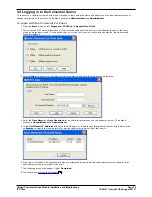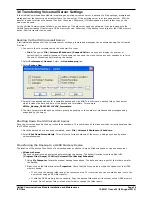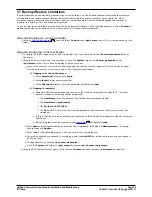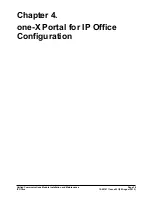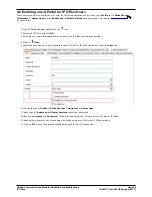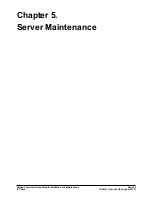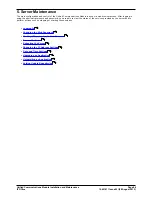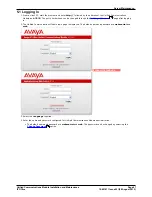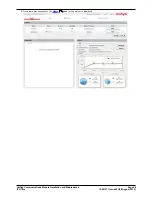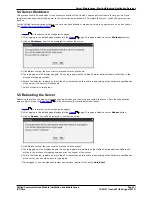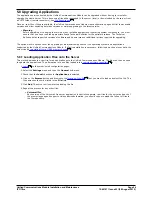Unified Communications Module Installation and Maintenance
Page 40
15-601011 Issue 03l (28 August 2012)
IP Office
4. one-X Portal for IP Office Configuration
At this stage, the one-X Portal for IP Office server software has been installed on the IP Office Application Server and its
service started. However, both the IP Office and the one-X Portal for IP Office still require some configuration. The
following sections are a summary applicable to most installations. For full details of one-X Portal for IP Office
administration refer to the one-X Portal for IP Office Administration Manual.
one-X Portal for IP Office Initial Configuration
a.
Add licenses
Those IP Office users who want to use the one-X Portal for IP Office application need to have their Profile set
to Office Worker, Teleworker or Power User and the Enable one-X Portal Services option selected. To
do this requires the addition of licenses for those roles.
b.
Enable one-X Portal for IP Office users
When licenses are available, the number of licenses allows the configuration of the equivalent number of users
for those roles and then for one-X Portal for IP Office usage.
c.
Initial one-X Portal for IP Office login
Having licensed and configured some users for one-X Portal for IP Office, you need to login as the one-X Portal
for IP Office administrator in order to set the password for future administration access to the application.
d.
Initial AFA login
The one-X Portal for IP Office AFA interface is used for remote backup and restoration of the application. At
minimum you should login in order to change the default password for the interface.
41
42
43
44