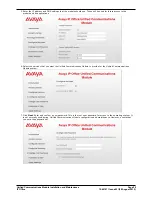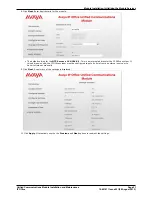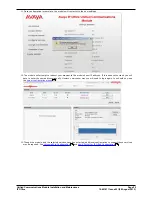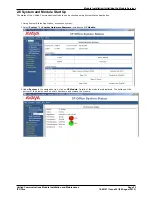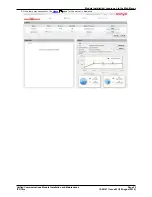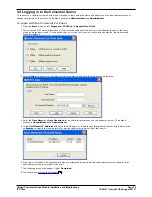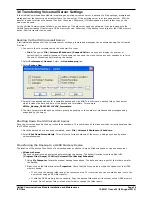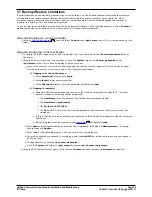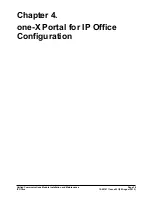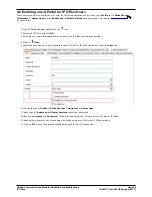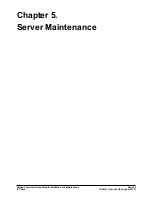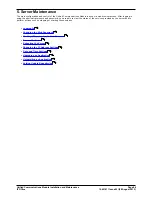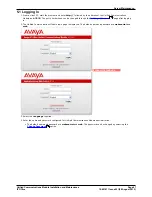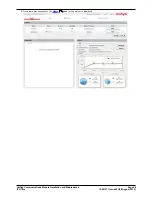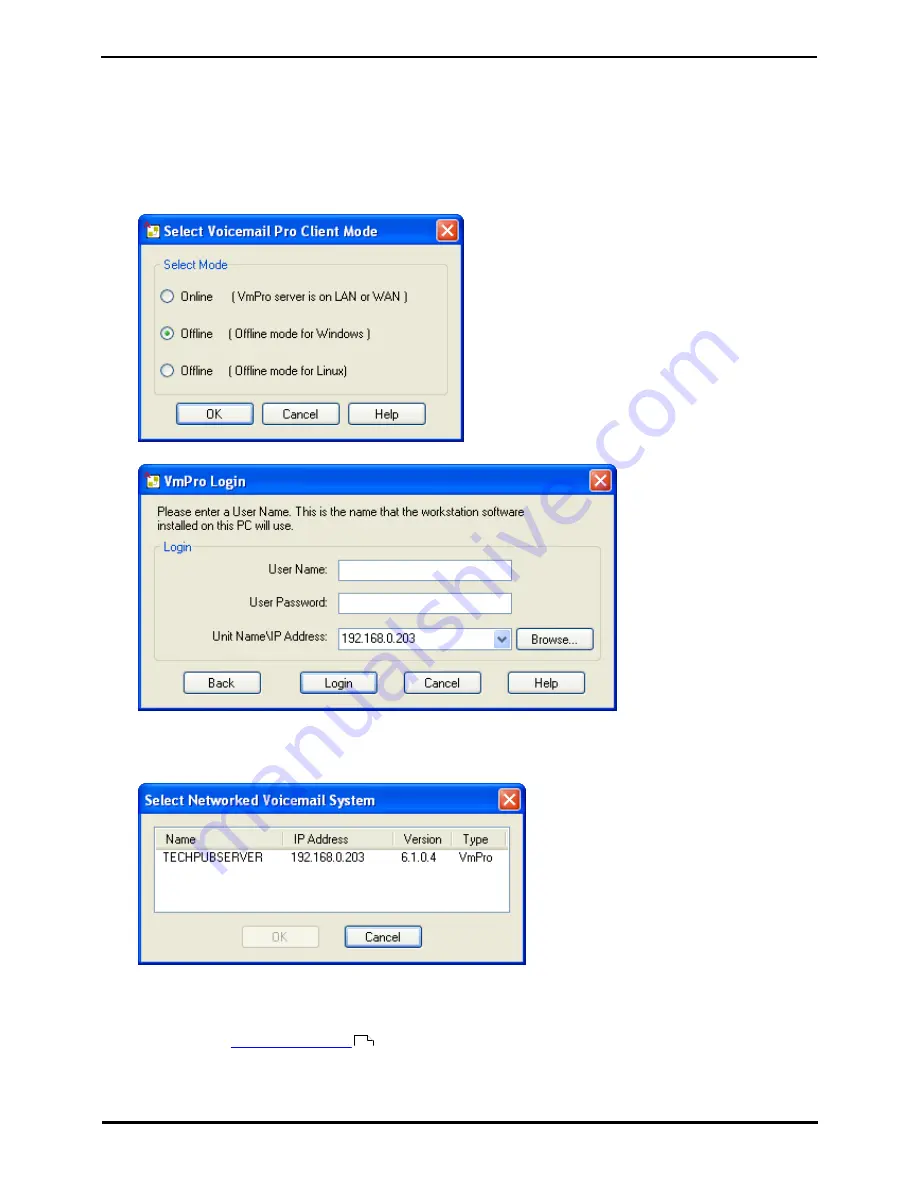
Unified Communications Module Installation and Maintenance
Page 34
15-601011 Issue 03l (28 August 2012)
IP Office
3.4 Logging in to the Voicemail Server
To connect to a remote voicemail server you will need to login using the name and password of an administrator account
already configured on that server. The default account is Administrator and Administrator.
To Login with the Voicemail Pro Client
1. From the Start menu, select Programs | IP Office | Voicemail Pro Client.
2. The Voicemail Pro Client window opens. If the client has been started before, it will attempt to start in the same
mode as it previously used. If it cannot do that or it is the first time the client has been started, the select mode
menu is displayed.
3. Select Online. The menu for entering the name, password and details of the server is displayed.
4. Enter the User Name and User Password for an administrator account on the voicemail server. The default
account is Administrator and Administrator.
5. In the Unit Name\IP Address field enter the DNS name or IP address of the voicemail server. Alternatively click
on Browse to search the local network for a server and select a server from the results.
6. Click Login. Note that if 3 unsuccessful logins are attempted using a particular administrator account name, that
administrator account is locked for an hour.
7. The following menu may appear. Select Download.
8. You should now
change the password
.
35