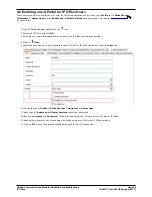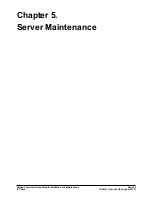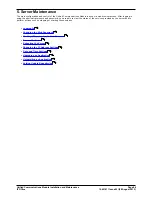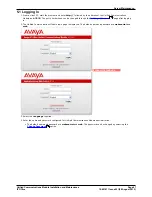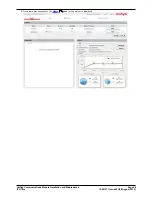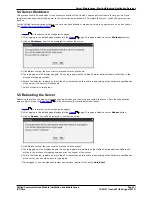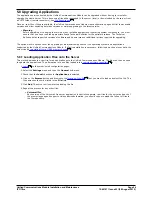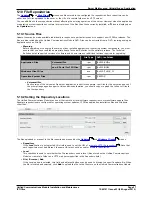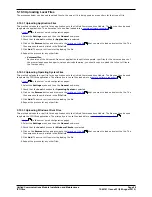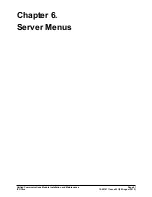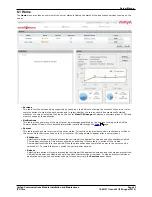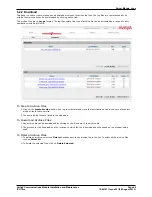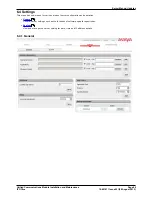Unified Communications Module Installation and Maintenance
Page 54
15-601011 Issue 03l (28 August 2012)
IP Office
5.8 Upgrading Applications
The application services hosted by the Unified Communications Module can be upgraded without having to reinstall or
upgrade the whole server. This is done using files either uploaded to the server (local) or downloaded by the server from
an HTTP folder (remote repository), see
File Repositories
.
Once an .rpm file or files are available, the Unified Communications Module web configuration pages will list the available
versions and allow switching between versions or simple upgrading to the latest version.
·
Warning
Before upgrading or changing the version of any installed application or operating system components, you must
ensure that you have read the appropriate Avaya Technical Bulletins for the software release. The Technical
Bulletins detail supported versions of software and known issues or additional actions required for upgrading.
The options in this section cover the upgrading of individual components of the operating system and applications
supported by the Unified Communications Module. If a full reinstallation is necessary, following a backup of user data, the
server can be
reinstalled from a USB2 memory device
.
5.8.1 Loading Application Files onto the Server
This method uploads the .rpm file for an application onto the Unified Communications Module. The files can then be used
to update the applications. The alternative is to use files loaded into a
remote software repository
.
1.
Login
to the server's web configuration pages.
2. Select the Settings menu and then the General sub-menu.
3. Check that the Local checkbox for Applications is selected.
4. Click on the Browse button and browse to the
location of the file
that you want to load and select the file. The
file name should now be listed in the File field.
5. Click Add. The server will now start uploading the file.
6. Repeat the process for any other files.
·
Voicemail Pro
Each version of the Voicemail Pro server application is split into separate .rpm files for the server and each of
the prompt languages it supports. Unless advised otherwise, you should copy or upload the full set of files to
the file repository.
57
80
59
47
57