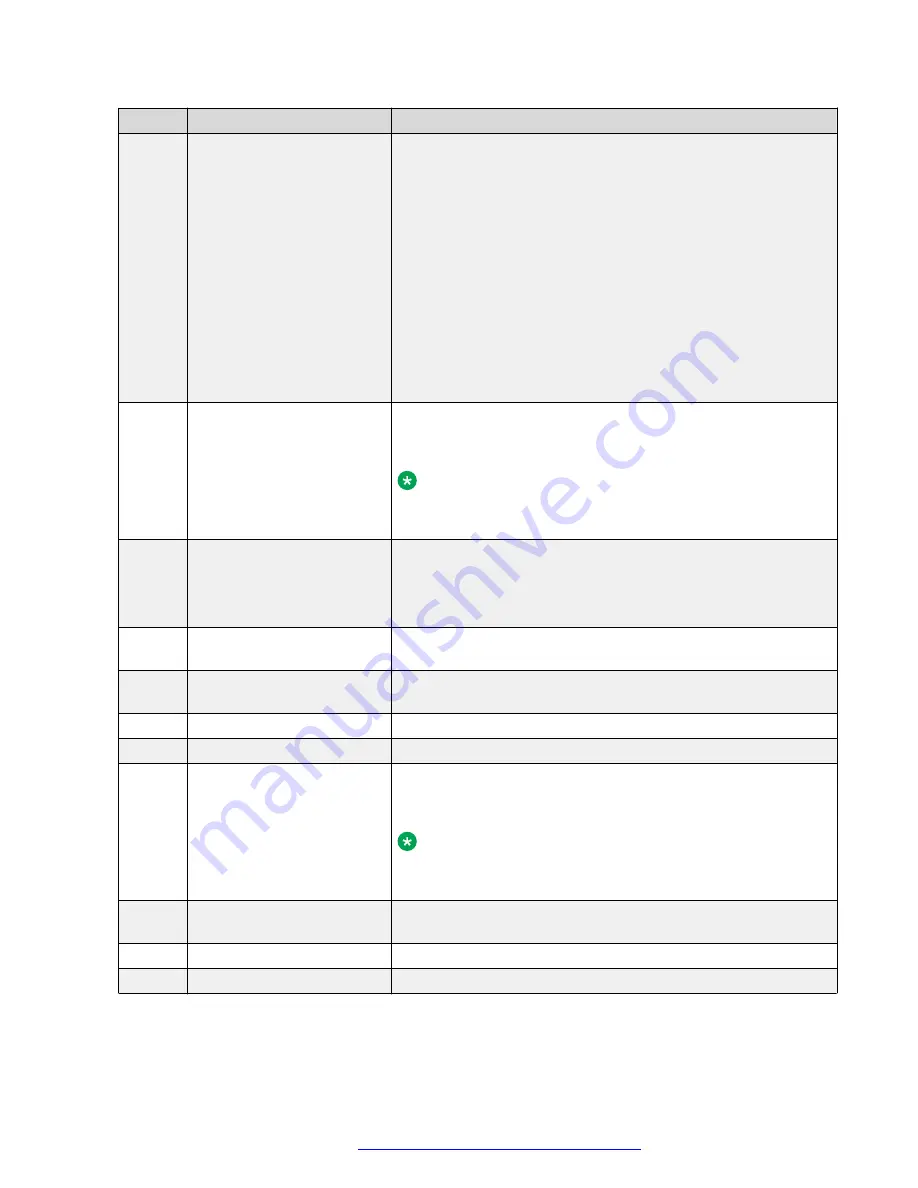
No.
Name
Description
2
Phone display
Displays two areas:
1. Top Bar: It is always visible, and displays communication
status, time and date, and device status.
2. Application area displays the following:
• Application header: It displays the context specific
application title, and one or more subtitles. Depending on
the appearance type and the call state, the header
displays details of the call.
• Application content area: It displays menus, lists, pop-up
windows, images, and other application content.
• Softkey labels area: It displays labels with information
about the state of the soft key button.
3
Line keys
Used to select the corresponding line or feature. Each line key
has a combination of red and green LEDs that provide call or
feature specific visual alert.
Note:
The default action depends on the application and the
context.
4
Soft keys
Used to select the corresponding label of context-specific
actions.
With the
Help
soft key, you can view a short description of the
features available on your phone.
6
Voicemail
Used to dial the configured voice mail number to receive a voice
message.
7
Redial
Used to redial the most recently dialed number from any screen
of the phone.
8
Speaker
Used to turn on the speaker.
9
Hold
Used to put an active call on hold and resume a held call.
10
Line keys
Used to select the corresponding line or feature. Each line key
has a combination of red and green LEDs that provide call or
feature specific visual alert.
Note:
The default action depends on the application and the
context.
11
Secondary display
Provides quick access to line appearances, features, and phone
menus.
12
Left, Right keys
Used to navigate on the Secondary Display screen.
13
Mute
Used to mute and unmute the outgoing audio.
Table continues…
Physical layout of a J159 IP Phone
April 2020
Using Avaya J159 IP Phone in an Open SIP environment
15
















































