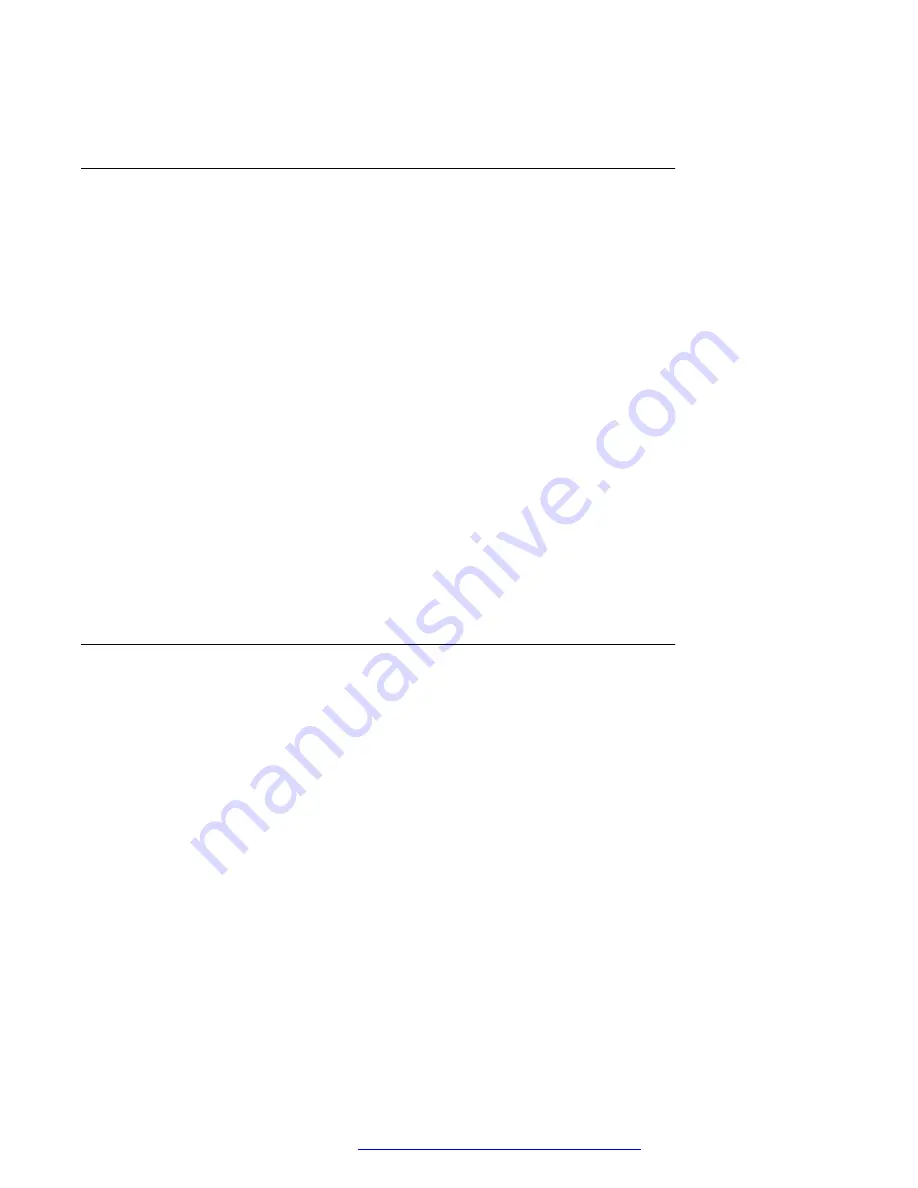
•
Ignore
: to end the call.
Making a conference call with a shortcut key
About this task
If you need to include the other agent in your conversation with the caller, you can add a BLF user,
an Autodial user, or a contact to an active call to set up a conference call.
Before you begin
Ensure the following:
• If the configured shortcut is a BLF key, the required user is idle.
• The administrator has set the shortcut action for the key as conference call. Contact your
system administrator for more details.
Procedure
1. While on an active call, depending on the configuration, do one of the following on the
Phone screen:
• Press the BLF, Autodial or Contact line key.
• Scroll to the required BLF, Autodial line or contact, and press
Conf
.
The phone puts the existing call on hold.
2. When the user answers the call, press
Join
.
Parking a call with a shortcut key
About this task
Use this procedure to park an ongoing or a held call to a BLF user, an Autodial user, or a contact.
Before you begin
Ensure the following:
• If the configured shortcut is a BLF key, the required user is idle.
• The administrator has set the shortcut action for the key as call park. Contact your system
administrator for more details.
Procedure
While on an active call or a held call, depending on the configuration, do one of the following on
the Phone screen:
• Press the BLF, Autodial or Contact line key.
• Scroll to the required BLF, Autodial line or contact, and press
Park
.
The call is parked to the selected user, and you are available for a new call.
Advanced features
April 2020
Using Avaya J159 IP Phone in an Open SIP environment
54






























