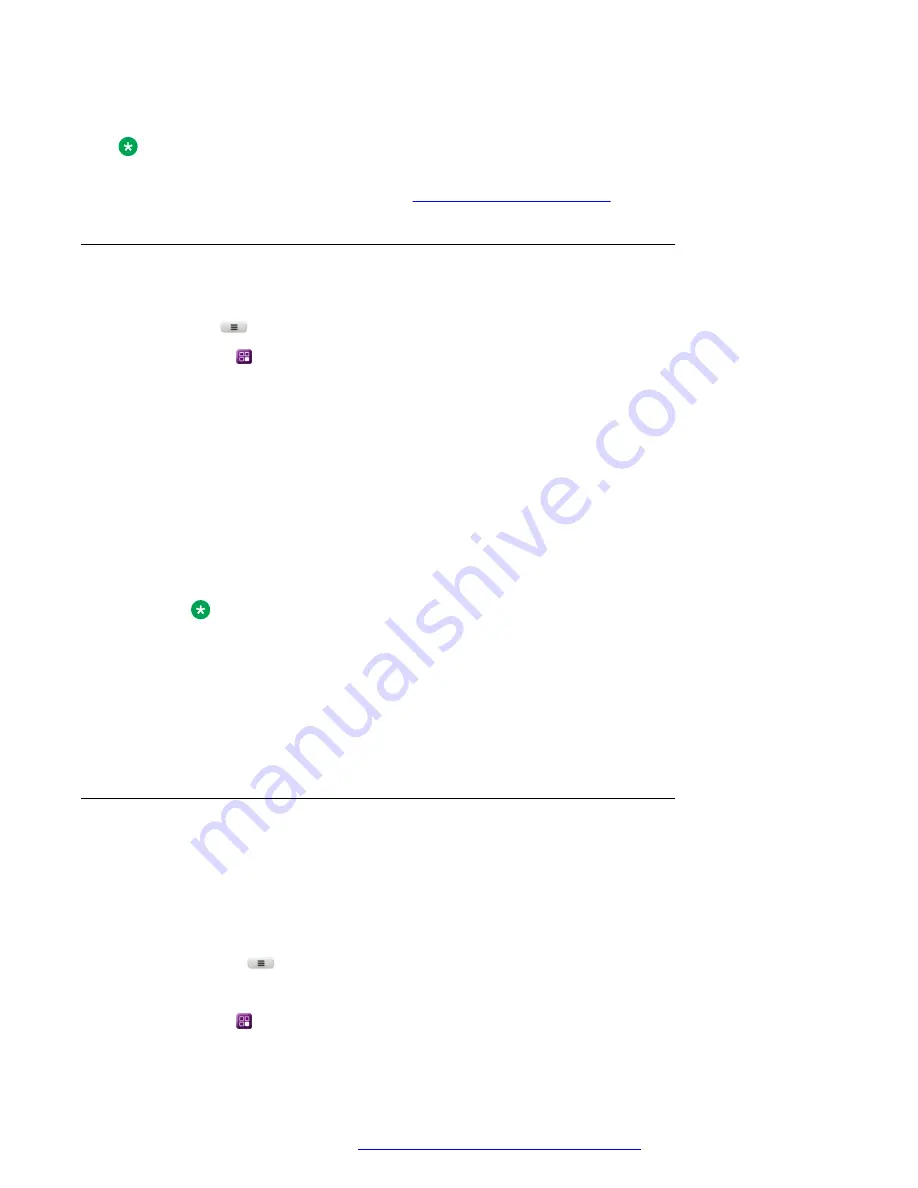
• Specify phones on which you can attend calls.
Note:
To activate the feature, contact your system administrator or go to the BroadSoft web interface
yourself to activate the feature. See
Enabling and disabling BroadWorks Anywhere
Procedure
1. Press
Main menu
.
2. Scroll to
Features
, and press
Select
.
3. Scroll to
BroadWorks Anywhere
, and press one of the following:
•
Enable
: To enable the feature.
The green LED light turns on if one location is configured, else the user is redirected to
the feature configuration to perform one of the following:
- Press
Add
: To add a location.
- Press
Delete
: To delete a location.
- Press
Edit
: To modify a location.
- Press
Toggle
: To enable or disable a location.
Note:
The
BroadWorks Anywhere
feature is enabled only if a location is enabled.
•
Disable
: To disable the feature.
The red LED light turns on, indicating that the feature is available, but inactive.
4.
(Optional)
To enable or disable
BroadWorks Anywhere
feature, press the corresponding
line key.
Configuring BroadWorks Anywhere locations
About this task
A location is a phone number that you can use with your primary business number. Use this
procedure to configure locations for the BroadWorks Anywhere feature.
Procedure
1. Press the
Main menu
.
2. Scroll to
Settings
, and press
Select
.
3. Scroll to
Features
, and press
Select
.
BroadWorks Anywhere
April 2020
Using Avaya J159 IP Phone in an Open SIP environment
57






























