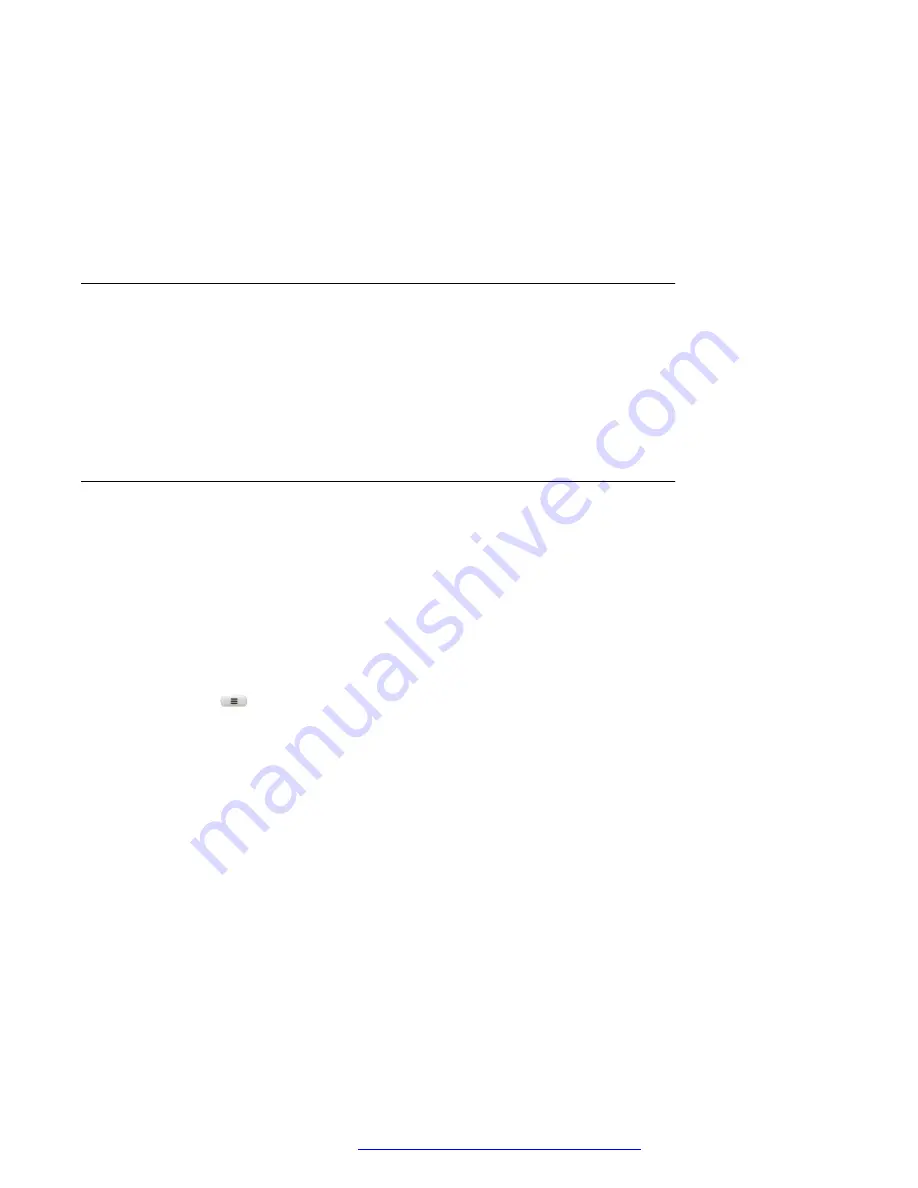
7. Press one of the following to choose the required ringtone:
•
Select
•
OK
• The corresponding line key
8. Press
Save
.
Customizing SCA lines
About this task
All additional shared lines that are configured on the phone will appear on your default screen on
one or more lines, based on the configured call appearances for each shared extension.
The label and location of each of these lines can be individually modified using the customization
feature.
Viewing SCA configuration
About this task
View the configuration of the additional SCA extensions. Depending on the phone’s settings, you
can view or modify the SCA configuration.
Before you begin
Ensure that your administrator has configured a shared primary extension.
Procedure
1. Press
Main menu
.
2. Scroll to
Settings
, and press one of the following:
•
Select
•
OK
• The corresponding line key
3. Scroll to
Shared lines
, and press one of the following:
•
Select
•
OK
• The corresponding line key
4. Press
Edit
or the corresponding line key to view the following configuration information for
the selected shared line:
•
Enabled/Active
Shared call appearance
April 2020
Using Avaya J159 IP Phone in an Open SIP environment
93






























