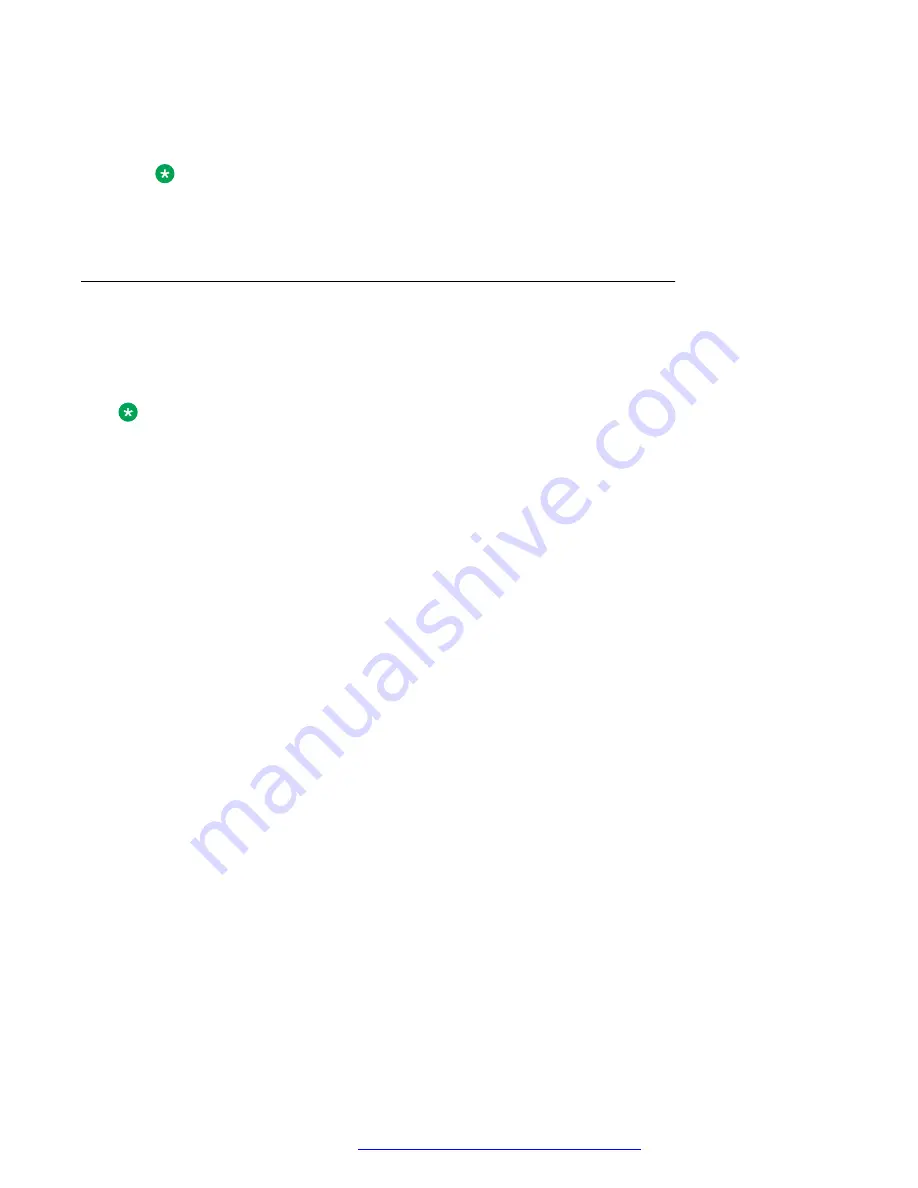
• Adding the selected user to an active call to set up a conference call
• Parking an ongoing or a held call to the selected extension
Note:
Call park shortkey action is supported only in the Broadworks environment.
To configure any of these shortcut actions, contact your system administrator.
Making a call transfer with a shortcut key
About this task
If the caller needs the information that you cannot provide, you can transfer the ongoing call to
another user using a BLF key, an Autodial key, or a contact as shortcuts.
Note:
The actual key used for a shortcut action depends on the current configuration.
Depending on the configuration set by the system administrator, the phone might make a blind
transfer or an attended transfer immediately after the
Transfer
soft key is pressed. Contact your
system administrator for more details.
Before you begin
Ensure the following:
• If the configured shortcut is a BLF key, the required user is idle.
• The administrator has set the shortcut action for the key as call transfer.
Procedure
1. While on an active call, depending on the configuration, do one of the following on the
Phone screen:
• Press the BLF, Autodial or Contact line key.
• Scroll to the required BLF, Autodial line or contact, and press
Transfer
.
The phone displays the
Transfer now or talk with [BLF user extension]?
confirmation window.
2. Press one of the following:
•
Now
: To immediately transfer the call to the selected user.
The phone displays the Incoming Call screen with the extension the call was transferred
to until the user answers the call.
•
Talk
: To place the call on hold, and to talk with the user first.
3.
(Optional)
If the user does not answer the BLF shortcut transferred call, press one of the
following in the Incoming Call screen:
•
Pickup
: to answer the call on your phone.
Active call shortcut keys
April 2020
Using Avaya J159 IP Phone in an Open SIP environment
53






























