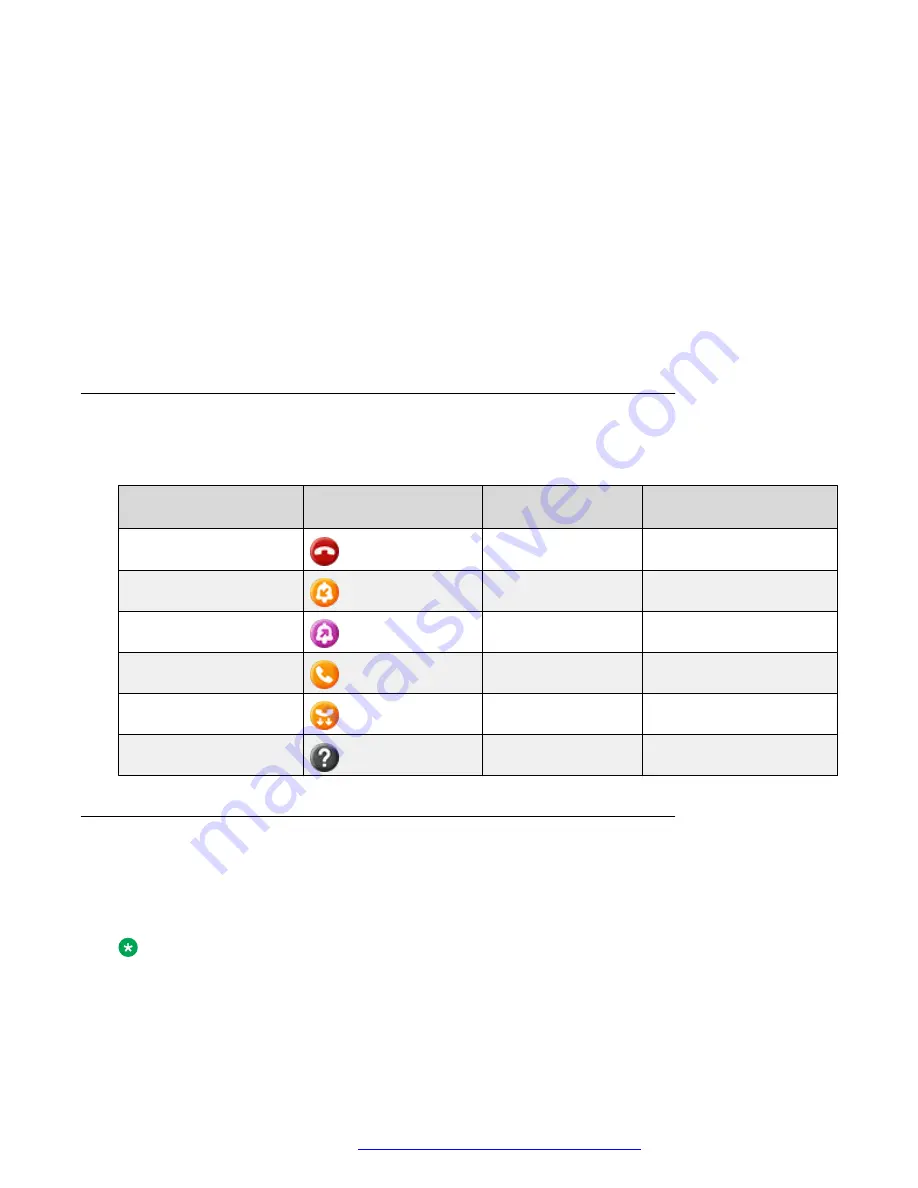
• Barging in on an active call
• Unparking a call. This is available only in the Broadsoft environment
The administrator configures the action of the BLF line key. Depending on the configuration, one
of the following is the result of pressing the BLF line key:
• Performs the first soft key action.
• Highlights the corresponding the line.
• If the line is already highlighted, no action takes place.
However, in this case you can use the ok button on the phone to perform the action of the
first soft key.
First soft key is the key on the bottom left corner of the phone screen.
BLF icons and visual LED indication
The following table displays the BLF state icons and LED indicators for the Avaya J100 Series IP
Phones.
State
Phone icons
Red LED for the line
key
Green LED for the line
key
Idle
Off
Off
Incoming call
Off
Blink
Outgoing call
Blink
Off
Active / hold
On
Off
Parked call
Off
Blink
Unavailable
Off
Off
Adding a Broadsoft BLF user
About this task
In the Broadsoft environment, you can add a new BLF monitored user by the common
customization process of adding a new line key on the Phone screen.
Note:
To add a BLF user in the Asterisk environment, contact your system administrator.
Before you begin
Ensure that your administrator enables the BLF feature for your extension.
Busy Lamp Field
April 2020
Using Avaya J159 IP Phone in an Open SIP environment
65
















































