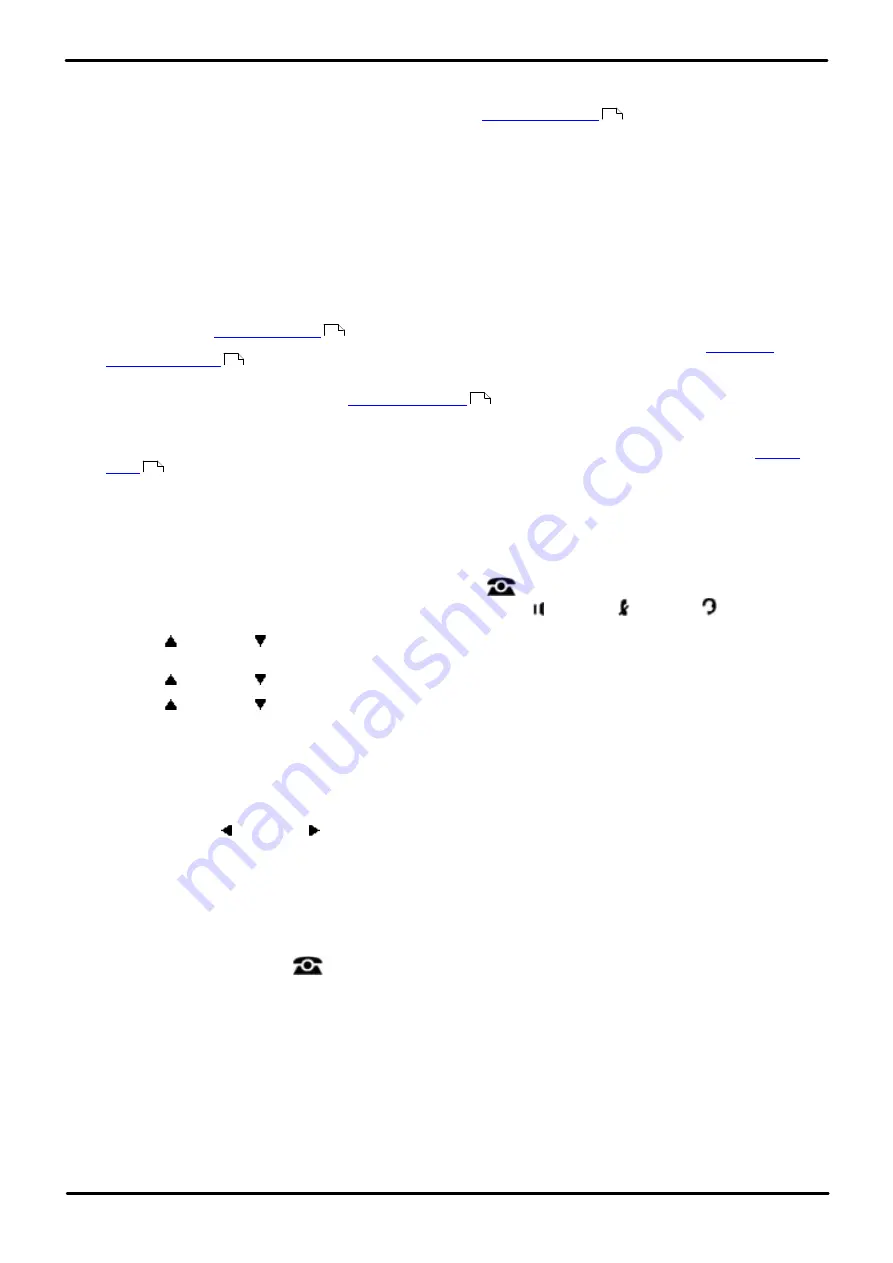
Phone Based Administration
Page 273
- Issue 6a (Thursday, February 22, 2018)
IP Office Basic Edition
Comments on this document? [email protected]
Button Programming: Message Alert Notification
16.25 Night Service
Use this feature to program a button on the first extension on the system to turn night service on and off. When night
service is on, all lines assigned to the telephones of the users in the
ring immediately, regardless
of their normal line ringing settings.
Night service is useful if you want phones to ring after regular business hours. For example, although Shipping
Department workers do not answer calls directly during the day, you want them to answer incoming calls after hours.
·
You must program a Night Service Button on the first extension on the system.
·
This function is only supported on a button that includes an LEDs/LCD. It will indicate when the function is on.
·
If the user has this feature enabled, removing this button will turn the feature off.
·
Dialing restrictions for extensions not in the Night Service Group remain the same as during normal daytime
operation.
·
If you reassign the Night Service Button, it is removed from the button where it was previously assigned.
·
If you program a
, you must enter the password when turning Night Service on or off. In
addition, when Night Service is on, users in the Night Service Group can dial only numbers on the
and marked system speed dial numbers without entering the System Password. Night
Service with a System Password is useful for controlling unauthorized use of phones after hours.
·
If you have a voice messaging system,
determines when outside calls should ring
voicemail. The status of the Night Service Button tells the voice messaging system to operate in day or night
mode.
·
The Night Service Button returns to the status (on/off) it was in immediately prior to a power failure or to
being used.
·
Night Service is unavailable on T1 lines with Direct Inward Dialing (DID).
1408/1416/9504/9508 Phone
1. At either of the first two extensions on the system, press
Admin
.
·
To do the above during a call, you may need to press the
PHONE
button to display the
Admin
soft key
option. If you access phone administration during a call, only the
SPEAKER
,
MUTE
and
HEADSET
buttons still affect the connected call.
2. Use the
up or down
arrow buttons to scroll the display to
System Administration
. When highlighted, press
Select
.
3. Use the
up or down
arrow buttons to scroll the display to
Groups
. When highlighted, press
Select
.
4. Use the
up or down
arrow buttons to scroll the display to
Night Service Button
. When highlighted, press
Select
.
5. The current setting is displayed. If night service is already assigned to a button, that button is lit.
6. Enter
1
or
2
. The default is
2
(Not Assigned).
·
Alternatively use the
Next Data
or
Previous Data
buttons to change the setting or press
Remove
to return
to the default setting.
Alternatively use the left or right arrow icons to toggle through the settings or
Default
to return to the default
setting.
7. If assigned, press
Button
to select the button to which night service is assigned. At the
Button:
prompt press
the button to which you want night service assigned or enter the button number.
·
If you do not select a button, it will be automatically assigned. For DS and ETR phones, it is assigned the first
button after any line appearances. For BST phones, is it assigned to the first button after any intercom buttons
that is not a line appearance.
·
Exit programming by pressing
PHONE
. Alternatively use the
Back
button to move to another menu.
187
114
108
215
308






























