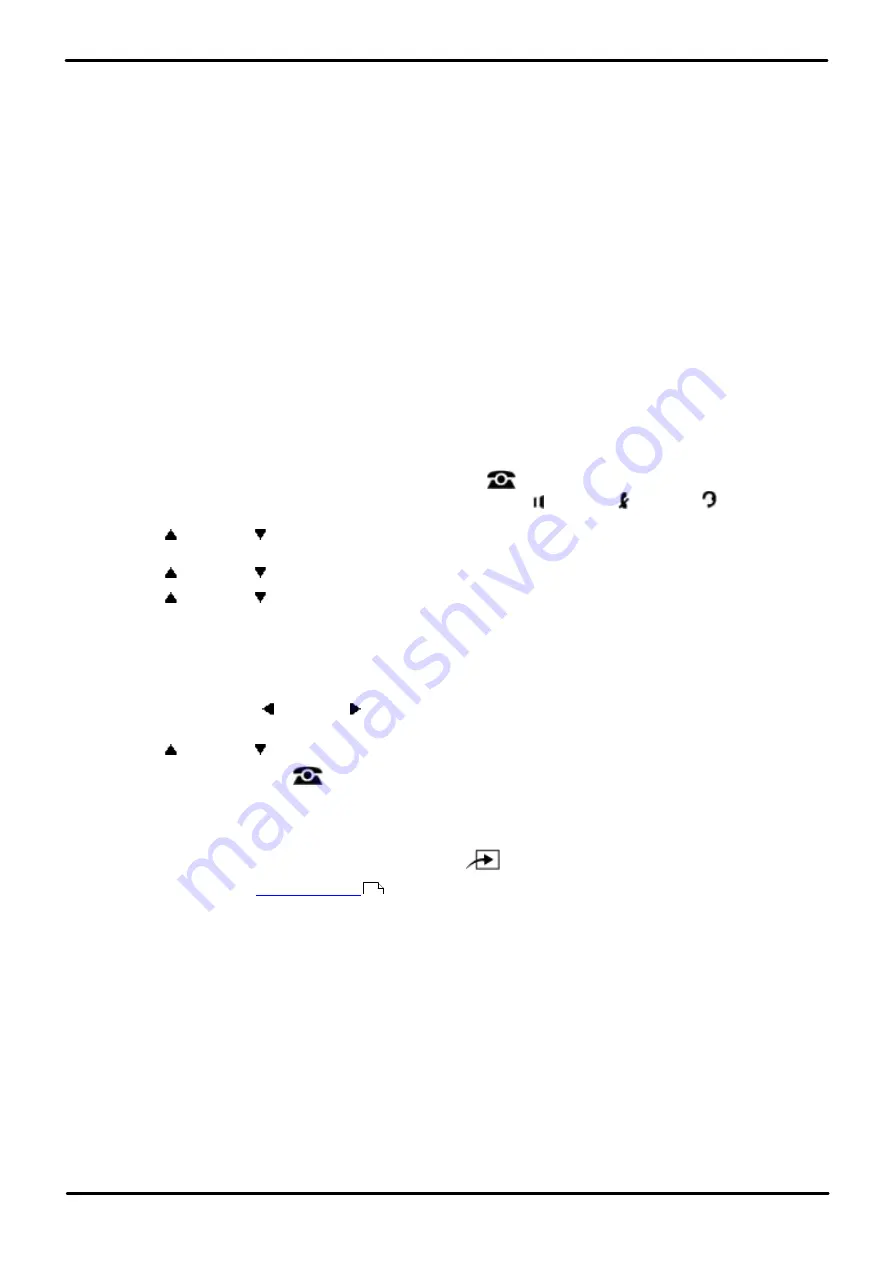
Phone Based Administration
Page 175
- Issue 6a (Thursday, February 22, 2018)
IP Office Basic Edition
Comments on this document? [email protected]
Voicemail: VMS Cover On/Off
12.2 VMS Coverage Rings
You can program the number of times that an extension will ring before the call goes to voicemail.
·
If an extension has call coverage and voicemail active, covered calls ring at the covering extension for the specified
number of call coverage rings:
·
If the covering extension does not answer, the call is routed to the voice mailbox of the extension that
activated Call Coverage after the specified number of VMS Cover Rings.
·
If the covering extension has Do Not Disturb active, the call is routed immediately to the voicemail.
·
One ring is approximately 5 seconds.
·
For IP Office Basic Edition 6.1 and the option
0
for immediate voicemail is available. 0 is the only value
useable for phantom extensions. If selected it has the following effects.
·
For a call that would have otherwise have alerted at the extension, the call now goes immediately to
voicemail.
·
If the extension has call forwarding set, the forwarded call will continue ringing at the forwarding target rather
than going to voicemail.
·
If the extension is the target for another extension's call forwarding, the call will go immediately to the
forwarding extension's voicemail.
1408/1416/9504/9508 Phone
1. At either of the first two extensions on the system, press
Admin
.
·
To do the above during a call, you may need to press the
PHONE
button to display the
Admin
soft key
option. If you access phone administration during a call, only the
SPEAKER
,
MUTE
and
HEADSET
buttons still affect the connected call.
2. Use the
up or down
arrow buttons to scroll the display to
System Administration
. When highlighted, press
Select
.
3. Use the
up or down
arrow buttons to scroll the display to
Extensions
. When highlighted, press
Select
.
4. Use the
up or down
arrow buttons to scroll the display to
VMS Coverage Rings
. When highlighted, press
Select
.
5. At the
Extension:
prompt enter the extension you want to edit.
6. The current setting is displayed.
7. Enter the number of rings required, between
1
and
9
. The default is 3 (15 seconds).
·
Alternatively use the left or right arrow icons to toggle through the settings or
Default
to return to the
default setting.
8. Use the
up or down
arrow buttons to select another extension to adjust if required.
·
Exit programming by pressing
PHONE
. Alternatively use the
Back
button to move to another menu.
M7324/M7324N/M7310/M7310N/T7316/T7316E Phone
1. At either of the first two extensions on the system, press
Feature **config
(ie.
Feature **266344
).
·
set, it is requested. Enter the password.
2. The phone displays
System Admin
.
3. Dial
#321
. The phone displays
VMS Cover Rings
.
4. Enter the number of the extension to be programmed.
5. Enter the number of rings required, between
1
and
9
. The default is 3 (15 seconds).
·
Alternatively use the
Next Data
or
Previous Data
buttons to change the setting or press
Remove
to return
to the default setting.
6. Press the
Next Item
or
Previous Item
button for the next or previous extension respectively.
·
To exit phone based administration at any time, press the
Release
button. To select a different process use the
Next Procedure
or
Previous Procedure
buttons or dial another feature code.
114






























