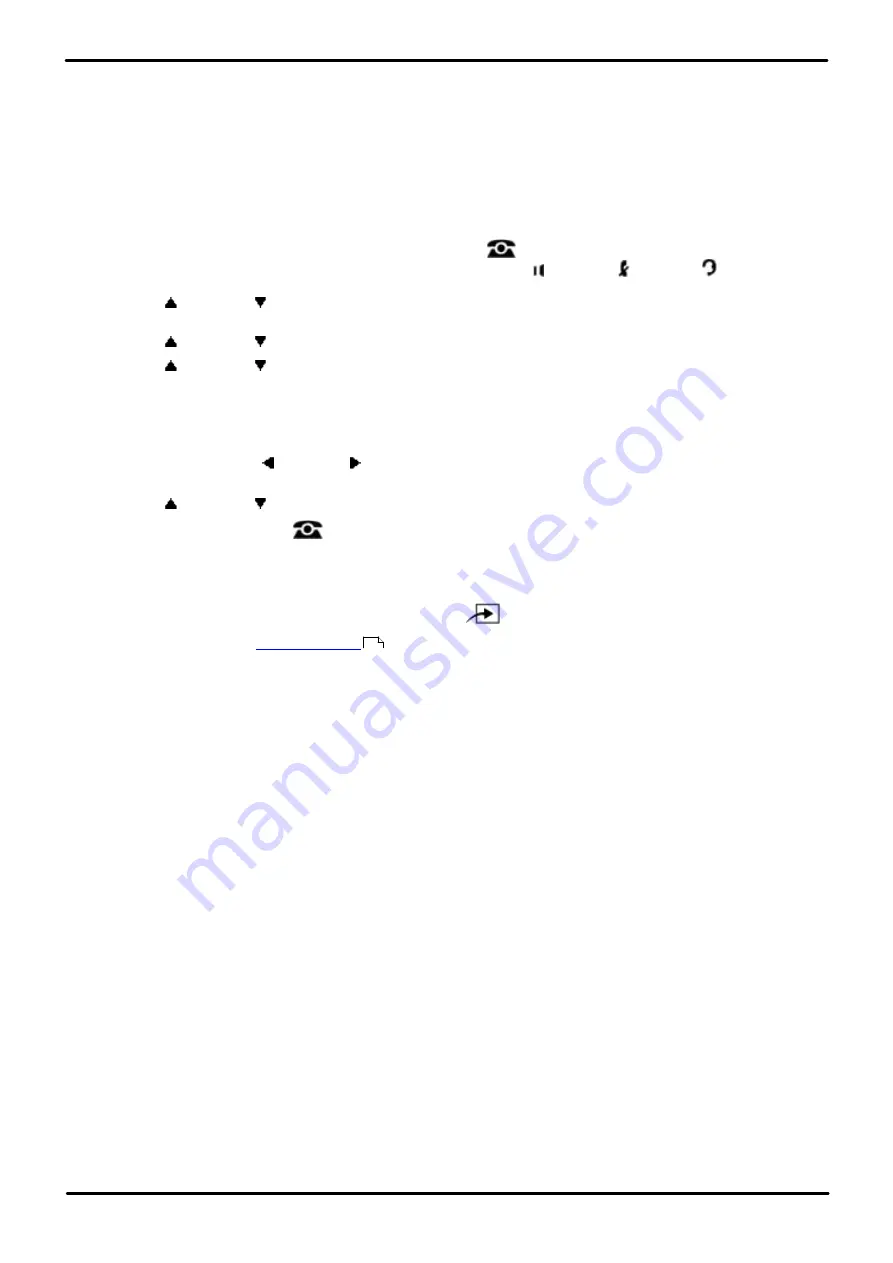
Phone Based Administration
Page 205
- Issue 6a (Thursday, February 22, 2018)
IP Office Basic Edition
Comments on this document? [email protected]
Ring Settings: Line Ringing
14.5 Personal Ring Pattern
Use this feature to assign a personalized ring pattern to an extension. Once a personalized ring pattern is assigned to the
extension, all incoming calls to that extension ring with the assigned ringing pattern.
·
The system does not pass distinctive ringing patterns generated by a PBX or central office through to extensions
(regardless of the setting for this feature).
1408/1416/9504/9508 Phone
1. At either of the first two extensions on the system, press
Admin
.
·
To do the above during a call, you may need to press the
PHONE
button to display the
Admin
soft key
option. If you access phone administration during a call, only the
SPEAKER
,
MUTE
and
HEADSET
buttons still affect the connected call.
2. Use the
up or down
arrow buttons to scroll the display to
System Administration
. When highlighted, press
Select
.
3. Use the
up or down
arrow buttons to scroll the display to
Extensions
. When highlighted, press
Select
.
4. Use the
up or down
arrow buttons to scroll the display to
Ring Pattern
. When highlighted, press
Select
.
5. At the
Extension:
prompt enter the extension you want to edit.
6. The current setting is displayed.
7. Enter
1
to
8
(
1
to
4
for a BST phone). The default setting is 1.
·
Alternatively use the left or right arrow icons to toggle through the settings or
Default
to return to the
default setting.
8. Use the
up or down
arrow buttons to select another extension to adjust if required.
·
Exit programming by pressing
PHONE
. Alternatively use the
Back
button to move to another menu.
M7324/M7324N/M7310/M7310N/T7316/T7316E Phone
1. At either of the first two extensions on the system, press
Feature **config
(ie.
Feature **266344
).
·
set, it is requested. Enter the password.
2. The phone displays
System Admin
.
3. Dial
#323
. The phone displays
Ring Pattern
.
4. At the
Extension:
prompt, enter the number of the extension to be programmed.
5. At the
Pattern
prompt, enter a ringing pattern number
1
to
8
(
1
to
4
for a BST phone). The default setting is 1.
·
Alternatively use the
Next Data
or
Previous Data
buttons to change the setting or press
Remove
to return
to the default setting.
6. Press the
Next Item
or
Previous Item
button for the next or previous extension respectively.
·
To exit phone based administration at any time, press the
Release
button. To select a different process use the
Next Procedure
or
Previous Procedure
buttons or dial another feature code.
ETR 18D/ETR 34D Phone
1. At either or the first two extensions on the system, press
Feature 0 0
followed by two presses of the first
intercom or call appearance button.
2.
System Administration:
is shown on the display.
3. Dial
#323
. The phone displays
Ring Pattern
.
4. At the
Extension:
prompt, enter the number of the extension to be programmed.
5. At the
Pattern
prompt, enter a ringing pattern number
1
to
8
(
1
to
4
for a BST phone). The default setting is 1.
·
Alternatively use the
Next Data
or
Previous Data
buttons to change the setting or press
Remove
to return
to the default setting.
6. Press the
Next Item
or
Previous Item
button for the next or previous extension respectively.
·
Exit programming by pressing
Feature 00
. You can also exit programming mode by lifting the handset, then
placing it back in the cradle.
114






























