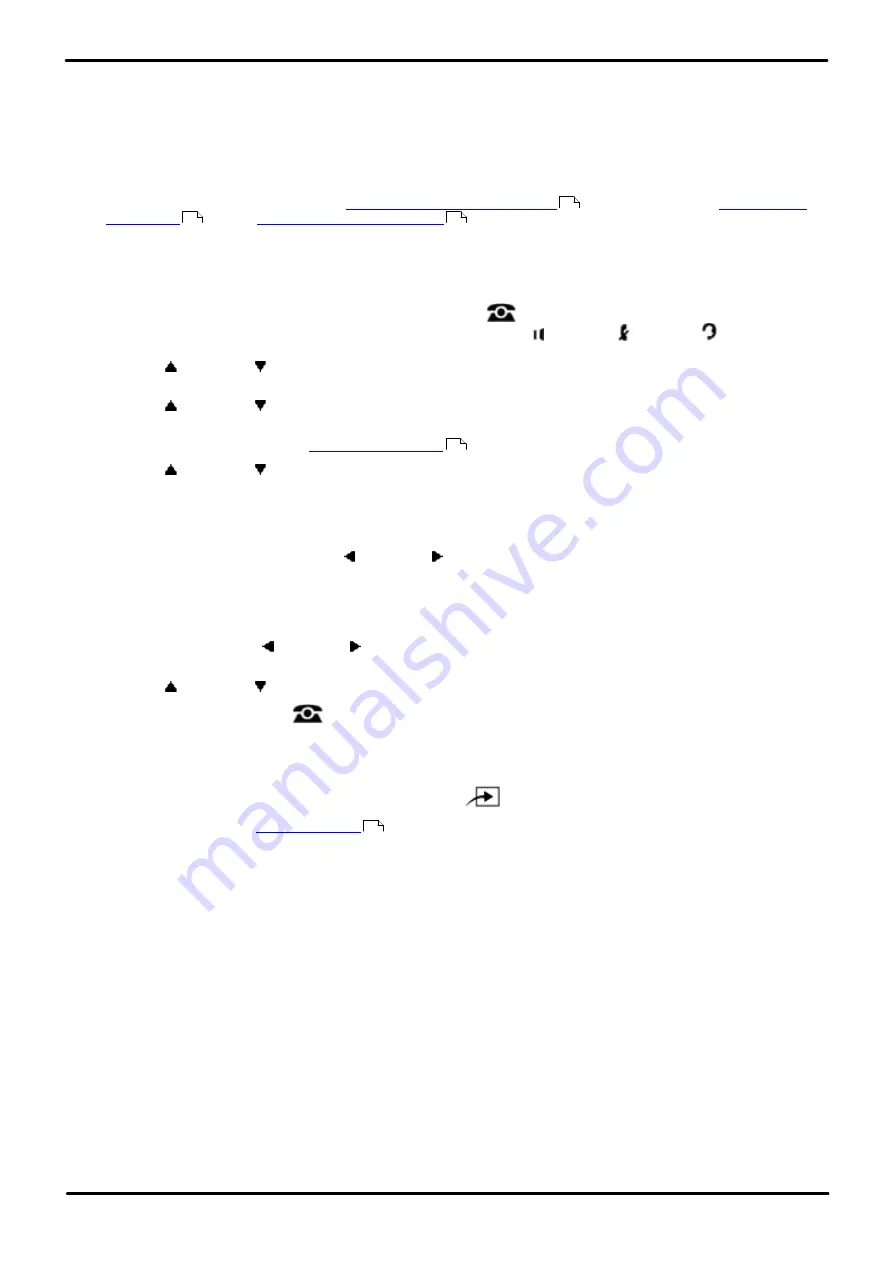
Phone Based Administration
Page 110
- Issue 6a (Thursday, February 22, 2018)
IP Office Basic Edition
Comments on this document? [email protected]
6.6 Outgoing Call Restriction
Use this feature to specify the types of outgoing calls that can be made on all lines at an extension.
·
If the system is connected to a PBX or Centrex system and a dial-out code (usually 9) is needed to place calls
outside the PBX or Centrex system, the control unit may not be able to prevent calls for extensions restricted to
Local Only. If dialing restrictions are needed on Centrex lines, use Centrex restrictions instead.
·
Outgoing Call Restriction also applies to lines that a user has access to with Direct Line Pickup—Idle Line.
·
To override this feature, users can dial
marked system speed dial number
and numbers from an
and the
.
1408/1416/9504/9508 Phone
1. At either of the first two extensions on the system, press
Admin
.
·
To do the above during a call, you may need to press the
PHONE
button to display the
Admin
soft key
option. If you access phone administration during a call, only the
SPEAKER
,
MUTE
and
HEADSET
buttons still affect the connected call.
2. Use the
up or down
arrow buttons to scroll the display to
System Administration
. When highlighted, press
Select
.
3. Use the
up or down
arrow buttons to scroll the display to
Restrictions/Permissions
. When highlighted,
press
Select
.
·
Alternatively, dial
#
and the
code.
4. Use the
up or down
arrow buttons to scroll the display to
Outgoing Call Restr
. When highlighted, press
Select
.
5. At the
Extension:
prompt enter the extension you want to edit.
6. The current setting is displayed.
7. Enter
1
,
2
or
3
. Alternatively use the left or right arrow icons to toggle the settings or
Default
to return to
the default setting.
·
1
= No Restriction (can make toll, local and internal calls; this is the default setting).
·
2
= Internal only.
·
3
= Local (internal and local) only.
·
Alternatively use the left or right arrow icons to toggle through the settings or
Default
to return to the
default setting.
8. Use the
up or down
arrow buttons to select another extension to adjust if required.
·
Exit programming by pressing
PHONE
. Alternatively use the
Back
button to move to another menu.
M7324/M7324N/M7310/M7310N/T7316/T7316E Phone
1. At either of the first two extensions on the system, press
Feature **config
(ie.
Feature **266344
).
·
set, it is requested. Enter the password.
2. The phone displays
System Admin
.
3. Dial
#401
. The phone displays
Call Restrict
.
4. At the
Extension:
prompt, enter the number of the extension to be programmed.
5. To change the type of call restriction, enter the required value:
·
1
= No Restriction (can make toll, local and internal calls; this is the default setting).
·
2
= Internal only.
·
3
= Local (internal and local) only.
·
Alternatively use the
Next Data
or
Previous Data
buttons to change the setting or press
Remove
to return
to the default setting.
6. Press the
Next Item
or
Previous Item
button for the next or previous extension respectively.
·
To exit phone based administration at any time, press the
Release
button. To select a different process use the
Next Procedure
or
Previous Procedure
buttons or dial another feature code.
139
99
108
10
114






























