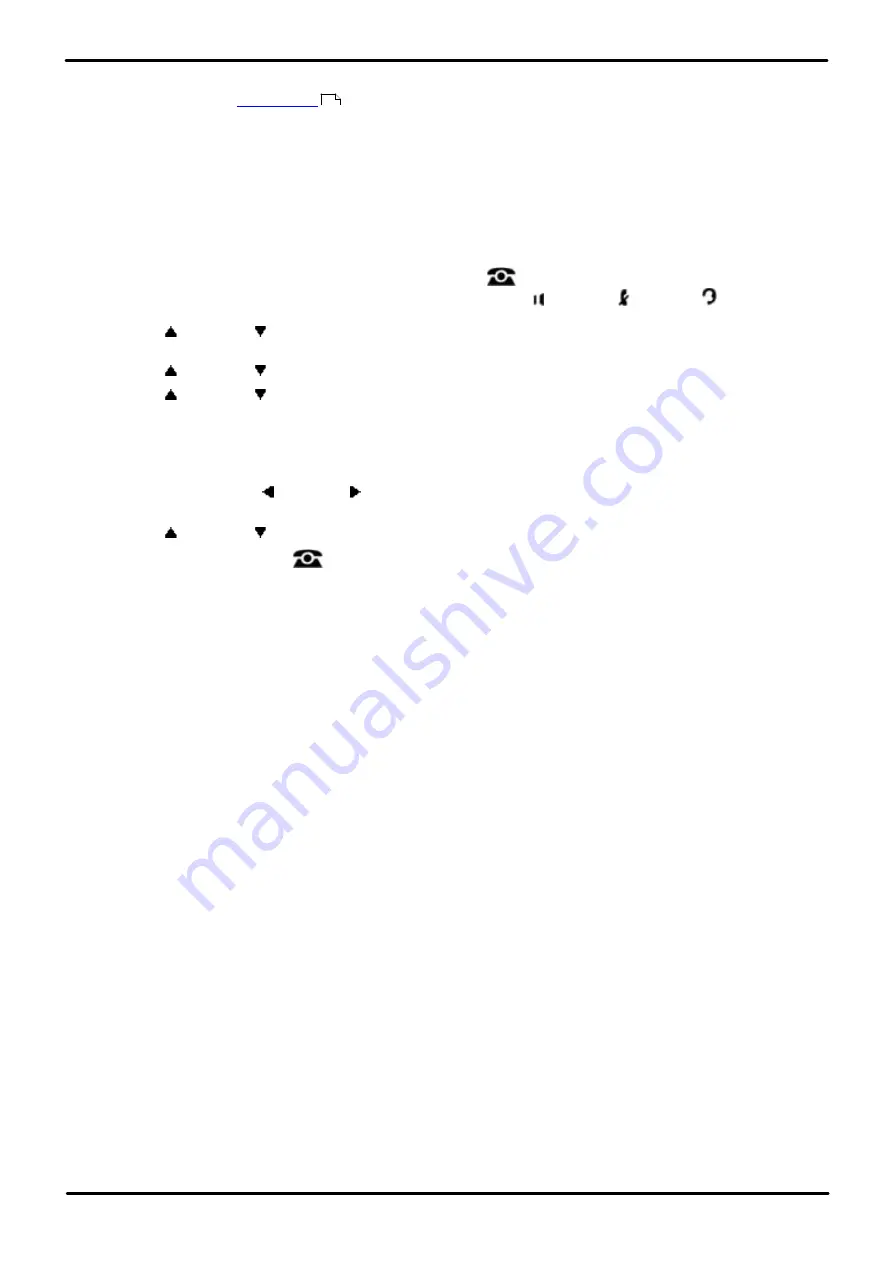
Phone Based Administration
Page 193
- Issue 6a (Thursday, February 22, 2018)
IP Office Basic Edition
Comments on this document? [email protected]
Groups: Pickup Groups
13.6 Operator Group
For systems running in PBX
, the operator group is used as the default destination all DID calls. By
default the group contains the first extension on the system. It can also be selected as the destination for incoming SIP
trunk calls.
·
PBX System Mode Only
IP Office Basic Edition systems can be installed in either key or PBX system mode. This feature is only supported
by systems running in PBX system mode. The setting is ignored by systems running in key system mode.
1408/1416/9504/9508 Phone
1. At either of the first two extensions on the system, press
Admin
.
·
To do the above during a call, you may need to press the
PHONE
button to display the
Admin
soft key
option. If you access phone administration during a call, only the
SPEAKER
,
MUTE
and
HEADSET
buttons still affect the connected call.
2. Use the
up or down
arrow buttons to scroll the display to
System Administration
. When highlighted, press
Select
.
3. Use the
up or down
arrow buttons to scroll the display to
Groups
. When highlighted, press
Select
.
4. Use the
up or down
arrow buttons to scroll the display to
Operator Group
.
5. When highlighted, press
Select
.
6. At the
Extension:
prompt enter the extension number whose group membership you want to change.
7. Enter
1
or
2
. The default is
2
(Not Assigned), ie. the extension is not a member of the group.
·
Alternatively use the left or right arrow icons to toggle through the settings or
Default
to return to the
default setting.
8. Use the
up or down
arrow buttons to select another extension to adjust if required.
·
Exit programming by pressing
PHONE
. Alternatively use the
Back
button to move to another menu.
M7324/M7324N/M7310/M7310N/T7316/T7316E Phone
This process cannot be done using this type of phone.
ETR 18D/ETR 34D Phone
This process cannot be done using this type of phone.
67






























