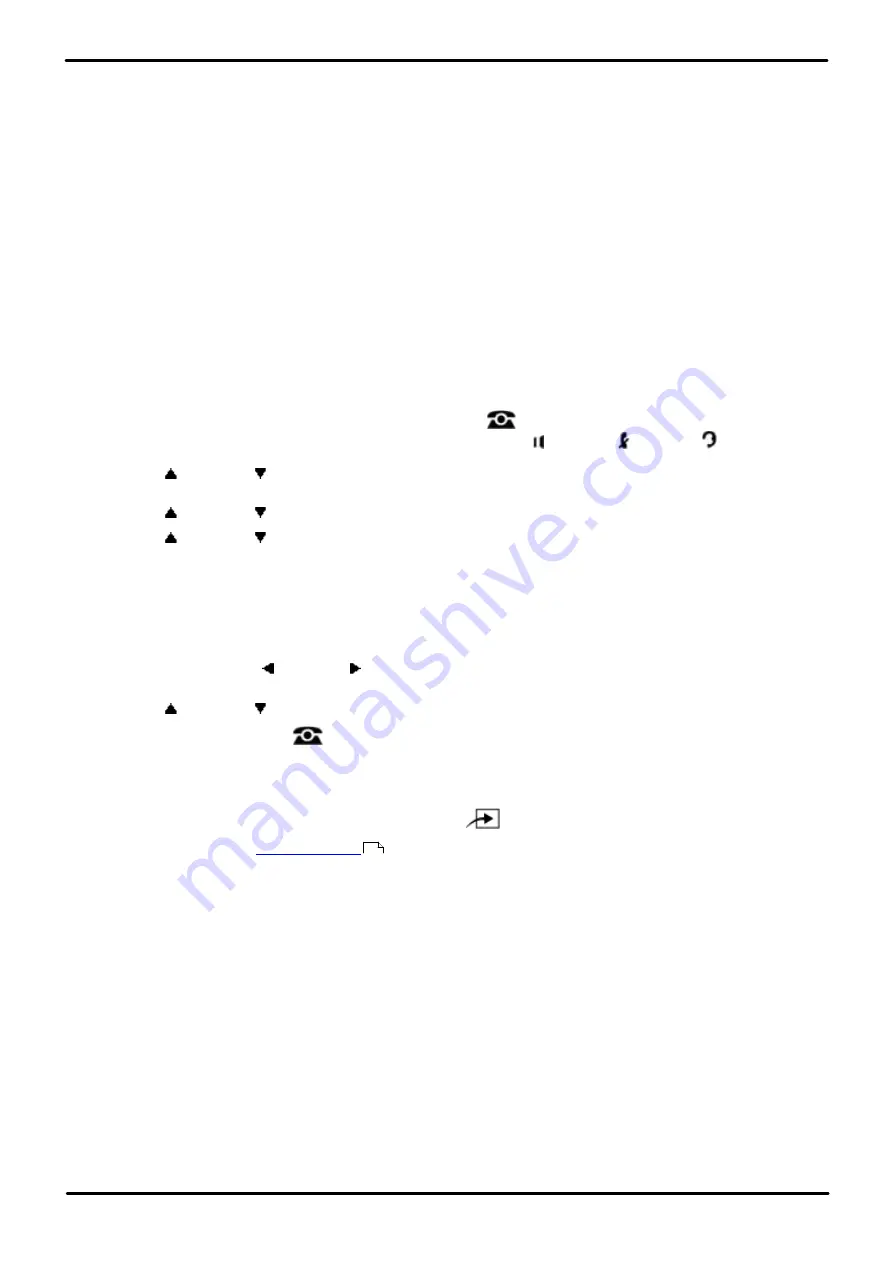
Phone Based Administration
Page 152
- Issue 6a (Thursday, February 22, 2018)
IP Office Basic Edition
Comments on this document? [email protected]
10.4 Call Waiting
Use this feature to activate call waiting. When you are on a call and a second intercom, transferred or outside call comes
in, you hear a beep to indicate you have a second call waiting to be answered. Press the switch hook (or Recall or Flash
button, if available) to put the current call on hold and retrieve the second call. To return to the first call, press the switch
hook again.
·
This feature is distinct from the local telephone company’s Call Waiting feature. If you use this system feature, do
not use your local telephone company’s Call Waiting feature.
·
The Call Waiting tone is not repeated.
·
Call waiting is only supported for single-line telephone extensions. Do not assign Call Waiting to extensions that
have fax machines, credit card scanners, modems or auto attendants because the call-waiting tone interrupts the
data connection.
·
You cannot transfer either party connected by call waiting, conference in additional parties or use feature codes
while both calls are active.
·
Transfer-return, group call distribution and hunt group calls are not considered incoming calls for this feature.
1408/1416/9504/9508 Phone
1. At either of the first two extensions on the system, press
Admin
.
·
To do the above during a call, you may need to press the
PHONE
button to display the
Admin
soft key
option. If you access phone administration during a call, only the
SPEAKER
,
MUTE
and
HEADSET
buttons still affect the connected call.
2. Use the
up or down
arrow buttons to scroll the display to
System Administration
. When highlighted, press
Select
.
3. Use the
up or down
arrow buttons to scroll the display to
Extensions
. When highlighted, press
Select
.
4. Use the
up or down
arrow buttons to scroll the display to
Call Waiting
. When highlighted, press
Select
.
5. At the
Extension:
prompt enter the extension you want to edit.
6. The current setting is displayed.
7. Enter
1
or
2
. The default is 2 (not active), ie. no call waiting.
·
1
= Active/Assigned.
·
2
= Not Active/Not Assigned (the default setting).
·
Alternatively use the left or right arrow icons to toggle through the settings or
Default
to return to the
default setting.
8. Use the
up or down
arrow buttons to select another extension to adjust if required.
·
Exit programming by pressing
PHONE
. Alternatively use the
Back
button to move to another menu.
M7324/M7324N/M7310/M7310N/T7316/T7316E Phone
1. At either of the first two extensions on the system, press
Feature **config
(ie.
Feature **266344
).
·
set, it is requested. Enter the password.
2. The phone displays
System Admin
.
3. Dial
#316
. The phone displays Call Waiting.
4. Enter the number of the extension to be programmed.
5. Enter the required value. The default is 2 (not active), ie. no call waiting.
·
1
= Active/Assigned.
·
2
= Not Active/Not Assigned (the default setting).
·
Alternatively use the
Next Data
or
Previous Data
buttons to change the setting or press
Remove
to return
to the default setting.
6. Press the
Next Item
or
Previous Item
button for the next or previous extension respectively.
·
To exit phone based administration at any time, press the
Release
button. To select a different process use the
Next Procedure
or
Previous Procedure
buttons or dial another feature code.
114






























