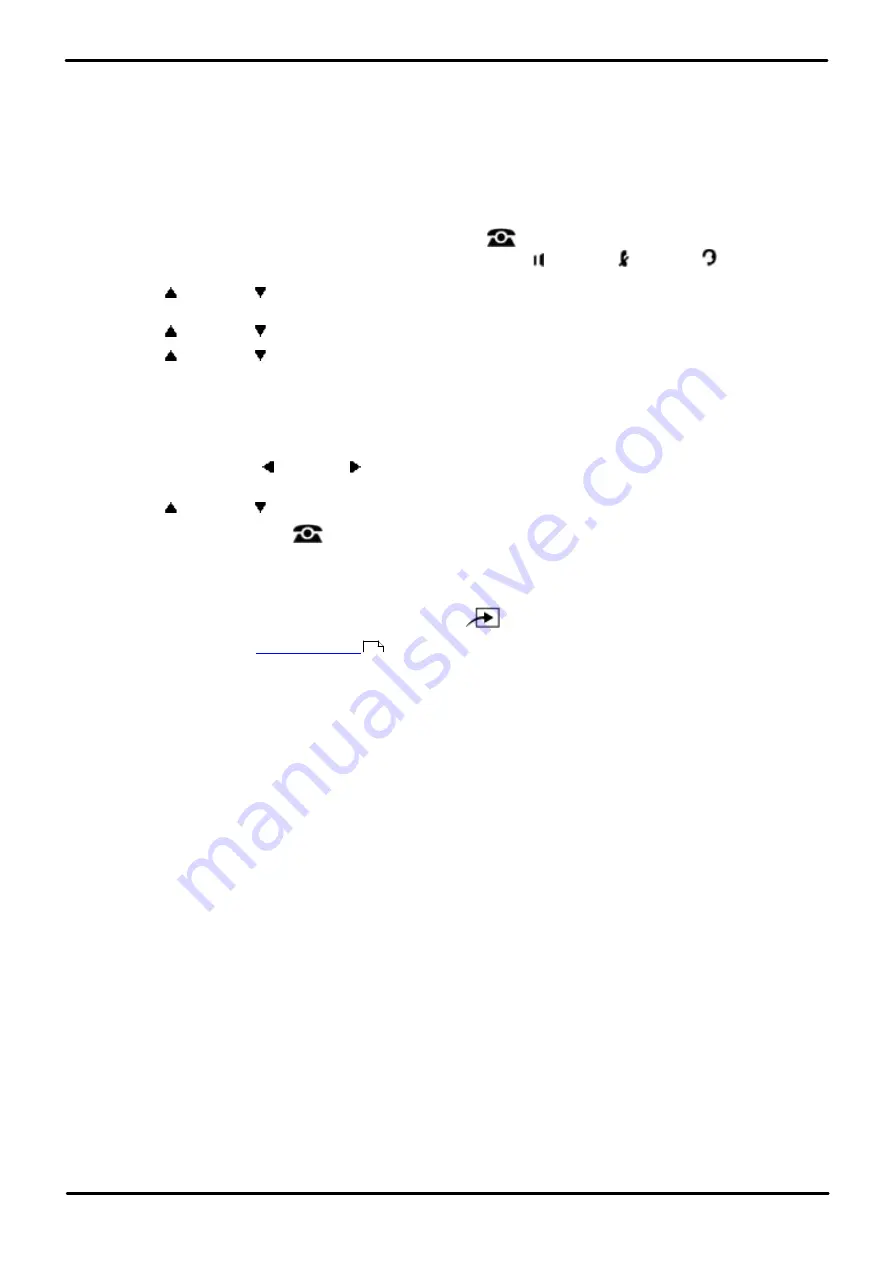
Phone Based Administration
Page 154
- Issue 6a (Thursday, February 22, 2018)
IP Office Basic Edition
Comments on this document? [email protected]
10.5 Intercom Dial Tone
Use this feature to determine the type of dial tone the system provides at an extension. It may be necessary to change
this setting for any autodialing device, such as a fax or modem, that has trouble making calls. For example, if you have a
modem that checks for outside line dial tone before dialing, use this procedure to change from
Regular
to
Machine
dial
tone.
1408/1416/9504/9508 Phone
1. At either of the first two extensions on the system, press
Admin
.
·
To do the above during a call, you may need to press the
PHONE
button to display the
Admin
soft key
option. If you access phone administration during a call, only the
SPEAKER
,
MUTE
and
HEADSET
buttons still affect the connected call.
2. Use the
up or down
arrow buttons to scroll the display to
System Administration
. When highlighted, press
Select
.
3. Use the
up or down
arrow buttons to scroll the display to
Extensions
. When highlighted, press
Select
.
4. Use the
up or down
arrow buttons to scroll the display to
Intercom Dial Tone
. When highlighted, press
Select
.
5. At the
Extension:
prompt enter the extension you want to edit.
6. The current setting is displayed.
7. Enter
1
(regular) or
2
(machine). The default is
2
(regular), ie. normal dial tone.
·
Alternatively use the left or right arrow icons to toggle through the settings or
Default
to return to the
default setting.
8. Use the
up or down
arrow buttons to select another extension to adjust if required.
·
Exit programming by pressing
PHONE
. Alternatively use the
Back
button to move to another menu.
M7324/M7324N/M7310/M7310N/T7316/T7316E Phone
1. At either of the first two extensions on the system, press
Feature **config
(ie.
Feature **266344
).
·
set, it is requested. Enter the password.
2. The phone displays
System Admin
.
3. Dial
#309
. The phone displays
Intercom Dial Tone
.
4. At the
Extension
: prompt, enter the number of the extension to be programmed.
5. Enter
1
(regular) or
2
(machine). The default is
2
(regular), ie. normal dial tone.
·
Alternatively use the
Next Data
or
Previous Data
buttons to change the setting or press
Remove
to return
to the default setting.
6. Press the
Next Item
or
Previous Item
button for the next or previous extension respectively.
·
To exit phone based administration at any time, press the
Release
button. To select a different process use the
Next Procedure
or
Previous Procedure
buttons or dial another feature code.
ETR 18D/ETR 34D Phone
1. At either or the first two extensions on the system, press
Feature 0 0
followed by two presses of the first
intercom or call appearance button.
2.
System Administration:
is shown on the display.
3. Dial
#309
. The phone displays
Intercom Dial Tone
.
4. At the
Extension
: prompt, enter the number of the extension to be programmed.
5. Enter
1
(regular) or
2
(machine). The default is
2
(regular), ie. normal dial tone.
·
Alternatively use the
Next Data
or
Previous Data
buttons to change the setting or press
Remove
to return
to the default setting.
6. Press the
Next Item
or
Previous Item
button for the next or previous extension respectively.
·
Exit programming by pressing
Feature 00
. You can also exit programming mode by lifting the handset, then
placing it back in the cradle.
114






























