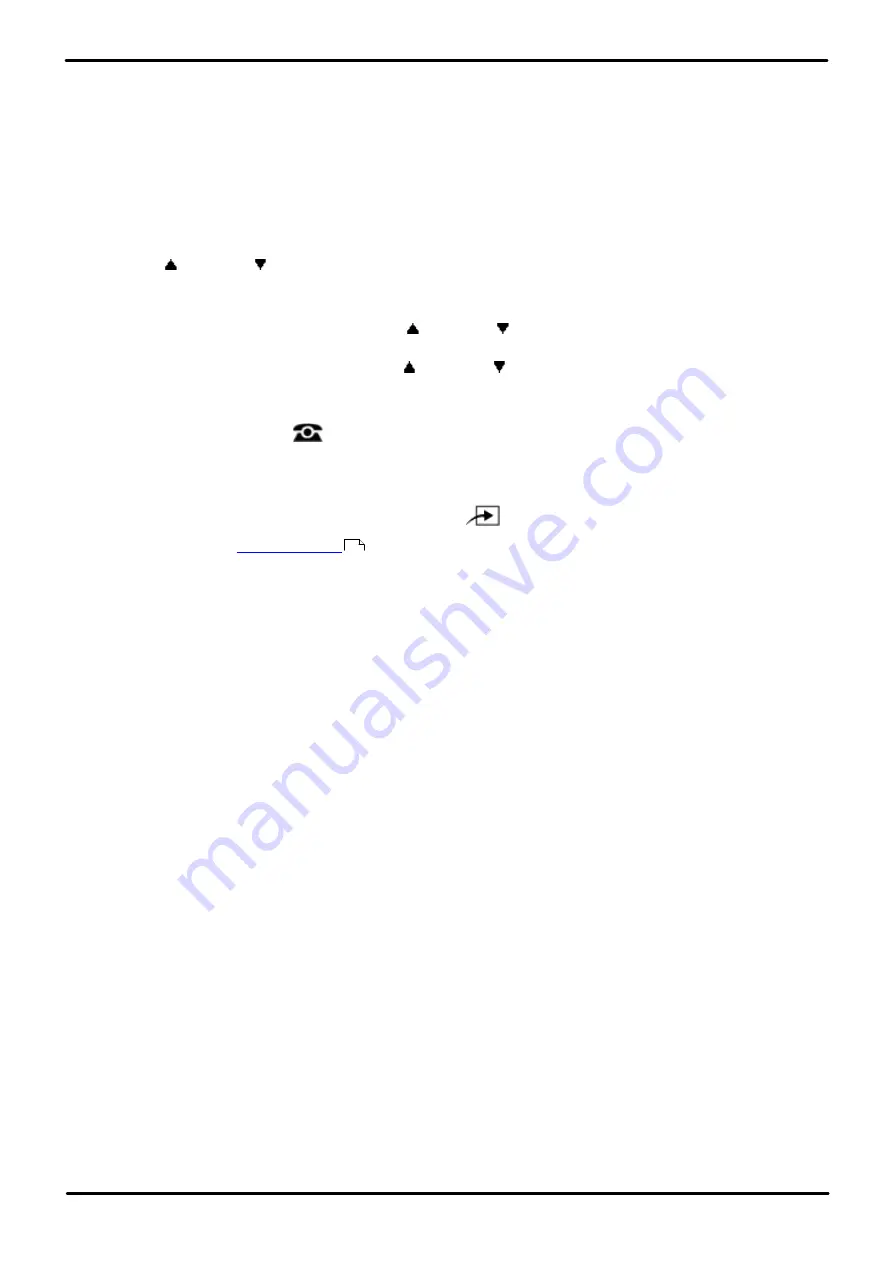
Phone Based Administration
Page 251
- Issue 6a (Thursday, February 22, 2018)
IP Office Basic Edition
Comments on this document? [email protected]
Button Programming: Call Screening
·
This function is only supported on a button that includes an LEDs/LCD. It will indicate when the function is on.
·
If the user has this feature enabled, removing this button will turn the feature off.
·
Any call currently being screened will continue being screened but further calls will not receive screening.
·
Direct Line Pickup can be used to answer a call that is being screened.
1408/1416/9504/9508 Phone
1. At either of the first two extensions on the system, press
Admin
.
2. Use the
up or down
arrow buttons to scroll the display to
Centralized Programming
. When highlighted,
press
Select
.
3. At the
Extension:
prompt enter the extension that you want to configure.
4. Press the button to edit. Alternatively using the
up or down
arrows, scroll to
Button Programming
and
press
Select
. Enter from 03 to 99 or press the corresponding button.
5. Press
Program
and either dial
#25
or use the
up or down
arrow buttons to scroll the display to
Call
Screening
and press
Select
.
6. The button function is changed to
Call Screening
.
·
Exit programming by pressing
PHONE
. Alternatively use the
Back
button to move to another menu.
M7324/M7324N/M7310/M7310N/T7316/T7316E Phone
1. At either of the first two extensions on the system, press
Feature **user
(ie.
Feature **8737
).
2. If the system has a
set, it is requested. Enter the password.
3. At the
Extension:
prompt enter the extension number of the extension you want to program.
4. To select the button, press the corresponding button. For buttons up to 99, you can also dial the button number.
The current setting of the selected button is displayed.
5. Dial
Feature 939
.
6. The button function is changed to
Call Screening
.
·
To exit phone based administration at any time, press the
Release
button. To select a different process use the
Next Procedure
or
Previous Procedure
buttons or dial another feature code.
ETR 18D/ETR 34D Phone
1. At either of the first two extensions on the system, press
Feature 00
followed by two presses the first intercom
or call appearance button and one press of the second intercom or call appearance button.
Centralized
Programming:
is shown on the display.
2. At the
Extension:
prompt enter the number of the extension.
3. To select the button, press the corresponding button. For buttons up to 99, you can also dial the button number.
The current setting of that button is displayed.
4. Dial
FEATURE 25
. The button function is changed to
Call Screening
.
·
Exit programming by pressing
Feature 00
. You can also exit programming mode by lifting the handset, then
placing it back in the cradle.
114






























