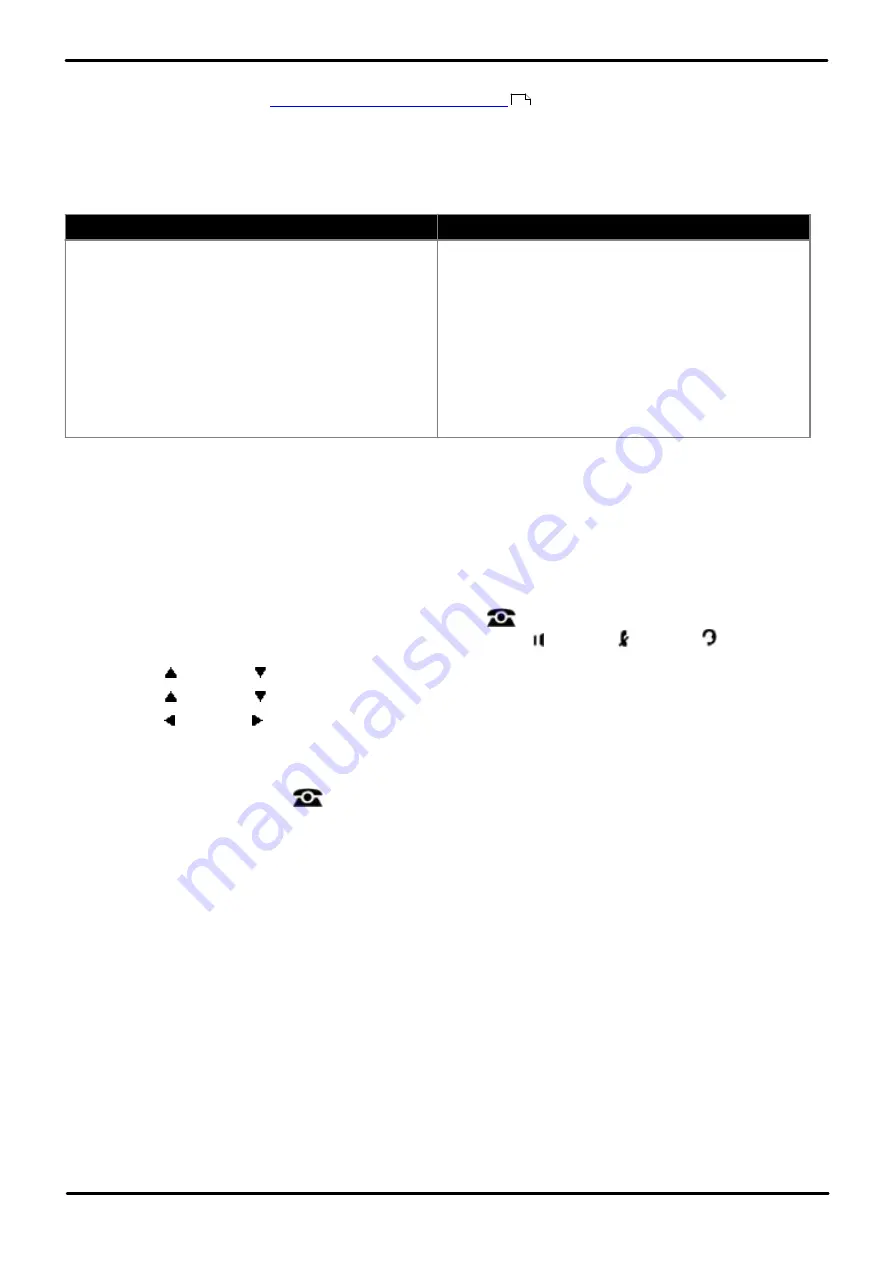
Phone Based Administration
Page 67
- Issue 6a (Thursday, February 22, 2018)
IP Office Basic Edition
Comments on this document? [email protected]
System Changes:
3.1 System Mode
The system can operate in either
key system mode or PBX system mode
.
The default mode that the system adopts depends on the type of System SD card fitted to the system. Systems with a
PARTNER, Norstar or IP Office U-Law card default to key system mode. Systems with an IP Office A-Law card default to
PBX system mode.
Key Mode vs PBX Mode - Quick Summary
Key Mode
PBX Mode
·
The first 2 programmable buttons are used as
intercom buttons.
·
Internal calls are made and answered using the
intercom buttons.
·
External calls are made and answered using line
appearance buttons.
·
The line used for outgoing external calls is
determined by the line button pressed.
·
Automatic line selection defaults to the analog lines
present and then the 2 intercom buttons.
·
The first 3 programmable buttons (2 on ETR phones)
are used as call appearance buttons.
·
Internal calls are made and answered using the call
appearance buttons.
·
External calls are made and answered using the call
appearance buttons.
·
The line used for outgoing external calls is
determined from the number dialed.
·
Automatic line selection defaults to the 3 call
appearance buttons (2 on ETR phones).
·
!
WARNING
Changing the system mode will also default most settings, including all button programming.
·
!
WARNING
This process will restart the phone system and disconnect all currently connected calls.
1408/1416/9504/9508 Phone
1. At either of the first two extensions on the system, press
Admin
.
·
To do the above during a call, you may need to press the
PHONE
button to display the
Admin
soft key
option. If you access phone administration during a call, only the
SPEAKER
,
MUTE
and
HEADSET
buttons still affect the connected call.
2. Use the
up or down
arrow buttons to scroll the display to
Admin2
. When highlighted, press
Select
.
3. Use the
up or down
arrow buttons to scroll the display to
System Mode
. When highlighted, press
Select
.
4. Use the left or right arrow icons to toggle the setting between
Key
or
PBX
.
5. Click
Save
.
6. The menu will prompt
Immediate Reboot ?
Select either
Confirm
or
Cancel
.
·
Exit programming by pressing
PHONE
. Alternatively use the
Back
button to move to another menu.
M7324/M7324N/M7310/M7310N/T7316/T7316E Phone
This process cannot be done using this type of phone.
ETR 18D/ETR 34D Phone
This process cannot be done using this type of phone.
56






























